Questions?
Contact us at support line.
US: 877-270-3475
or
Log in to back office to chat with a representative
Contact us at support line.
US: 877-270-3475
or
Log in to back office to chat with a representative
Visit NCR.com/Silver
Browse by categories
After you install the Silver Server software to your server, access the App Store on a device and download the NCR Silver Pro Restaurant app. Once you download the app, follow these procedures to connect a device to your server and to activate the device.
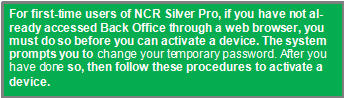
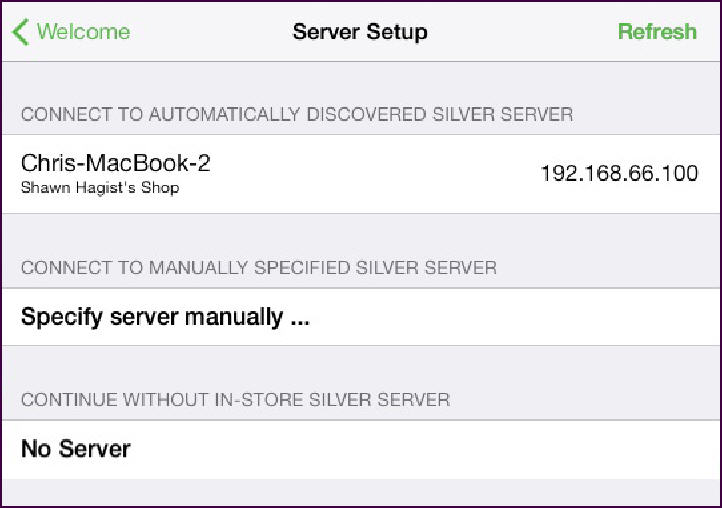
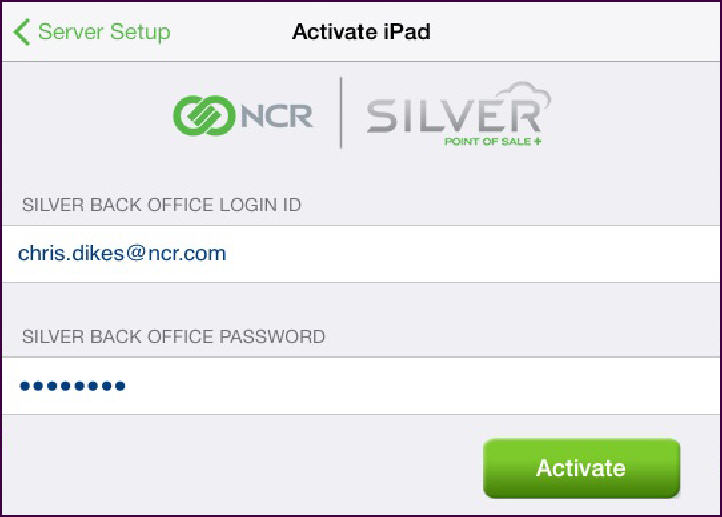
Preparing the Server for the Silver Server Software
Downloading the Silver Server Software
Installing the Silver Server Software
- Tap NCR Silver Pro Restaurant on your device to launch the app.
- Tap Next at the Welcome screen. The registration screen appears.
- Tap Next at the registration screen. The ‘Server Setup’ screen appears.
- In CONNECT TO AUTOMATICALLY DISCOVERED SILVER SERVER, tap your server. The Activate iPad screen appears.
| Tip: If your server does not appear, tap Refresh. If your server still does not appear, check your WiFi connection and make sure the iPad is on the same network as the server. |
- Type your Silver back office login ID, your Silver back office password, and tap Activate. The Device Selection screen appears.
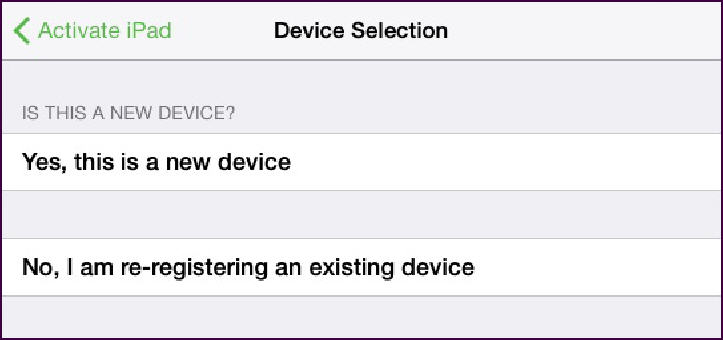
- Tap Yes, this is a new device to activate a new device or No, I am re-registering an existing device to activate a previously activated device. The system activates your device and syncs your back office data with the device. A successful registration message appears.
- Tap OK. The Login screen appears. The device is ready for use. You may log in with your four-digit PIN.
- Repeat for each device you plan to use in your restaurant.
Preparing the Server for the Silver Server Software
Downloading the Silver Server Software
Installing the Silver Server Software
