Questions?
Contact us at support line.
US: 877-270-3475
or
Log in to back office to chat with a representative
Contact us at support line.
US: 877-270-3475
or
Log in to back office to chat with a representative
Visit NCR.com/Silver
Browse by categories
With the Silver built-in loyalty program, determine how to you want customers to earn rewards, either by punches or points, before proceeding to configure your program.
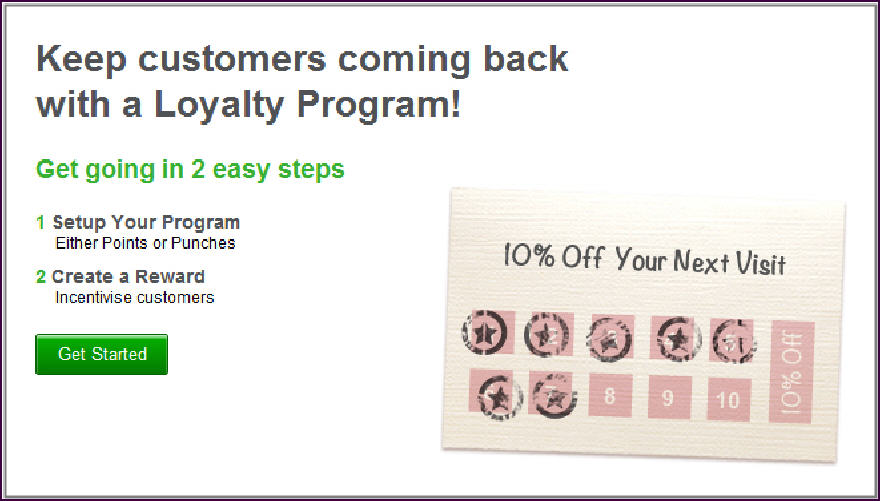

You can change your rewards or discontinue the loyalty program at any time.
See also:
Understanding the Loyalty Program Options
Using the Silver Built-In Loyalty Program
Tracking Loyalty Rewards for Silver Built-In Loyalty
- Log in to Silver Back Office through a Web browser.
- Select CUSTOMERS > LOYALTY PROGRAM. The loyalty program setup screen appears.
- Click Get Started. The Create Loyalty Program screen appears.
- Under ‘Program,’ select punches or points from the ‘Program Type’ drop-down list.
- Type the number of punches or points a customer must accumulate before receiving a reward.
- If you select Punches as your loyalty program type, you must type a minimum purchase required to earn a punch. This number can be ‘0.’
- Under ‘Reward,’ select a reward type from the drop-down list. Select Amount, to provide a dollar amount discount to the guest check total, or select Percentage, to provide a percentage discount to the guest check total.
- Type the amount of the reward discount.
For example, if you select Amount as your reward type and type ‘2’ as the amount, the customer receives $2.00 off the guest check as their reward.
If you select Percentage as your reward type and type ‘10’ as the amount, the customer receives a ten percent discount on the guest check as their reward.
- Type the minimum purchase required to earn the reward.
- Select an expiration deadline for the reward from the drop-down list. You can select None, 30 Days, 60 Days, 90 Days, 6 Months, or 12 Months.
- Under ‘Receipt Message,’ type the reward description to appear on the customer receipt. The message defaults to the Amount Off value and ‘x’ represents the actual values recorded in the system by the customer.
For example, if you provide a reward of $2.00 off after five visits, and a customer makes their third visit to your restaurant, the system displays the following message on the customer receipt ‘2 more visits for $2 off.’
| Note: Click View Examples next to ‘Receipt Message’ to see examples of emailed and printed receipts with the reward description. |
- Type the desired disclaimer.
If you selected a time period for the reward expiration, the system automatically adds an expiration disclaimer. You can add an additional disclaimer. If you add disclaimer information, make sure to publish the program rules somewhere else, such as on your Web site.
Consider adding the following disclaimer information: "You cannot use rewards cannot with any other discounts."
You can change your rewards or discontinue the loyalty program at any time.
- Click Save. The Loyalty Program screen appears.
See also:
Understanding the Loyalty Program Options
Using the Silver Built-In Loyalty Program
Tracking Loyalty Rewards for Silver Built-In Loyalty
