Questions?
Contact us at support line.
US: 877-270-3475
or
Log in to back office to chat with a representative
Contact us at support line.
US: 877-270-3475
or
Log in to back office to chat with a representative
Visit NCR.com/Silver
Browse by categories
With the Silver built-in loyalty program, NCR Silver Pro Restaurant keys off the customer record, so there is no need for cards or other devices. When the customer earns a reward, the POS app prompts you to offer the option of applying the discount reward to the guest check.
You must assign a customer to a guest check for them to accrue loyalty points and earn rewards. When a customer earns a loyalty reward, the POS app prompts you to either apply the loyalty reward to the guest check, or to save the reward for a later visit.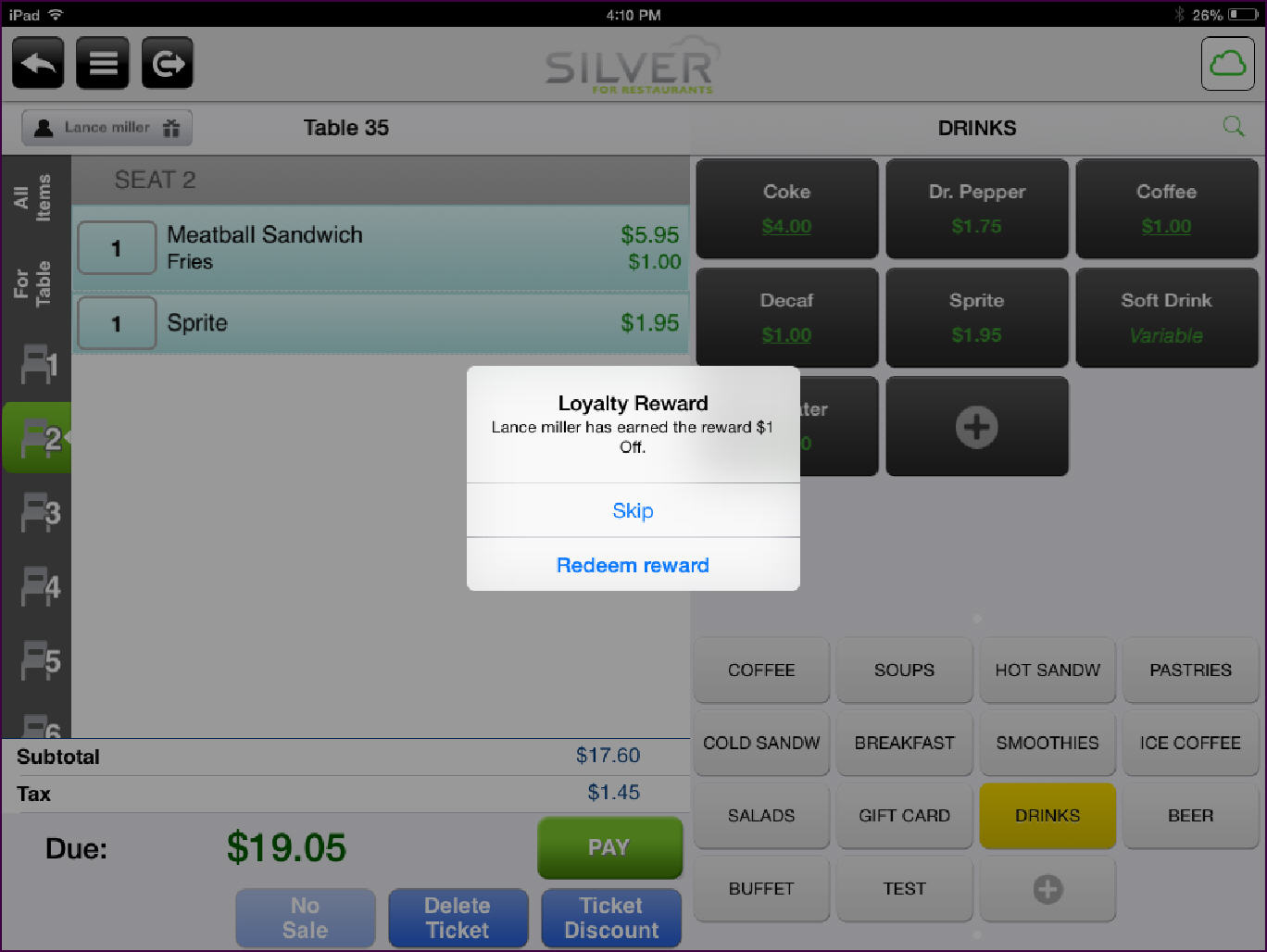
Tracking Loyalty Rewards for Silver Built-In Loyalty
Managing the Silver Built-In Loyalty Program
Configuring the Silver Built-In Loyalty Program
You must assign a customer to a guest check for them to accrue loyalty points and earn rewards. When a customer earns a loyalty reward, the POS app prompts you to either apply the loyalty reward to the guest check, or to save the reward for a later visit.
Assigning a Customer to a Guest Check
- With the guest check active, tap Assign Customer, located above the guest check. The customer search screen appears.
- Type the customer name or phone number.
The matching results appear.
- Tap the customer name to assign it to the guest check.
-OR-
If the customer does not appear in the search results, tap New Customer to type the customer information and tap Save. You must enter the customer name and at least two other pieces of information to save a customer record.
Applying a Loyalty Reward
- At the order entry screen, assign the customer to the guest check.
- Tap PAY. When you assign a customer who has unredeemed rewards to the guest check, a prompt appears.
- Tap Redeem reward to apply the loyalty reward to the guest check. You can also tap Skip to apply the reward later.
| Note: If you tap Skip, you can apply the loyalty reward to the guest check later. Tap the customer name at the top left portion of the order entry screen. The customer screen appears. Under ‘LOYALTY,’ tap Redeem. |
| Warning: Once you apply a reward and close the guest check, you can modify only the tender. You cannot modify or void any items or discounts. |
- Tap Customers to return to the search screen, and tap Cancel once to clear the search screen and again to return to the order entry screen.
Tracking Loyalty Rewards for Silver Built-In Loyalty
Managing the Silver Built-In Loyalty Program
Configuring the Silver Built-In Loyalty Program
