Questions?
Contact us at support line.
US: 877-270-3475
or
Log in to back office to chat with a representative
Contact us at support line.
US: 877-270-3475
or
Log in to back office to chat with a representative
Visit NCR.com/Silver
Browse by categories
To configure a third-party loyalty program for use with NCR Silver Pro Restaurant, you need two pieces of information: the server URL of the loyalty provider and your access token. Your loyalty program provider supplies you with this information. You can also add a barcode and a message to appear on the receipts of those customers who are not part of your loyalty program to encourage them to join.
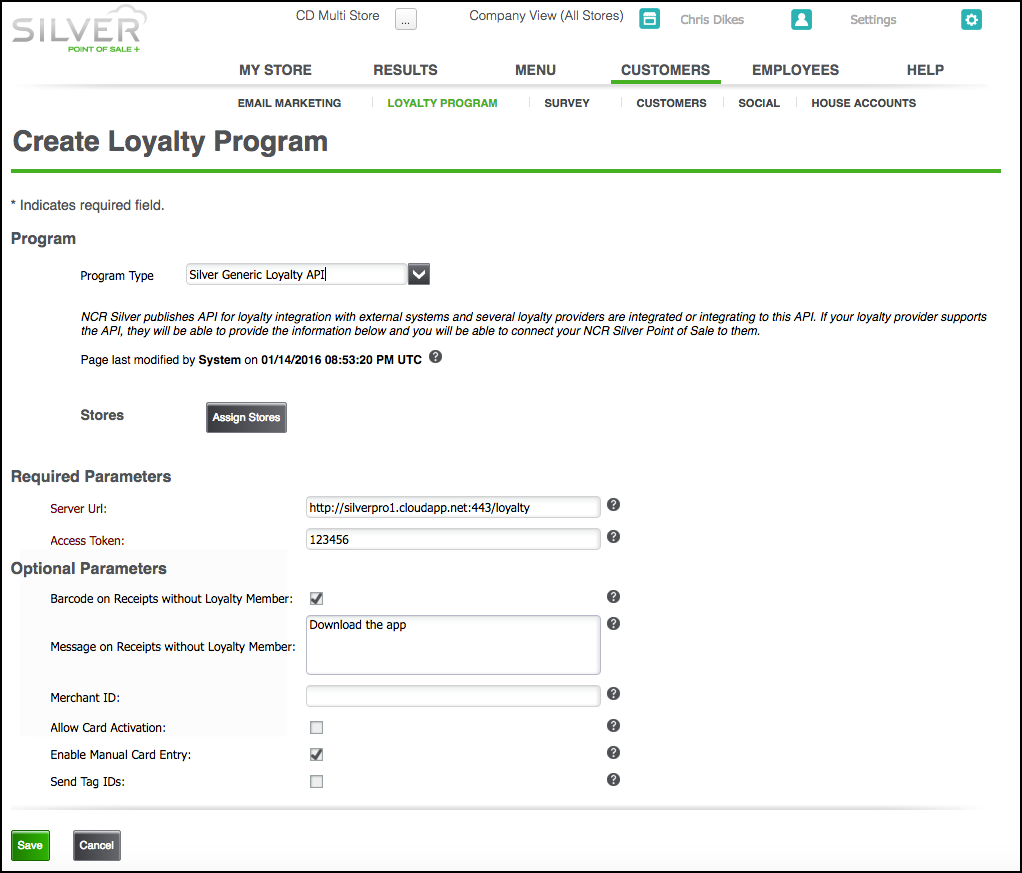
To change the terms of your loyalty program or to monitor the progress of your loyalty program, contact your third-party loyalty provider. If necessary, you can change the third-party settings in Silver Back Office.
See also:
Understanding the Loyalty Program Options
Using a Third-Party Loyalty Program
Tracking Loyalty Rewards for Third-Party Loyalty Programs
- Select CUSTOMERS > LOYALTY PROGRAM.
- Click Get Started. The Create Loyalty Program screen appears.
- Under ‘Program,’ select Silver Generic Loyalty API from the ‘Program Type’ drop-down list.
- (Multi-Site Only) Click Assign Stores and select the store you want to use the third-party loyalty program. Stores not assigned to use the third-party loyalty program will not have a loyalty program.
- Under ‘Required Parameters,’ type the server URL provided by your loyalty provider.
- Enter the access token provided by your loyalty provider.
- (Optional) Under ‘Optional Parameters,’ select Barcode on Receipts without Loyalty Member to print a barcode on the receipt of a customer who does not belong to your loyalty program. A Customer can join, usually by downloading an app from your loyalty program provider, and scan the barcode in to the app to have the transaction count toward their loyalty rewards.
- (Optional) Type a message to appear on the receipt of customers who do not belong to your loyalty program.
- (Optional) Type the merchant ID. You will only need to enter a merchant ID if your Silver Pro merchant ID differs from your loyalty host merchant ID. Otherwise, leave this field blank.
- (Optional) Select allow card activation, if your loyalty provider allows for loyalty card activation at the POS.
- (Optional) Select enable manual card entry, if allowed by your loyalty provider, to allow employees to manually enter the loyalty card number of a customer.
- (Optional) Select Send Tag IDs to send the tag ID of the items on the ticket to the loyalty provider. Only select this option if you have been advised to do so by your loyalty provider.
- Click Save.
Managing Your Third-Party Loyalty Program
To change the terms of your loyalty program or to monitor the progress of your loyalty program, contact your third-party loyalty provider. If necessary, you can change the third-party settings in Silver Back Office.
See also:
Understanding the Loyalty Program Options
Using a Third-Party Loyalty Program
Tracking Loyalty Rewards for Third-Party Loyalty Programs
