Questions?
Contact us at support line.
US: 877-270-3475
or
Log in to back office to chat with a representative
Contact us at support line.
US: 877-270-3475
or
Log in to back office to chat with a representative
Visit NCR.com/Silver
Browse by categories
Clocking In/Out on the POS Device
Users who have the time clock feature assigned to their role can clock in and out on the POS device. Click here to learn more about user roles. Users can clock in/out even if the POS device is offline. The system will store the time clock activities and send them to the host when the POS device is online.
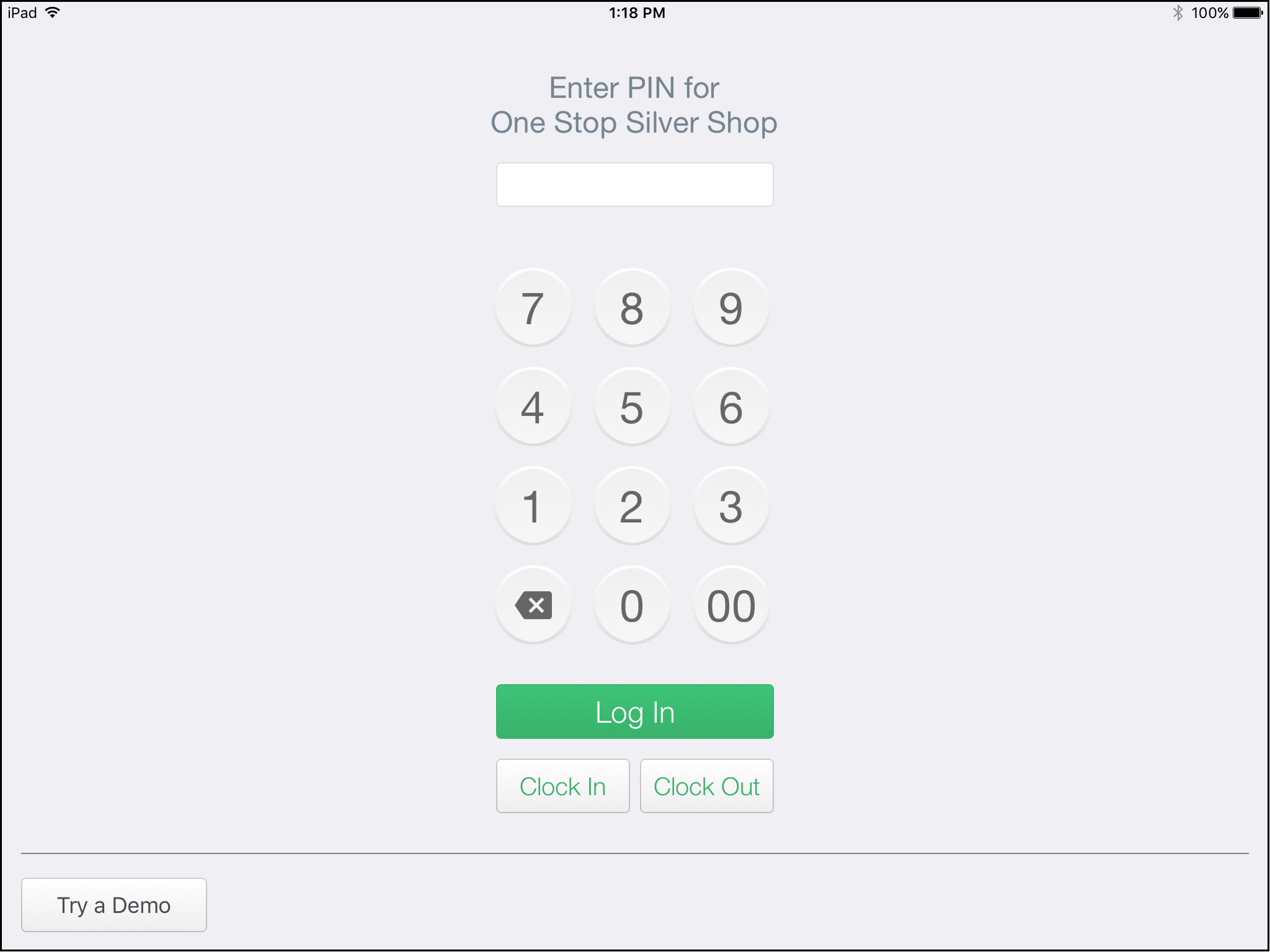
Users who have the time clock feature assigned to their role can clock in and out on the POS device. Click here to learn more about user roles. Users can clock in/out even if the POS device is offline. The system will store the time clock activities and send them to the host when the POS device is online.
| Once you assign any user with a role that includes the time clock feature, all users will see the Clock In and Clock Out buttons on the POS app Log In screen. |
Clocking In
- Go to the Log In screen on the POS device.
- Enter your POS PIN.
- Tap Clock In.
- If you are already clocked in, you will receive a warning message that lets you know that you are already clocked in along with the date and time of the initial clock in. You will be asked if you want to continue.
- Tap Yes if you want to create a new clock in date and time. This will result in an unpaired punch in the Back Office.
- Tap No if you want to use your original clock in date and time.
- Do one of the following based on your user role:
- Tap Go to POS within 10 seconds to proceed to the POS. After 10 seconds, you will need to enter your PIN and tap Log In to gain access to the POS.
- Tap Close within 10 seconds if you do not want to go straight to the POS. After 10 seconds, you will need to enter your PIN and tap Log In to gain access to the POS.
- Tap OK. This is for users who use the POS device to clock in/out only (no other POS access)
Clocking Out
To clock out:
Go to the Log In screen on the POS device.
- Enter your PIN. The system will show your clock in time.
- Tap Clock Out. If you are already clocked out, you will receive a warning message that lets you know that you are already clocked out, along with the date and time of the initial clock out. You will be asked if you want to continue.
- Tap Yes is you want to create a new clock out date and time. This will result in an unpaired punch in the Back Office.
- Tap No if you want to use your original clock out date and time.
- The system will show your clock out time. Tap OK to close the Clock Out confirmation popup.
