Questions?
Contact us at support line.
US: 877-270-3475
or
Log in to back office to chat with a representative
Contact us at support line.
US: 877-270-3475
or
Log in to back office to chat with a representative
Visit NCR.com/Silver
Browse by categories
Configuring QR Code Downloader
This feature provides merchants with the ability to generate and download QR codes for their menu or tables directly in the eCommerce back office extension.
Feature Benefits:
Scanning a table specific QR code will expedite the checkout process, as the customer will not have to select their fulfillment type or enter the table ID. Rather, when they visit the checkout page, dine in will automatically be selected and the table ID will be applied for their table. Scanning a menu QR code does not have this functionality but will bring the customer to the merchant’s site.
Setup:
The QR code downloader is currently located under Orders > Dine In Settings.
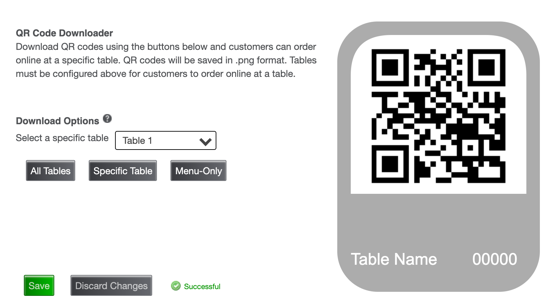
There are three options for downloading QR codes.
1) generate and download codes for all tables. (This will create custom QR codes for each table. The dine in guest will not have to enter their table information. The QR code is smart and will auto populate the table information for the guest.)
2) generate and download a single table code.
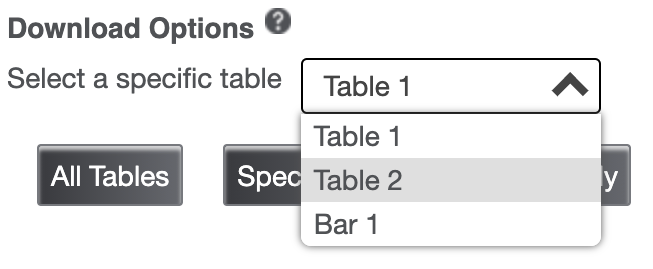
3) generate and download menu only. This QR code will not auto populate the guest’s fulfilment type. There is a tool tip that explains this functionality.
Hovering over each of these options also changes the QR code preview to display how the QR code will look.
Feature Customizations:
QR codes can be easily stylized with custom backgrounds, font, and font color. At the bottom of Site Design > Style Controls, the merchant will see a “QR Code Styles” section where they can style the QR code printout (see qr_code_style_controls). This will be familiar, as these styles are edited just like the style controls for their commerce site (see qr_code_style_controls_details).
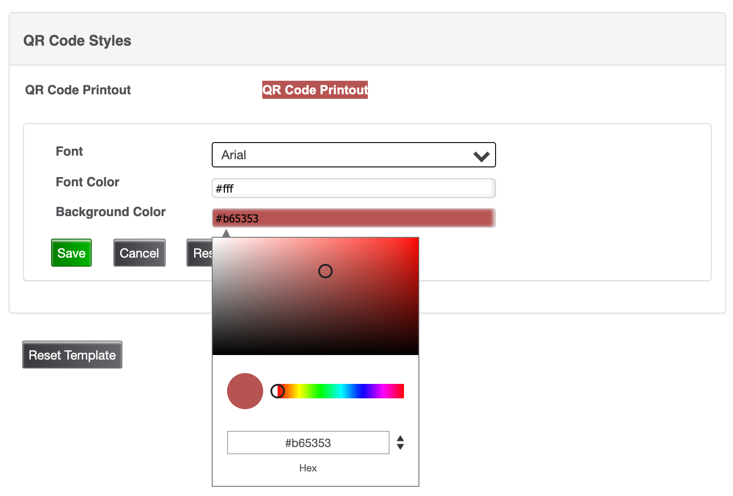
This feature provides merchants with the ability to generate and download QR codes for their menu or tables directly in the eCommerce back office extension.
Feature Benefits:
Scanning a table specific QR code will expedite the checkout process, as the customer will not have to select their fulfillment type or enter the table ID. Rather, when they visit the checkout page, dine in will automatically be selected and the table ID will be applied for their table. Scanning a menu QR code does not have this functionality but will bring the customer to the merchant’s site.
Setup:
The QR code downloader is currently located under Orders > Dine In Settings.
There are three options for downloading QR codes.
1) generate and download codes for all tables. (This will create custom QR codes for each table. The dine in guest will not have to enter their table information. The QR code is smart and will auto populate the table information for the guest.)
2) generate and download a single table code.
3) generate and download menu only. This QR code will not auto populate the guest’s fulfilment type. There is a tool tip that explains this functionality.
Hovering over each of these options also changes the QR code preview to display how the QR code will look.
Feature Customizations:
QR codes can be easily stylized with custom backgrounds, font, and font color. At the bottom of Site Design > Style Controls, the merchant will see a “QR Code Styles” section where they can style the QR code printout (see qr_code_style_controls). This will be familiar, as these styles are edited just like the style controls for their commerce site (see qr_code_style_controls_details).
