Questions?
Contact us at support line.
US: 877-270-3475
or
Log in to back office to chat with a representative
Contact us at support line.
US: 877-270-3475
or
Log in to back office to chat with a representative
Visit NCR.com/Silver
Browse by categories
Opening Your Location
Your POS contains two types of shifts, Labor and Financial. All employees (including managers) clock in at the beginning of a shift, but only employees who enter orders or accept payments must start a financial shift.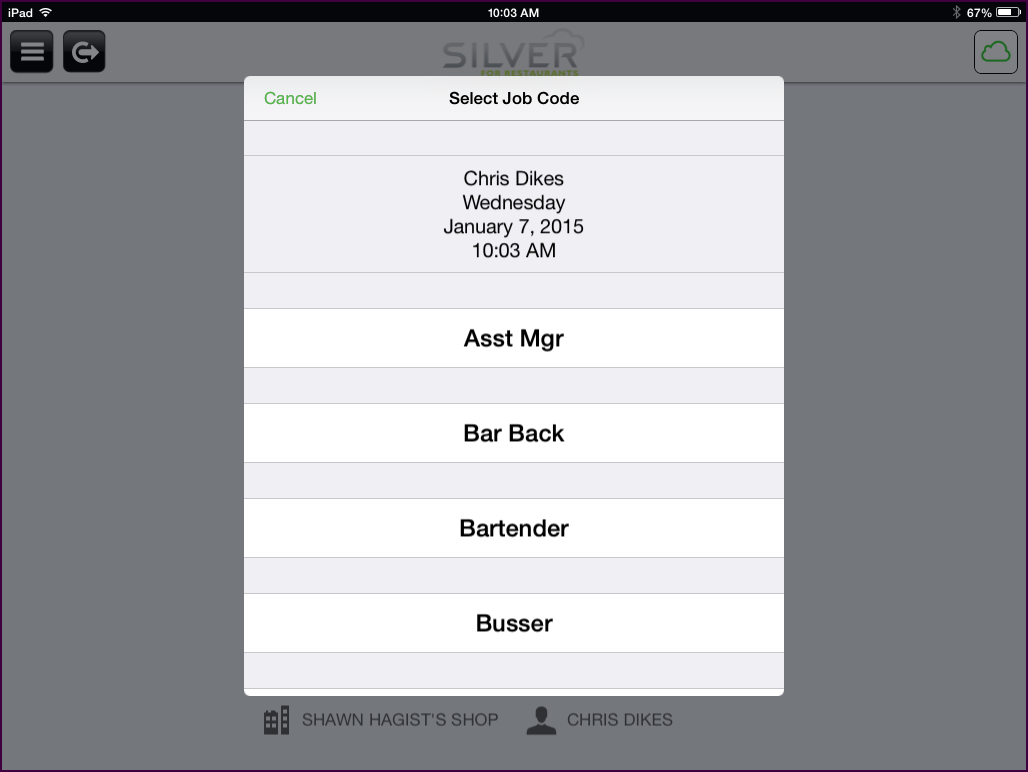
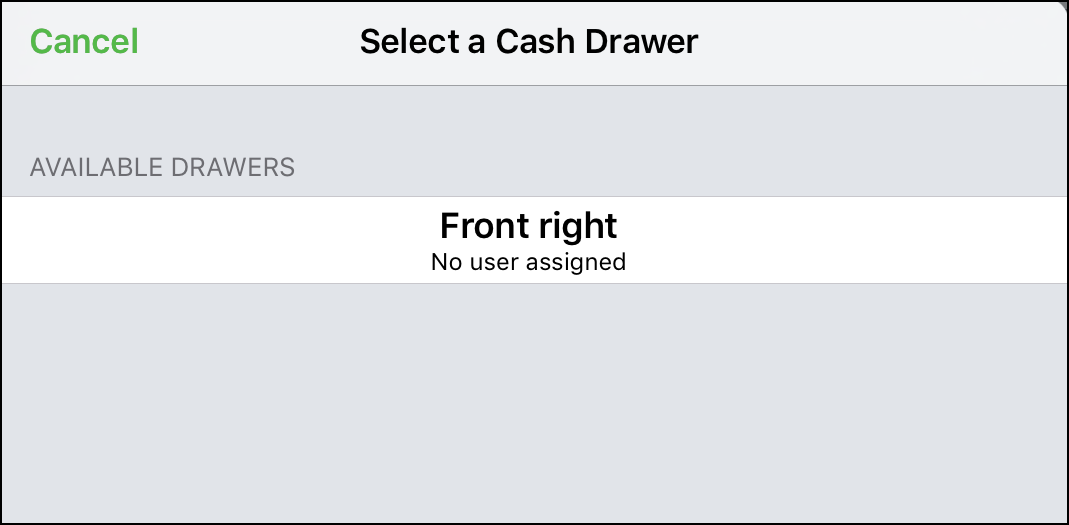
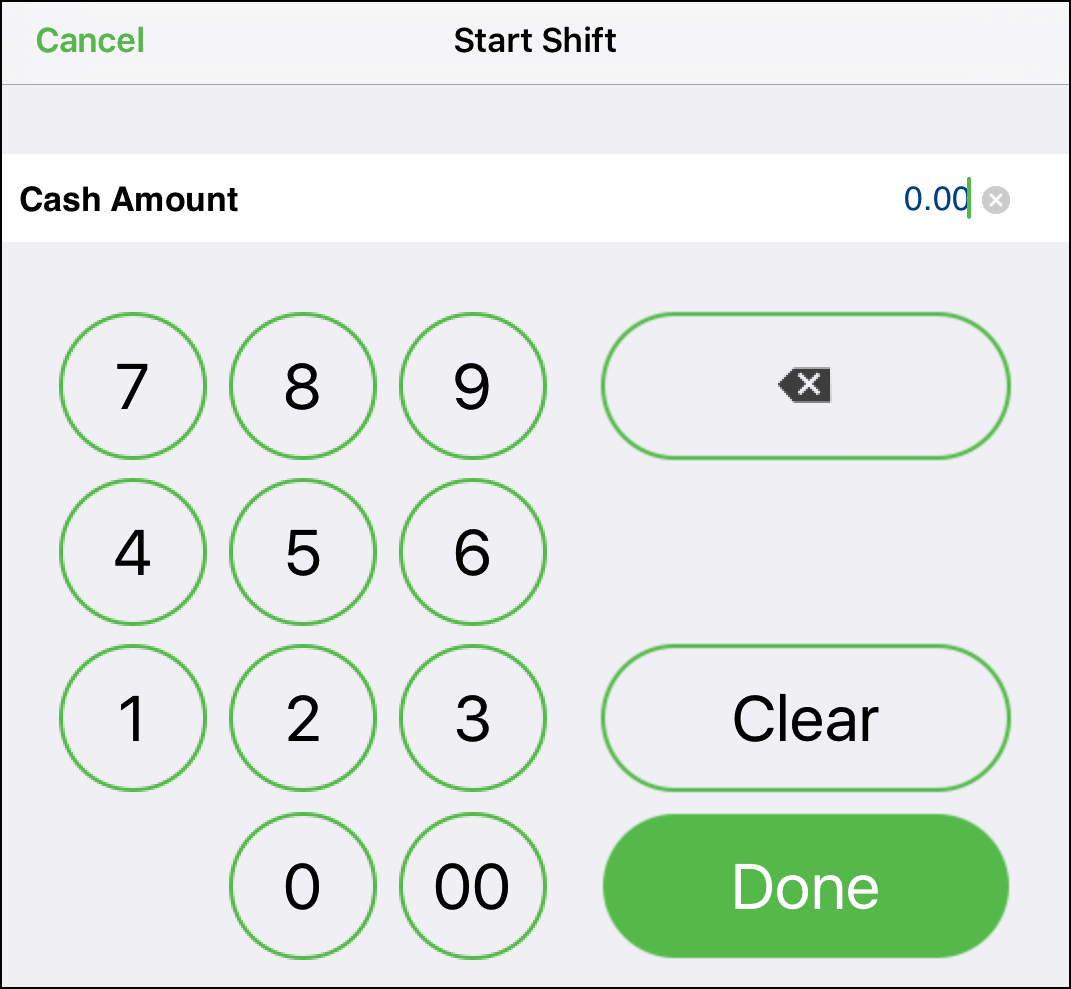
Your POS contains two types of shifts, Labor and Financial. All employees (including managers) clock in at the beginning of a shift, but only employees who enter orders or accept payments must start a financial shift.
Starting a Labor Shift - Clocking In
As a manager, you are an employee. Clock yourself in to perform manager tasks for the day.- At the beginning of your shift, from the POS home screen, tap Clock In. The Select Job Code screen appears.
- Tap the job code for the job you will perform during this shift. The POS home screen re-appears.
- Continue to the next section below to start a financial shift.
Starting a Financial Shift
As a manager, it is necessary to start a financial shift prior to entering orders or accepting payments. When you start a financial shift, End Shift replaces Clock Out on the POS home screen.- On the POS home screen, tap Point of Sale or Phone/Drive Thru. A Starting New Shift prompt appears.
- Tap Yes. The POS floor plan or Phone/Drive Thru appears, depending on your selection, unless you are required to select a cash drawer. If you are required to select a cash drawer, the Select a Cash Drawer screen appears.
- (Drawer Checkout Only) Select the cash drawer you want to use.
- (Drawer Checkout Only) Tap Open to open the cash drawer so you can count the cash in the drawer.
- (Drawer Checkout Only) Enter the cash amount in the drawer and tap Done. A Drawer Paid In Chit prints. The Tabs screen appears.
