Questions?
Contact us at support line.
US: 877-270-3475
or
Log in to back office to chat with a representative
Contact us at support line.
US: 877-270-3475
or
Log in to back office to chat with a representative
Visit NCR.com/Silver
Browse by categories
Setting Up a Loyalty Program
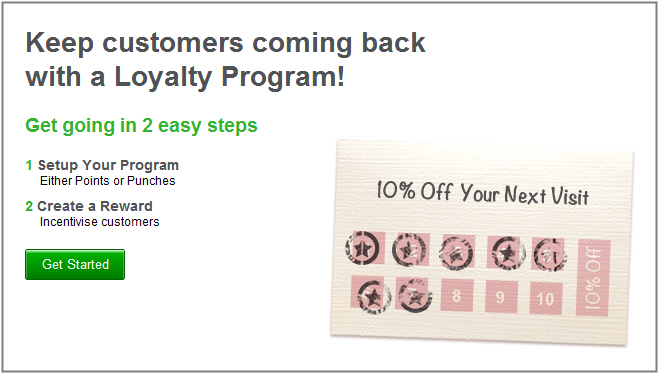
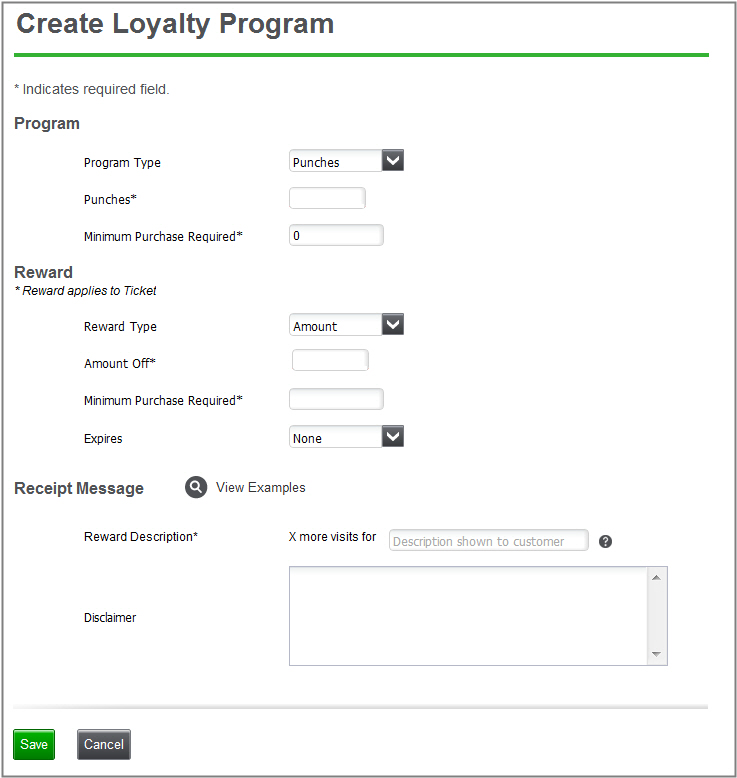
- Select Customers and then Loyalty Program.
- Click the Get Started button to begin the setup for your loyalty program.
- Select the Program Type you want to use in your store(s): Punches or Points.
- Punches: number of visits to your store (like traditional punch or stamp cards)
- Points: number of dollars spent; $1 = 1 point
- PassMarket: PassMarket is a third-party loyalty solution that integrates with NCR Silver. to use the PassMarket Loyalty program, you must have an account with iMobile3. Passmarket requires unique identifiers to enter into the Back Office in order to communicate with the system.
- External Loyalty Provider: Because of our "open loyalty" platform, 3rd party loyalty companies have the ability to integrate to Silver. External loyalty providers must provider a URL and Access Token to communicate with the POS.
- Enter the number of punches or points that are required to earn a reward.
- If you selected Punches for your loyalty Program Type, enter the Minimum Purchase Required to earn a punch (can be zero).
- Select your Reward Type:
- Amount: This will be the dollar amount off of the ticket that will be applied
- Percentage: This will be the percentage amount off of the ticket that will be applied.
- Enter the Amount Off or Percentage Off that will be applied to the ticket.
- Enter the Minimum Purchase Required to earn the reward.
- Select your choice for Expires: None, 30 days, 60 days, 90 days, 6 months, or 12 months. This will be when any earned rewards will expire and can no longer be redeemed by the customer. Customers can redeem an earned award up to 3:00 AM of the day after the reward expires.
- Enter your Reward Description. This is what will be shown on the customer's receipt, so make sure you clearly state the reward's value. We'll default it to the Amount Off value, but you can edit this information.
- Enter any Disclaimer information.
