Questions?
Contact us at support line.
US: 877-270-3475
or
Log in to back office to chat with a representative
Contact us at support line.
US: 877-270-3475
or
Log in to back office to chat with a representative
Visit NCR.com/Silver
Browse by categories
Offline Credit
IMPORTANT
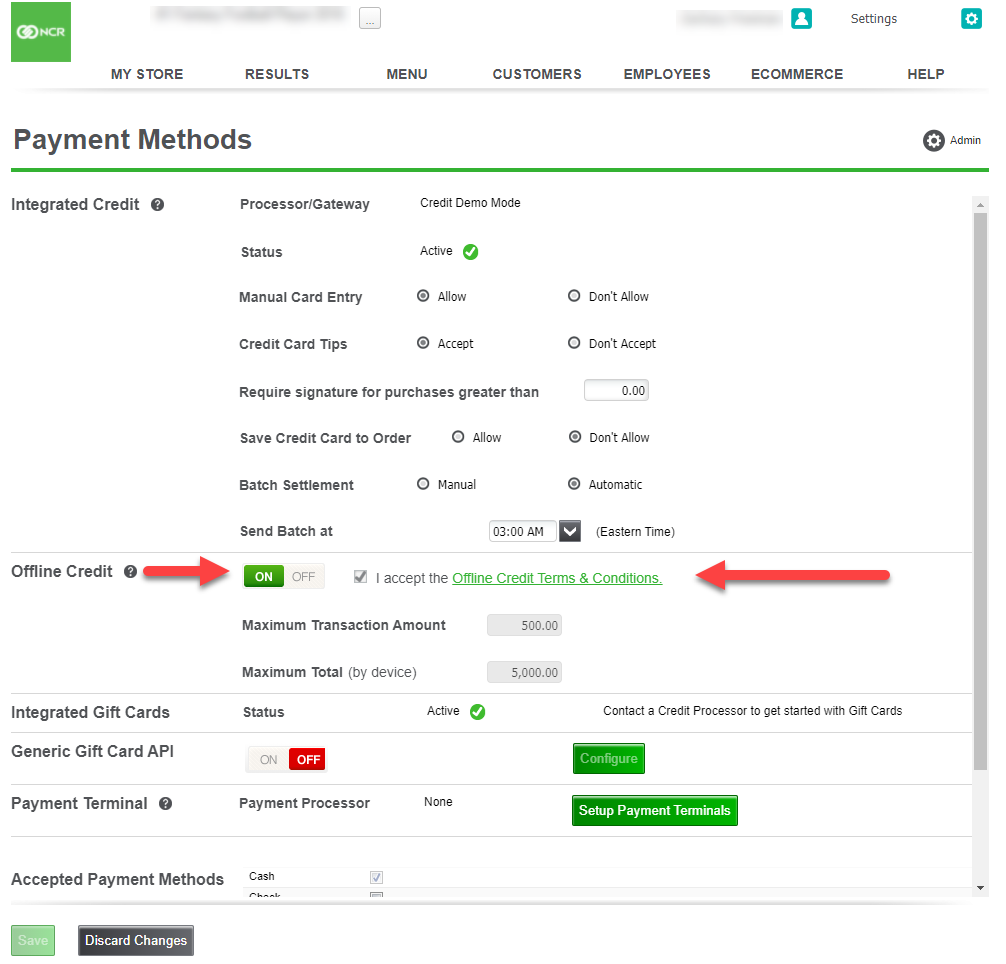
NOTE: Before you are able to process an offline credit transaction at the POS, at least one online credit card transaction must have been processed in order for to verify that your credit set up was completed successfully.
To enable the Offline Credit mode:
Processing a Credit Payment while in Offline Mode
When offline, credit card transactions are processed seamlessly – there is no interruption when finalizing a transaction. Additionally, to prevent fraud by store employees, there is no messaging to alert users that credit is in Offline Mode. If the Maximum Transaction Amount or Maximum Total by Device is reached, a message will be displayed indicating why the transaction cannot be completed.
Offline Credit Reports
There are reports in the back office and on the POS that show information regarding transactions processed in Offline Mode.
IMPORTANT
- Because of the increased liability and risk exposure when operating in this mode, Offline Credit mode can only be enabled by an Account Manager.
- Do NOT delete the POS app when you are in Offline Credit mode. If you do this, all offline credit transaction will be lost and cannot be recovered.
- Payment by gift card and checking gift card balances
- Manual Card entry
- Returns to original credit card
NOTE: Before you are able to process an offline credit transaction at the POS, at least one online credit card transaction must have been processed in order for to verify that your credit set up was completed successfully.
To enable the Offline Credit mode:
- An Account Manager should log into the Back Office.
- In the Back Office, select Settings > Payment Methods.
- In the Offline Credit section, click ON.
- Review and accept the Offline Credit Terms & Conditions. Risks associated with Offline Credit mode include:
- Cards may be declined once back online.
- Prepaid credit cards (i.e., Visa gift cards) are accepted without the balance being able to be verified.
- If the POS app is deleted from the device before offline credit transactions are sent to the processor, the transactions and any associated payments will be lost.
- Set the Maximum Transaction Amount (total $ amount allowed for a single transaction while in Offline Credit mode) and the Maximum Total by Device (total $ amount for all transactions completed while in Offline Credit mode) that you want to allow while in Offline Credit Mode. The maximum amount that can be set is $5,000.
- Press Save.
Processing a Credit Payment while in Offline Mode
When offline, credit card transactions are processed seamlessly – there is no interruption when finalizing a transaction. Additionally, to prevent fraud by store employees, there is no messaging to alert users that credit is in Offline Mode. If the Maximum Transaction Amount or Maximum Total by Device is reached, a message will be displayed indicating why the transaction cannot be completed.
Offline Credit Reports
There are reports in the back office and on the POS that show information regarding transactions processed in Offline Mode.
- On the POS, for users with user role access to Reports, there is an Offline Credit report that shows any pending credit card transactions that have not yet been sent to the credit processor.
- In the Back Office, under RESULTS, there is an Offline Credit report that shows the status of any credit transactions that were processed offline.
