Questions?
Contact us at support line.
US: 877-270-3475
or
Log in to back office to chat with a representative
Contact us at support line.
US: 877-270-3475
or
Log in to back office to chat with a representative
Visit NCR.com/Silver
Browse by categories
Custom Tenders
Custom Tenders provide a way for you to create generic payment types to allow for more detailed payment reporting. For example, if you use Groupon to create special offers for customers, you can use Custom Tenders to close out tickets and report Groupons separately from other payment methods. Businesses using third-party delivery services, like UberEats, also benefit from Custom Tenders.
To create a custom tender:
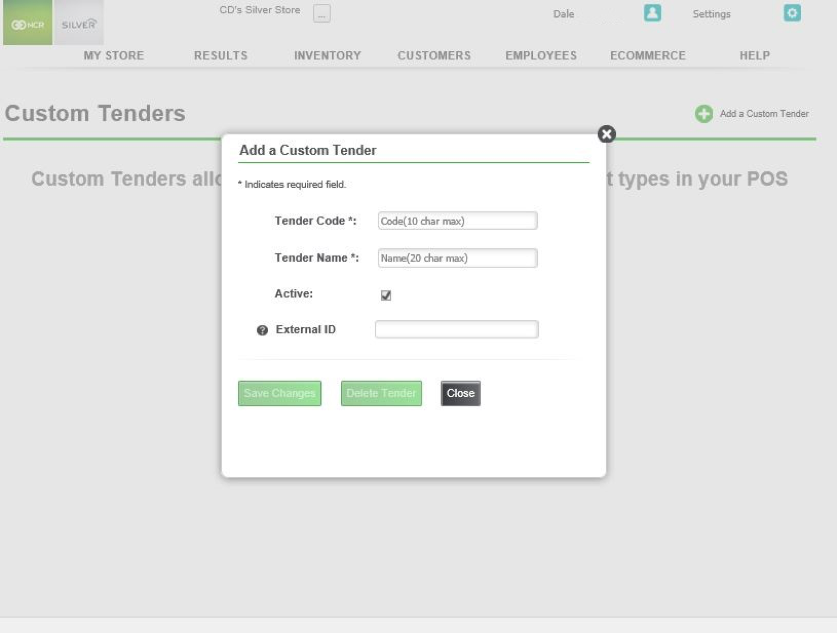
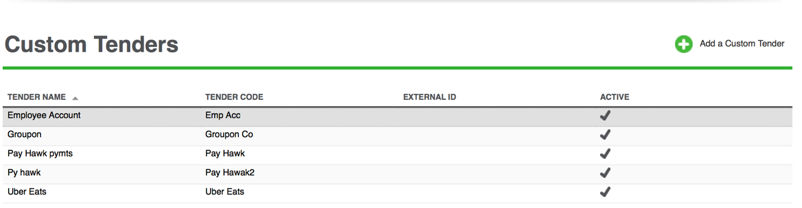
Custom Tenders provide a way for you to create generic payment types to allow for more detailed payment reporting. For example, if you use Groupon to create special offers for customers, you can use Custom Tenders to close out tickets and report Groupons separately from other payment methods. Businesses using third-party delivery services, like UberEats, also benefit from Custom Tenders.
To create a custom tender:
- Log into the Back Office.
- Click Settings in the top right of the screen.
- Click Custom Tenders.
- Click Add a Custom Tender and fill out the following information:
- Tender Code: This is the short name or identifier for the tender - this will what will appear on reports.
- Tender Name: The full name of the tender type - this is what will display on the payment button on the POS.
- Active: Flag if the tender should be available on the POS.
- (Optional) External ID: This can be a number used in external systems to identify the tender type. External IDs are often used by third party integrations to NCR Silver.
- Once entered, click the Save Changes button.
- Your custom tenders will appear on the custom tender page. If you need to edit a tender, click the name to open the edit window. You can also click Delete Tender to remove it from the list.
- When active, custom tenders appear as a payment button on the POS. They also appear under the payment types in reports.
