Questions?
Contact us at support line.
US: 877-270-3475
or
Log in to back office to chat with a representative
Contact us at support line.
US: 877-270-3475
or
Log in to back office to chat with a representative
Visit NCR.com/Silver
Browse by categories
NCR Silver Commerce - Contactless Checkout Options
NCR Silver Commerce 5.4.1 offers new checkout options when ordering online:
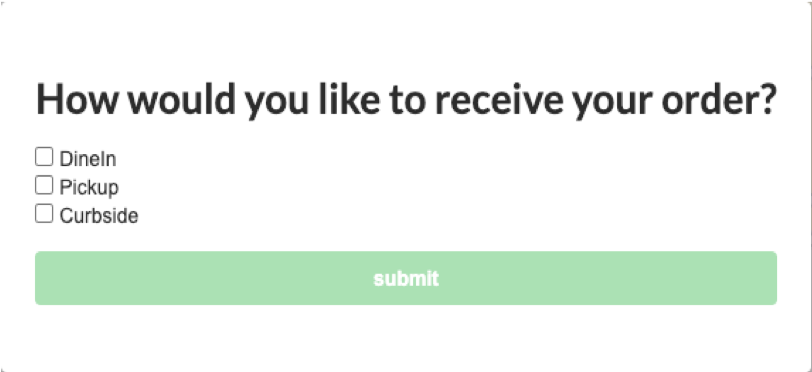
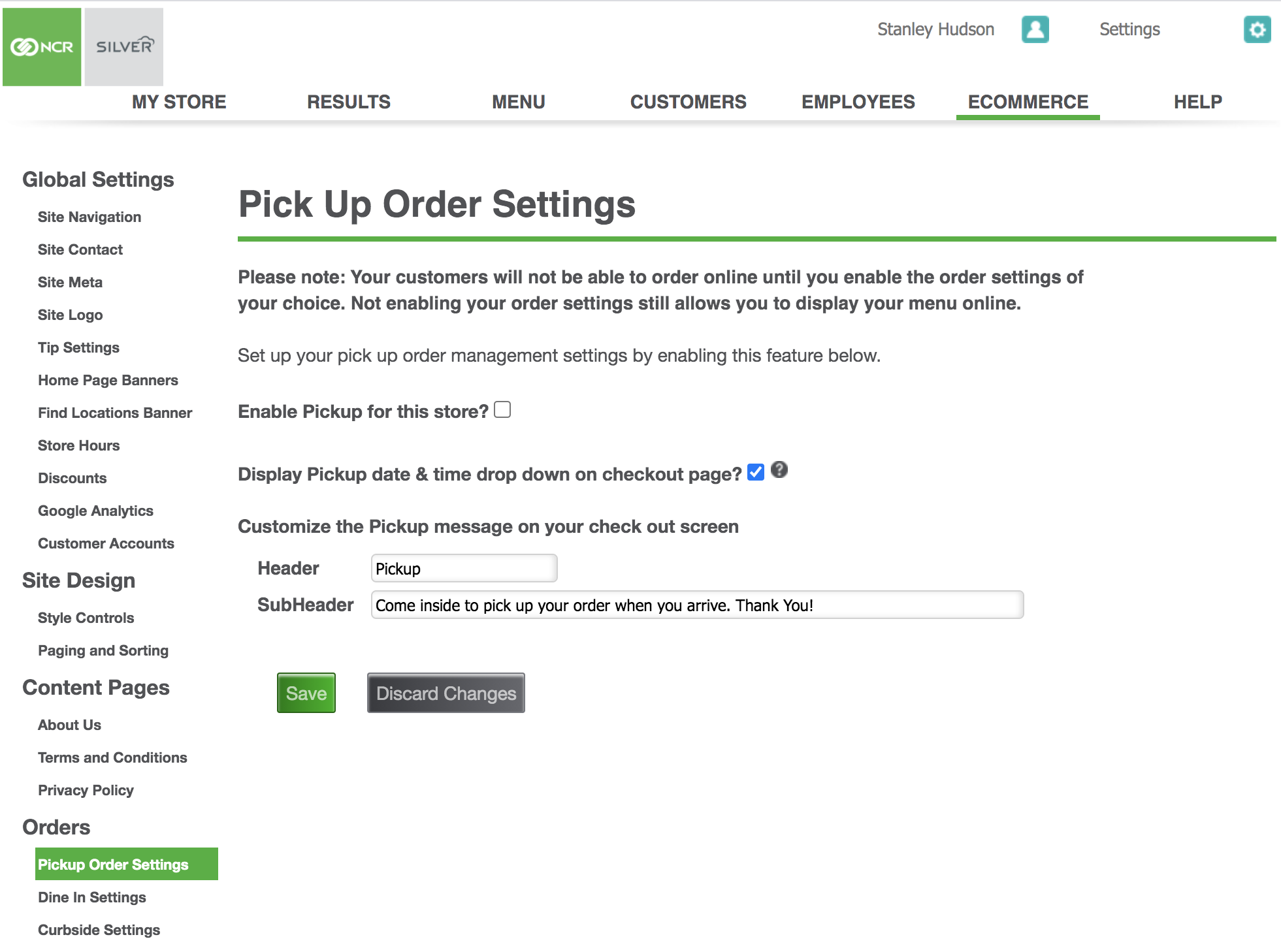
NCR Silver Commerce 5.4.1 offers new checkout options when ordering online:
- Selecting Dine In allows customers to order, select their table and pay for their meal from the convenience and safety of their own device.
- Selecting Pickup allows customers to order and pay online, and pick up their items in person at your restaurant location.
- Selecting Curbside prompts the customer to enter their vehicle type, make and color so customers never have to leave their car.
- Select the ECOMMERCE tab.
- Enable or disable each setting for Pickup, Dine In and Curbside under Orders in the navigation on the left.
- Pickup Settings: With this option off, order hours and time slicing will not apply. With the option turned on, you can customize a message by editing the header and sub header to be displayed on the customer-facing checkout screen.
- Dine In Settings: Create a contactless dine-in experience by checking the box to 'Enable Dine In for this store' and adding as many tables as needed for the system to auto-generate at checkout. Customers will be prompted to input their Dine In ID during checkout, so food runners know what table to bring the food to. After validating their table, customers are prompted to pay online, as well as tip.
- Curbside Settings: Checking the box to 'Enable Curbside for this store' allows customers order their food ahead, enter their vehicle information and have it delivered to their car, instead of going into the restaurant. You can also customize a message to be displayed on the customer-facing checkout screen.
