Questions?
Contact us at support line.
US: 877-270-3475
or
Log in to back office to chat with a representative
Contact us at support line.
US: 877-270-3475
or
Log in to back office to chat with a representative
Visit NCR.com/Silver
Browse by categories
The Items report displays all of the items on your menu according to category. The report defaults to ‘All’ items; however, you can filter the report to display specific categories. You can also filter the report to include the variations for a menu item.
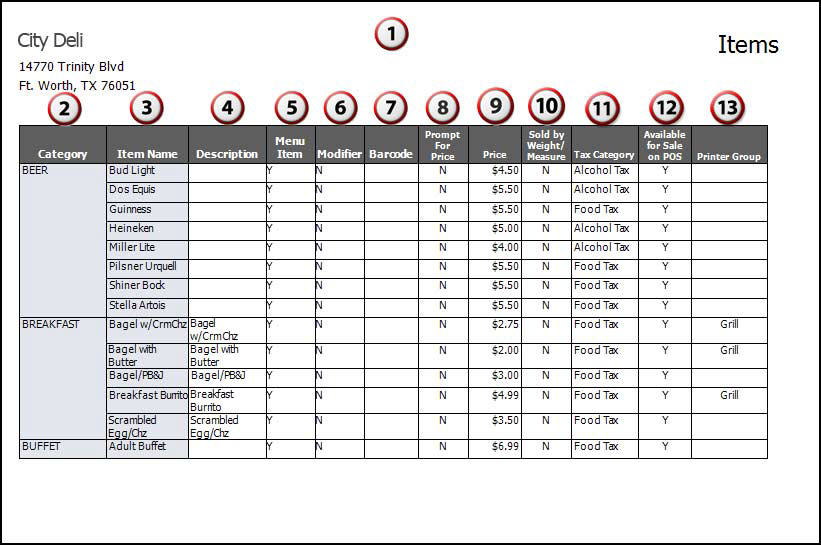
- On the Reports menu, select Items. The system generates a report for All Items.
- Click
to display a drop-down list of categories by which you can filter the report.
- Click
in the Report Preview toolbar to refresh the data. The report appears in the Report Preview screen.
| # | Column | Description |
|---|---|---|
| 1 | Header | Header includes:
|
| 2 | Category | The name of the category. |
| 3 | Item Name | The name of the item. |
| 4 | Description | The description of the item. |
| 5 | Menu Item | Identifies if the item is a menu item. |
| 6 | Modifier | Identifies if the item is a modifier item. |
| 7 | Barcode | Identifies the barcode associated with the item. |
| 8 | Prompt for Price | Identifies if the system is to prompt employees to enter a price for the item. |
| 9 | Price | The price of the item. |
| 10 | Sold by Weight/Measure | Identifies if you sell the item by weight/measure. |
| 11 | Tax Category | The tax category for the item. |
| 12 | Available for Sale on POS | Identifies if the item is actively available for sale in your restaurant. |
| 13 | Printer Group | The name of the printer group assigned to the item. |
