Questions?
Contact us at support line.
US: 877-270-3475
or
Log in to back office to chat with a representative
Contact us at support line.
US: 877-270-3475
or
Log in to back office to chat with a representative
Visit NCR.com/Silver
Browse by categories
Promotions are an advanced form of discounts you configure to drive sales in your restaurant. Some examples of the promotions you can create include: BOGOs (Buy One Sandwich Get One Drink Free), combos (Buy One Sandwich, Chips, and Drink for $7.50), and coupons (Present this coupon to receive 10% off your order).
NCR Silver Pro Restaurant provides you with a variety of options for creating promotions. When creating a promotion, you define the promotion parameters through General Settings, Buy, and Discount. General Settings involves things such as the name of the promotion, when the promotion is available (all the time or for a specific event), the trigger for the promotion (automatically, apply manually by selecting from a list, or scan a barcode), and whether a manager must approve the promotion.
Buy defines the minimum quantity of items required, the tag containing the items, and the minimum check subtotal necessary, if any. Promotions rely on tags to specify the items required on a guest check for a promotion discount to apply. You can create tags prior to configuring promotions or you can do so when configuring promotions. See Configuring Tags for more information.
Discount specifies to what the discount applies (all of the items or a specific item), the type of discount (amount off, percentage off, or a set amount), and the amount of the discount. When you select percent off as the discount type, you can define a maximum discount amount to limit the potential dollar amount of the discount.
The following table provides an example of how a discount may apply:
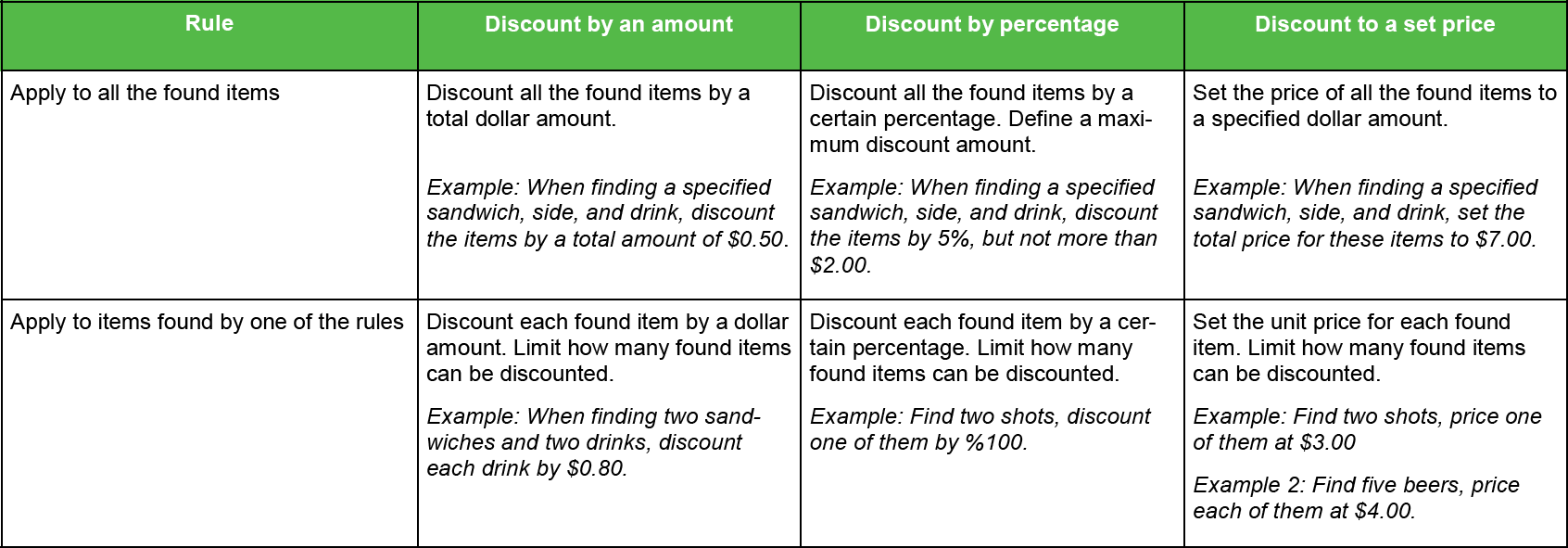
When a promotion applies to a guest check, the discount appears as a line item on the guest check screen. As a promotion applies to items on the guest check, the system considers those items 'consumed.’ If you create more than one promotion, Silver Back Office allows you to sort the order in which the POS evaluates promotions for inclusion on the guest check.
As part of the promotions feature, you should also review your user roles and access levels. Promotions rely on three access levels:
For multi-site locations, companies can create promotions and assign them to store. At the store-level, you cannot edit promotions created at the company-level. However, stores can create their own promotions.
You can review promotions applied to guest checks on the Discounts and Promotions report in Silver Back Office. See Promotions and Discounts report in Silver Back Office.
An Overview of How Silver Pro Restaurant Adds Promotions to the Guest Check
If you add items to an order that trigger an automatic discount, when you manually apply another discount that uses some of the same items, the manually applied discount takes precedence over the automatically applied discount. The system applies the manual promotion and removes the automatic promotion, if the remaining items do not qualify for the automatically applied promotion.
For example, you have two promotion discounts, a manually applied promotion for 2 sandwiches for $6 and an automatic promotion of one sandwich, one chips, and one drink for $7.50. In one scenario, you add two sandwiches, apply the manual promotion, and then add the drink and chips. The manual promotion applies and the system never applies the automatic promotion.
In a second scenario, you add the following: one sandwich, one chips, and one drink. The system applies the automatic promotion. You then add a second sandwich and apply the manual promotion of 2 sandwiches for $6. The system applies the manual promotion and removes the automatic promotion.
An Overview of How Silver Pro Restaurant Removes Promotions From the Guest Check
A promotion discount can be removed in one of the following ways:
Configuring Promotions
Examples of Configuring Promotions
Using Promotions
NCR Silver Pro Restaurant provides you with a variety of options for creating promotions. When creating a promotion, you define the promotion parameters through General Settings, Buy, and Discount. General Settings involves things such as the name of the promotion, when the promotion is available (all the time or for a specific event), the trigger for the promotion (automatically, apply manually by selecting from a list, or scan a barcode), and whether a manager must approve the promotion.
Buy defines the minimum quantity of items required, the tag containing the items, and the minimum check subtotal necessary, if any. Promotions rely on tags to specify the items required on a guest check for a promotion discount to apply. You can create tags prior to configuring promotions or you can do so when configuring promotions. See Configuring Tags for more information.
Discount specifies to what the discount applies (all of the items or a specific item), the type of discount (amount off, percentage off, or a set amount), and the amount of the discount. When you select percent off as the discount type, you can define a maximum discount amount to limit the potential dollar amount of the discount.
The following table provides an example of how a discount may apply:
When a promotion applies to a guest check, the discount appears as a line item on the guest check screen. As a promotion applies to items on the guest check, the system considers those items 'consumed.’ If you create more than one promotion, Silver Back Office allows you to sort the order in which the POS evaluates promotions for inclusion on the guest check.
As part of the promotions feature, you should also review your user roles and access levels. Promotions rely on three access levels:
- To be able to add and edit promotions in Silver Back Office, an employee must have a user role with the 'Promotions' access level.
- To be able to add promotions to a guest check on the POS, an employee must have a user role with the 'Apply Discounts/Promotions' access level. This access level was formerly called 'Apply Discounts.'
- To be able to approve promotions requiring manager authorization, an employee must have a user role with the 'Approve Discounts/Promotions' access level.
For multi-site locations, companies can create promotions and assign them to store. At the store-level, you cannot edit promotions created at the company-level. However, stores can create their own promotions.
You can review promotions applied to guest checks on the Discounts and Promotions report in Silver Back Office. See Promotions and Discounts report in Silver Back Office.
An Overview of How Silver Pro Restaurant Adds Promotions to the Guest Check
If you add items to an order that trigger an automatic discount, when you manually apply another discount that uses some of the same items, the manually applied discount takes precedence over the automatically applied discount. The system applies the manual promotion and removes the automatic promotion, if the remaining items do not qualify for the automatically applied promotion.
For example, you have two promotion discounts, a manually applied promotion for 2 sandwiches for $6 and an automatic promotion of one sandwich, one chips, and one drink for $7.50. In one scenario, you add two sandwiches, apply the manual promotion, and then add the drink and chips. The manual promotion applies and the system never applies the automatic promotion.
In a second scenario, you add the following: one sandwich, one chips, and one drink. The system applies the automatic promotion. You then add a second sandwich and apply the manual promotion of 2 sandwiches for $6. The system applies the manual promotion and removes the automatic promotion.
An Overview of How Silver Pro Restaurant Removes Promotions From the Guest Check
A promotion discount can be removed in one of the following ways:
- An item included in the promotion is voided or cleared from the guest check.
- An item included in the promotion no longer contains the required quantity for the promotion to apply.
- A split ticket causes items participating in the promotion to no longer be on the same ticket.
- An employee manually removes a manually added promotion.
- An employee manually adds a promotion that uses items required by an automatic promotion. The system removes the automatic promotion if the remaining items do not meet the qualifications for the promotion.
Configuring Promotions
Examples of Configuring Promotions
Using Promotions
