Questions?
Contact us at support line.
US: 877-270-3475
or
Log in to back office to chat with a representative
Contact us at support line.
US: 877-270-3475
or
Log in to back office to chat with a representative
Visit NCR.com/Silver
Browse by categories
When open orders and shifts exist at 8 a.m., the system restricts access to the previous business date and cannot automatically close the business date. It is necessary for a manager to manually close the business date. The system provides the manager with two options for manually closing a business date. One is to initiate a Force Close, which automatically closes all shifts and orders, and the second is to close each order and shift separately.
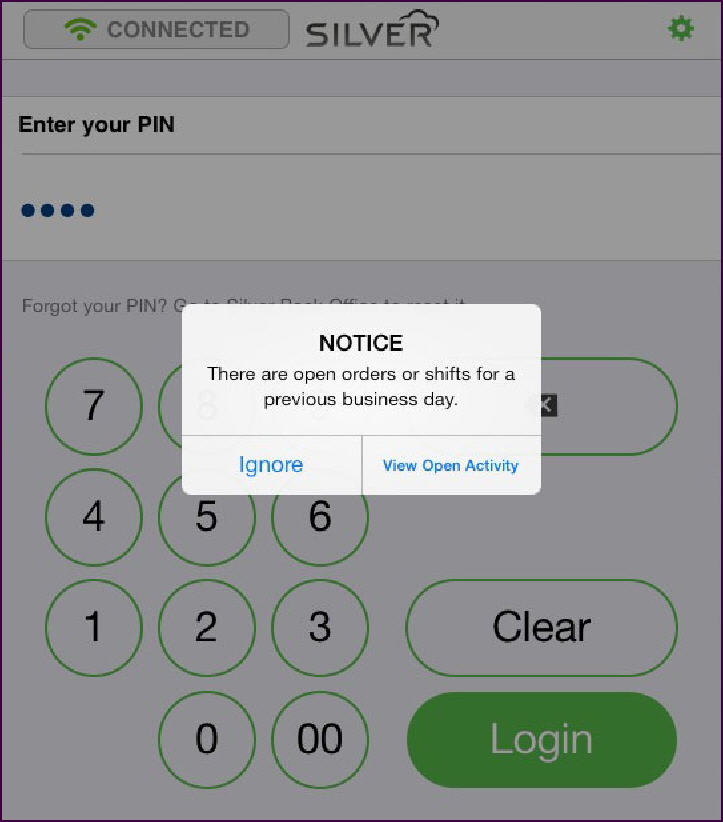
When open orders and shifts from a previous business date exist, the system prompts the manager each time they log in to the POS. The manager can tap Ignore to continue to the POS home screen, or tap View Open Activity to access the Open Business Dates screen.
Force Close enables you to close a business date by closing all open shifts and orders for a previous date at one time. When you initiate a force close, the system:
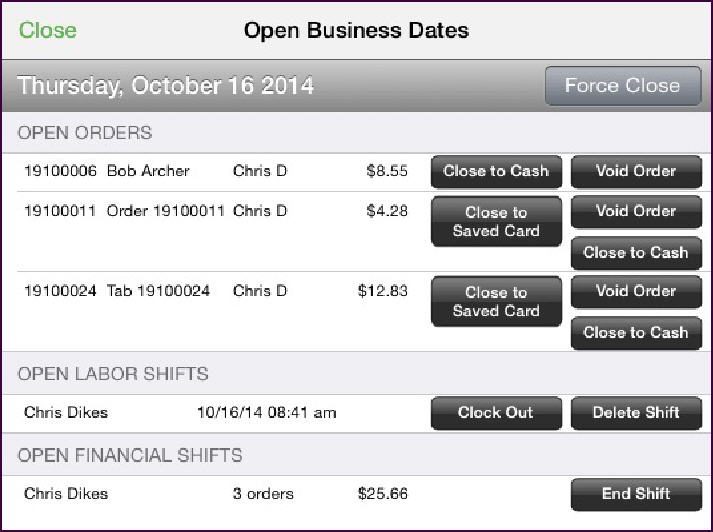
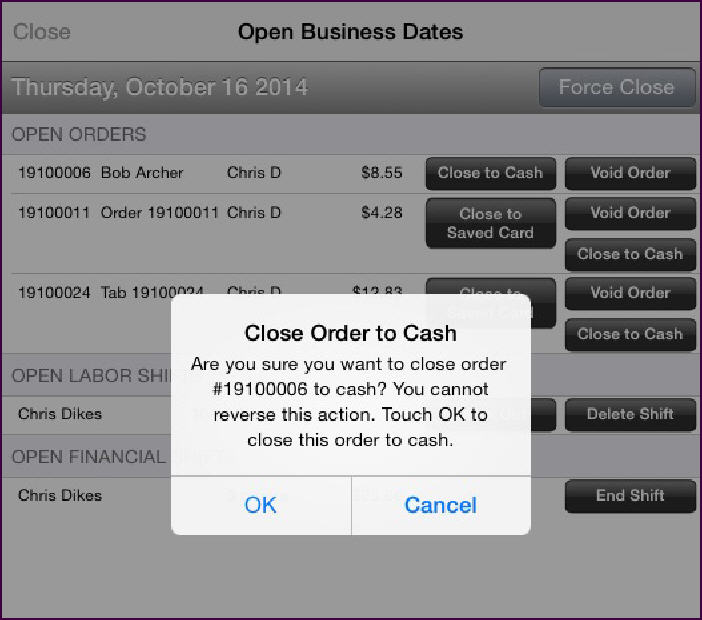
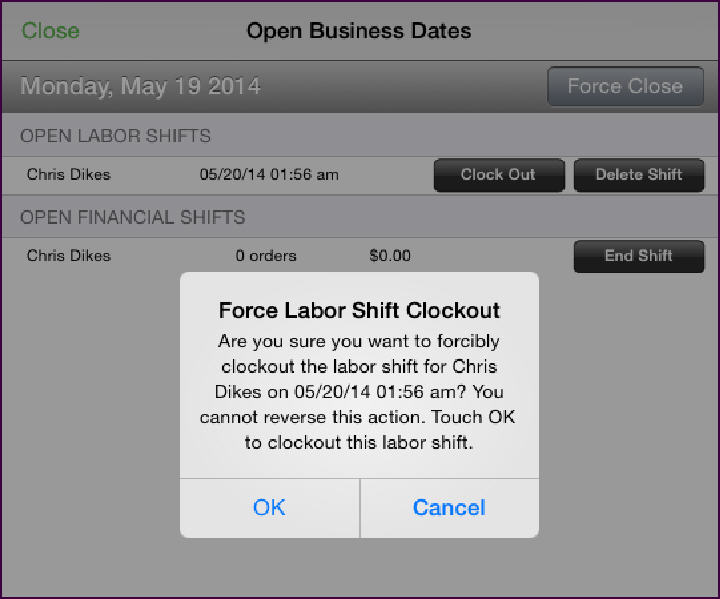
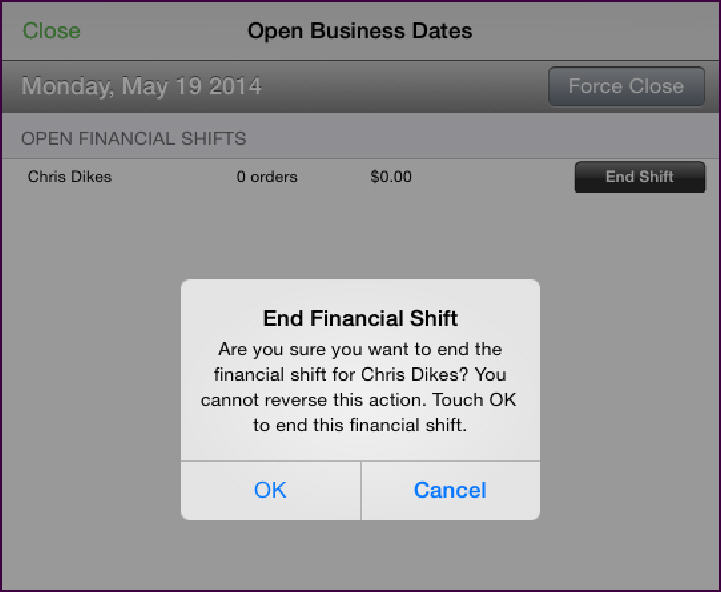
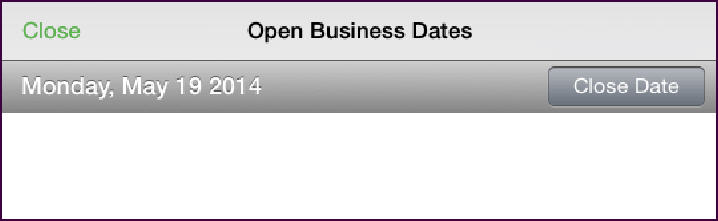
Using Force Close
Force Close enables you to close a business date by closing all open shifts and orders for a previous date at one time. When you initiate a force close, the system:
-
Closes all open orders and the employee associated with the order is financially responsible. If you have open orders saved to a credit card, the system closes those orders to the saved card. The system closes all other orders to cash.
-
Closes all open financial shifts.
-
Closes all open labor shifts to the time at which you execute a Force Close. You may need to access Silver Back Office through a Web browser to edit the labor shift for the employee.
To initiate a force close:
-
After logging in to the POS, tap View Open Activity. The Open Business Dates screen appears.
-
Tap Force Close next to the date for which you want to close all open orders and shifts. The system closes the open orders and shifts and marks the previous business date as closed.
|
|
Tip: You may have up to seven previous business dates which require you to close them. After seven days, the system archives the business date preventing anyone from editing open shifts or orders for that date.
|
Closing Each Order and Shift
Instead of using Force Close, you can close each open order and shift manually. This method provides you various options to close orders, to clock out or delete labor shifts, and to end financial shifts.
Closing Open Orders
You can close open orders to cash or to the saved credit card on the guest check, which assigns financial responsibility to the server responsible for the order. If you close a guest check to a saved card, this may result in the assignment of sales totals to one day and the settlement of the credit card authorization on a separate day. You can also void the guest check.
-
At the Open Business Dates screen, tap Close to Cash, Close to Saved Card, or Void Order for the order. A prompt appears.
-
Tap OK. The system closes the order in the selected manner and returns to the Open Business Dates screen.
-
Repeat for each open order.
Closing Open Labor Shifts
You can close an open labor shift, or you can delete the labor shift for an employee. If you close the labor shift, the system clocks out the employee at the time you tap Clock Out. You may need to access Silver Back Office through a Web browser to edit the labor shift for the employee.
-
At the Open Business Dates screen, tap Clock Out or Delete Shift for the selected employee. A prompt appears.
-
Tap OK. The system closes the labor shift as selected, and returns to the Open Business Dates screen.
-
Repeat for each employee with an open labor shift.
Closing an Open Financial Shift
When you end an open financial shift, the system closes any open orders to cash, if you have not already closed the open orders associated with the employee. Before closing an open financial shift, ensure you close any open orders.
-
At the Open Business Dates Screen, tap End Shift for the selected employee. A prompt appears.
-
Tap OK. The system closes the financial shift and returns to the Open Business Dates screen.
-
Repeat for each employee with an open financial shift.
Initiating the Manual Close of a Business Date
After closing each order and shift for the specified previous business date, you can then manually close the business date.
-
At the Open Business Dates screen, tap Close Date. The system closes the business date.
-
Tap Close to exit the Open Business Dates screen.
See also:
Understanding Business Dates
Understanding Business Dates
