Questions?
Contact us at support line.
US: 877-270-3475
or
Log in to back office to chat with a representative
Contact us at support line.
US: 877-270-3475
or
Log in to back office to chat with a representative
Visit NCR.com/Silver
Browse by categories
You work with online orders in the POS app. When an order reaches the download threshold time limit, the Silver host releases the order to the POS app. For takeout orders, the download threshold time limit is 30 minutes, and for delivery orders, the limit is 60 minutes. For example, if the target time for a takeout order is 11:45, the Silver host sends the order to the POS app at 11:15.
The POS app requires an Internet connection to receive online orders when they reach the download threshold limit. Without an Internet connection, the POS app cannot receive the online orders.
If necessary, you can pull an online order to the iPad that has not yet downloaded to the iPad, rather than waiting for the order to reach the threshold time limit.
When the POS app receives an online order from the Silver host, the configured printer prints a kitchen chit, identifying the order as an online order, and the following information:
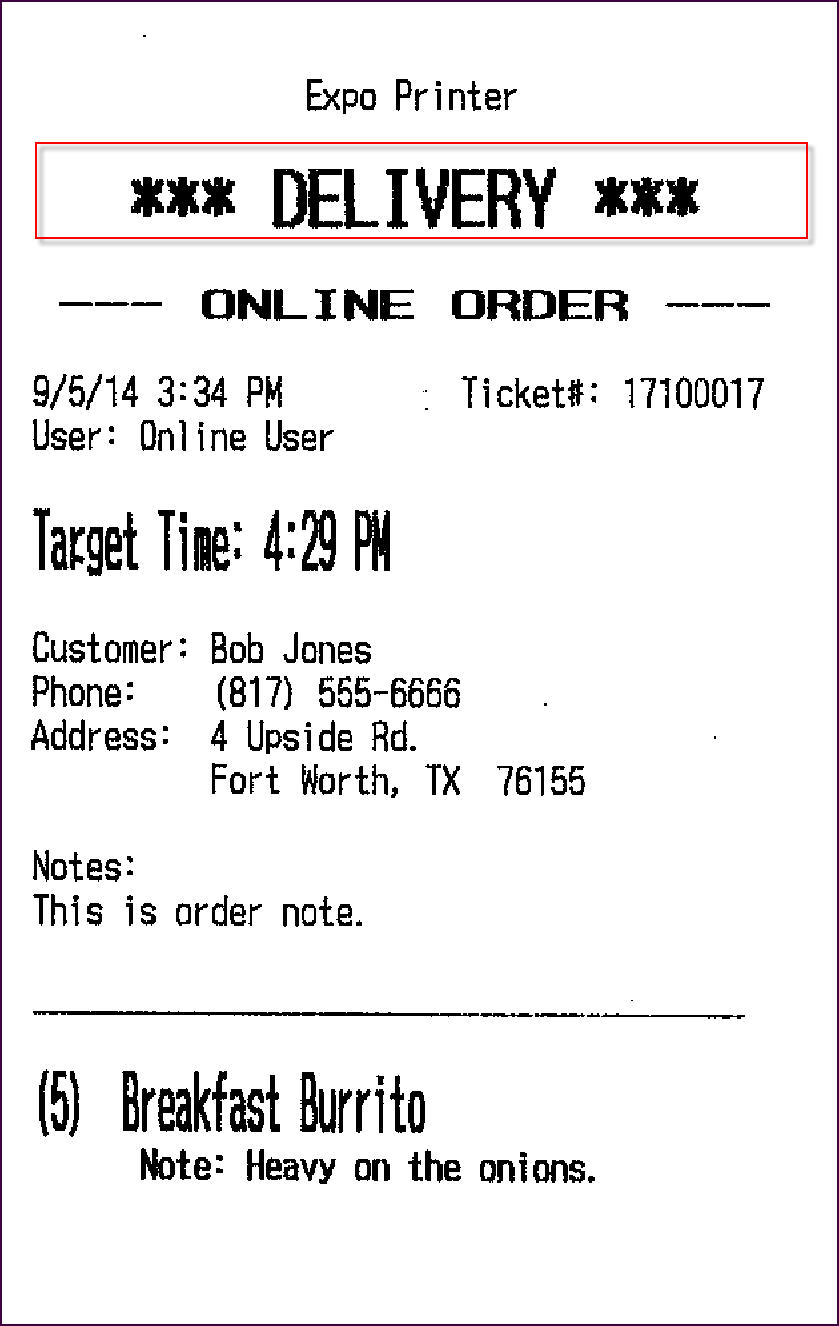
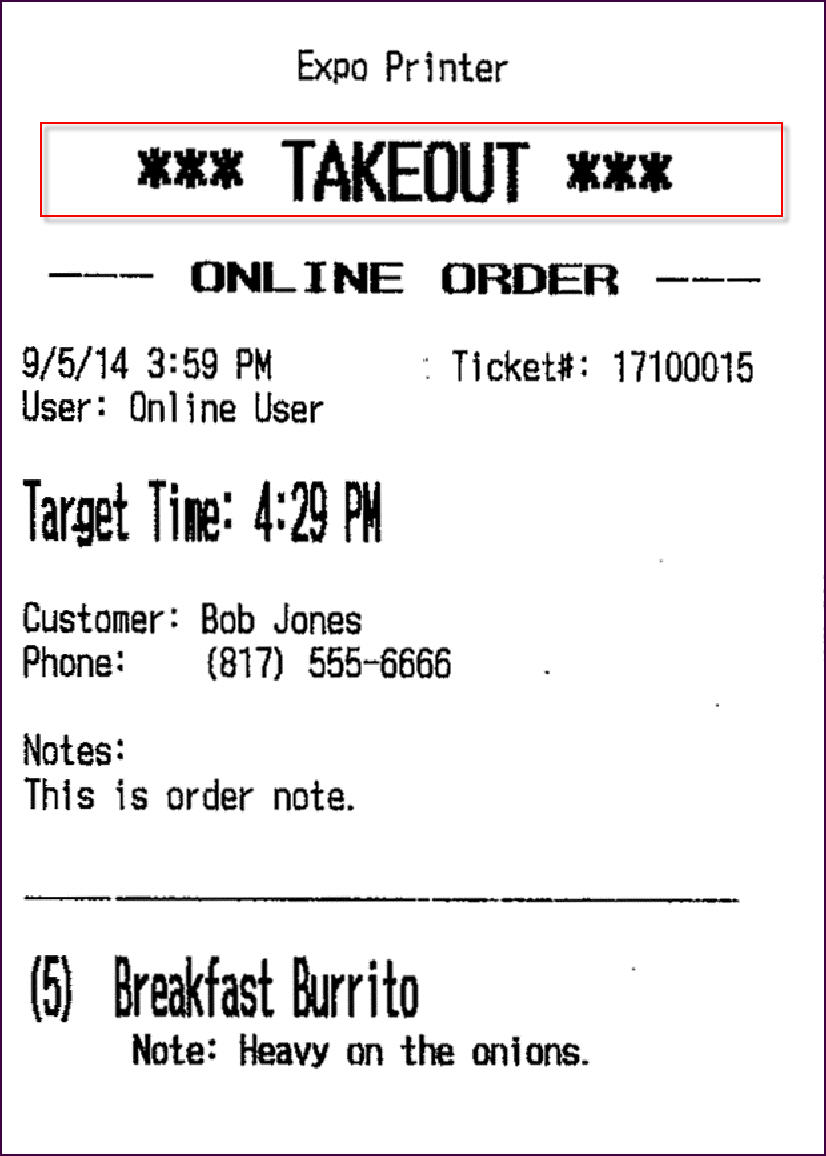
You complete online orders from the takeout and delivery queue of the POS app. You complete the orders the same as you would a normal takeout and delivery order, except with online orders, the customer may have already paid for the order. If the customer paid for the order online, the tender type appears as ONLINE on the guest check, includes the amount paid, and indicates an amount due, if any.
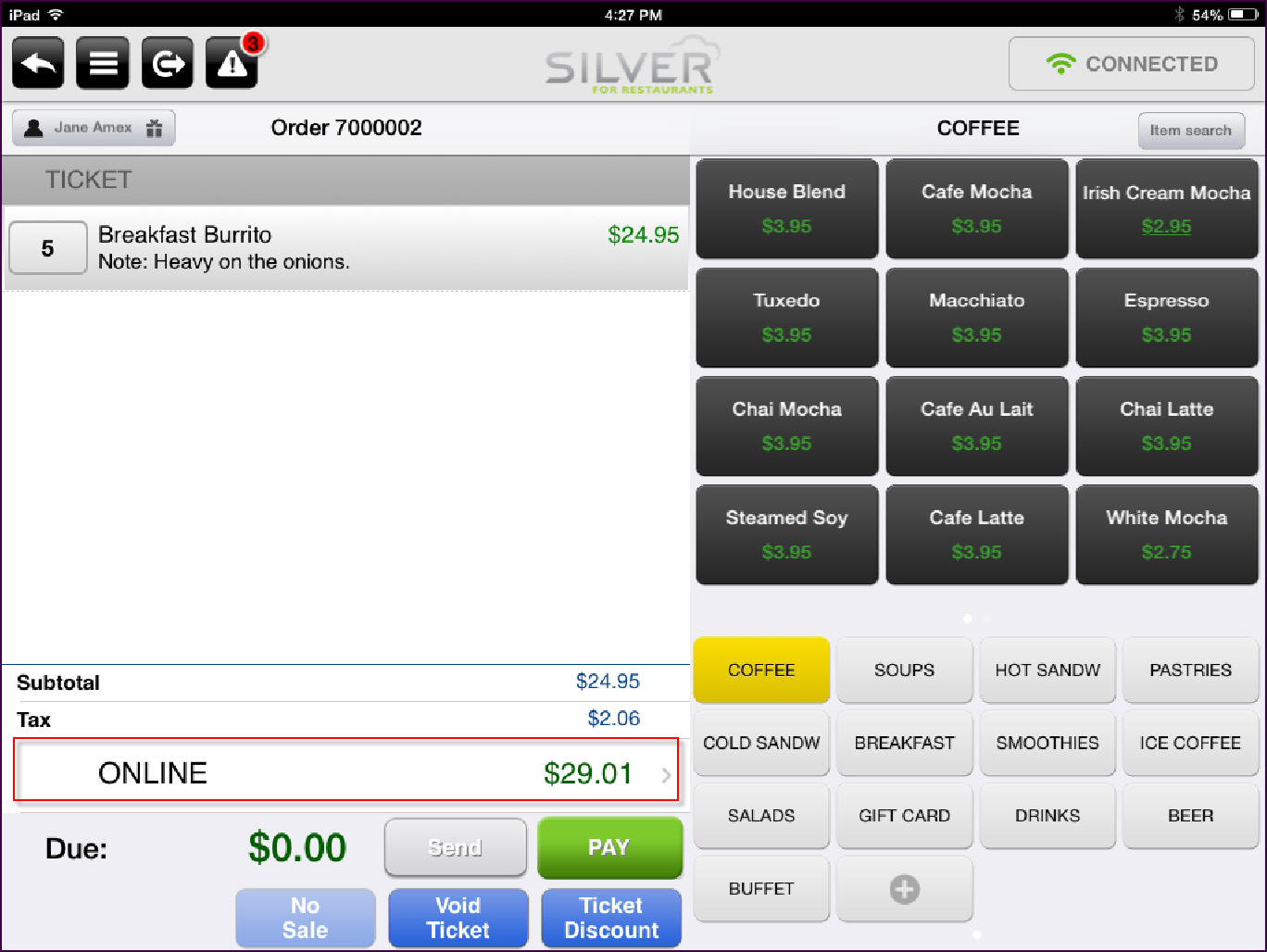
In some instances, such as a same day order for later in the day, you may wish to pull an online order to the iPad for processing. Although you can view future day orders, you can only pull same day online orders.
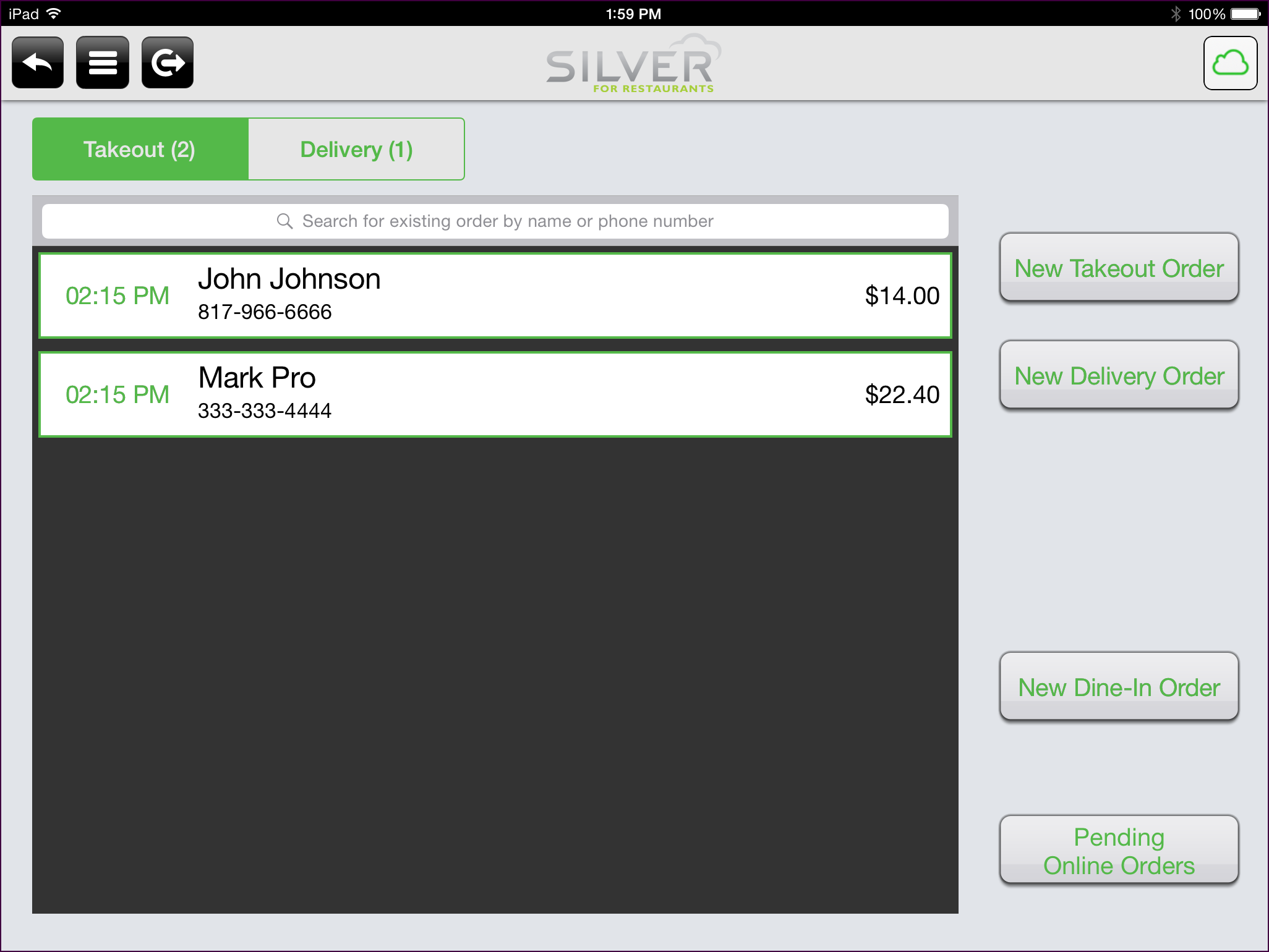
NCR Silver Pro Restaurant enables you to accept future day online orders. When the customer elects to pay in the store, the system manages these future day orders as it does same day orders. The system holds the order until it meets the download time threshold limit, and then it sends the order to the POS app.
When the customer pays online for a future day order, Silver Pro Restaurant handles the order as follows:
In some scenarios, you may need to cancel an online order once the system downloads it into the POS app.
When you void an order for which a customer paid online, this can create a financial reconciliation discrepancy between the online ordering system and the Silver host.
The POS app requires an Internet connection to receive online orders when they reach the download threshold limit. Without an Internet connection, the POS app cannot receive the online orders.
If necessary, you can pull an online order to the iPad that has not yet downloaded to the iPad, rather than waiting for the order to reach the threshold time limit.
When the POS app receives an online order from the Silver host, the configured printer prints a kitchen chit, identifying the order as an online order, and the following information:
- Identifies the order as ‘DELIVERY’ or ‘TAKEOUT.’
- Identifies the order as an ‘ONLINE ORDER.’
- Provides the target time for the order.
- Includes the customer name and information. For delivery orders, this includes the delivery address.
- Includes the order notes, if any.
- Identifies the items for order, and notes, if any.
Completing Online Orders
You complete online orders from the takeout and delivery queue of the POS app. You complete the orders the same as you would a normal takeout and delivery order, except with online orders, the customer may have already paid for the order. If the customer paid for the order online, the tender type appears as ONLINE on the guest check, includes the amount paid, and indicates an amount due, if any.
Completing a Same Day Online Order
-
At the Takeout/Delivery screen, select the order. The guest check screen appears.
-
Tap Pay. The tender screen appears.
-
If the customer paid for the order online, ‘ONLINE’ appears as the tender type and the amount due is ‘$0.00.’ Tap Close to complete the order.
-OR-
If the customer owes money for the order, an amount due appears on the guest check. Receive payment for the order, and tap Close.
The system returns to the Takeout/Delivery screen.
Pulling an Online Order to the iPad
In some instances, such as a same day order for later in the day, you may wish to pull an online order to the iPad for processing. Although you can view future day orders, you can only pull same day online orders.
- From the Takeout/Delivery screen, tap Pending Online Orders.
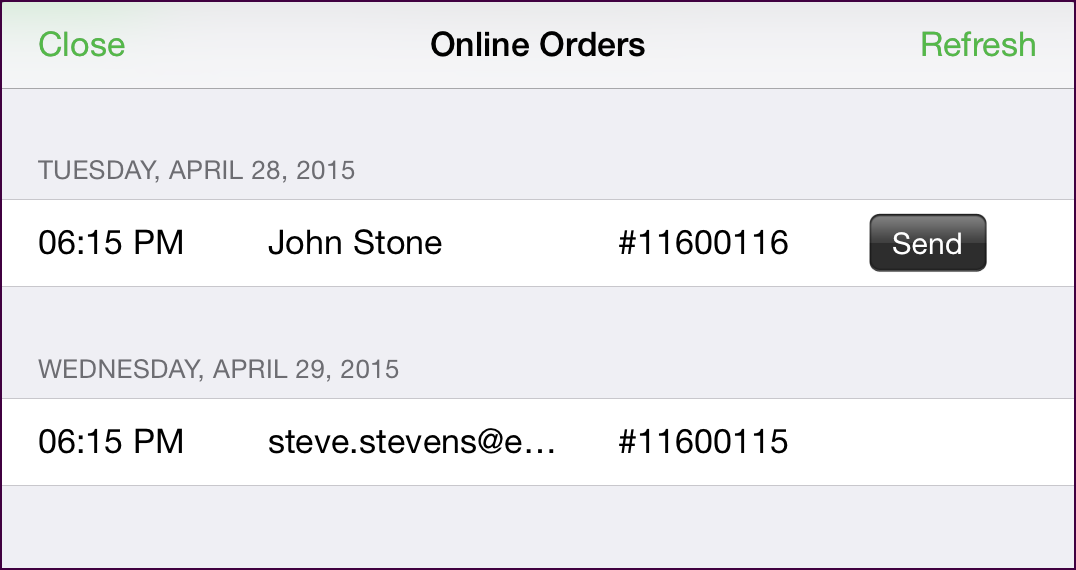
The Online Orders screen appears with the online orders that have not yet downloaded to the iPad because they have not reached the target threshold time.
For orders listed on the Pending Online Orders screen, you can only view the target time, order name, and ticket number. To view ticket details, access POS Transactions in Silver Back Office.
- Tap Send next to the order you want to activate. A Send Online Order prompt appears.
- Tap YES. The Order Target Time screen appears with the target time assigned to the order.
- Tap Done to accept the target time.
OR
Scroll to select the hour, minutes, and time period, or use '-' and '+' to select a target time for order completion.
A kitchen chit prints to the define printer. The system removes the order from the Online Orders screen and places it in the Takeout or Delivery queue, depending on the order type.
Scroll to select the hour, minutes, and time period, or use '-' and '+' to select a target time for order completion.
A kitchen chit prints to the define printer. The system removes the order from the Online Orders screen and places it in the Takeout or Delivery queue, depending on the order type.
- Tap Close.
Completing Future Day Online Orders
NCR Silver Pro Restaurant enables you to accept future day online orders. When the customer elects to pay in the store, the system manages these future day orders as it does same day orders. The system holds the order until it meets the download time threshold limit, and then it sends the order to the POS app.
When the customer pays online for a future day order, Silver Pro Restaurant handles the order as follows:
- The system creates two separate tickets on the Silver host.
- The first ticket is for the business date on which the customer placed the order. This ticket contains only one line item representing the pre-payment with a positive amount and a payment record for the amount. The receipt displays ‘ONLINE’ as the payment type and the POS Transactions Payments description is ’Pre-Payment.’
- The system then creates a second ticket for the order due date. The second ticket contains the actual line items ordered by the customer. The receipt reflects the tender type as ‘PPD-ONLINE’ and the POS Transactions Payments description is ‘Prepaid.’
- On the Store Summary report, ONLINE represent an actual payment whereas PPD-ONLINE is the application of a previous payment to the ticket.
Voiding an Online Order
In some scenarios, you may need to cancel an online order once the system downloads it into the POS app.
When you void an order for which a customer paid online, this can create a financial reconciliation discrepancy between the online ordering system and the Silver host.
-
Select the order from the Takeout and Delivery queue. The guest check screen appears.
-
Tap Void Ticket. A prompt appears.
-
Tap Yes. If your user role does not allow you to void the ticket, the ‘Supervisor’s approval needed’ screen appears, and a manager must enter their four-digit PIN to void the ticket.
The system returns to the Takeout and Delivery queue.
See also:
Understanding the Online Ordering Flow
Configuring Online Ordering
Reviewing Online Orders in Silver Back Office
Understanding the Online Ordering Flow
Configuring Online Ordering
Reviewing Online Orders in Silver Back Office
