Questions?
Contact us at support line.
US: 877-270-3475
or
Log in to back office to chat with a representative
Contact us at support line.
US: 877-270-3475
or
Log in to back office to chat with a representative
Visit NCR.com/Silver
Browse by categories
On a device, you can add items and categories. To edit or remove an item or a category, access Silver Back Office through a Web browser.
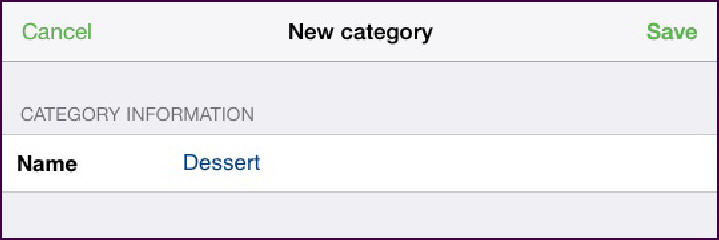
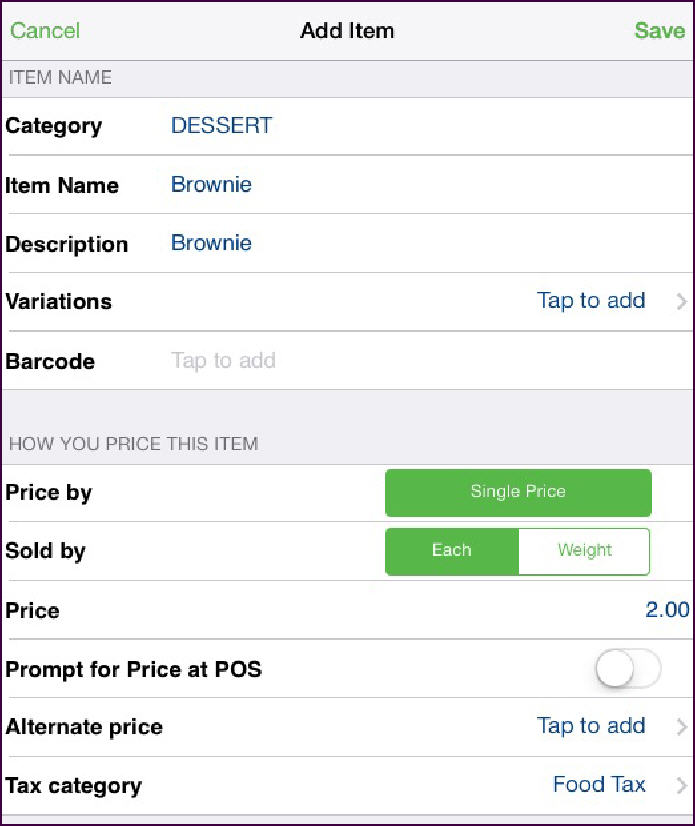
Creating Categories
Creating Items, Modifier Groups, and Modifier Items
Adding a Category to the Menu
- At the order entry screen, tap
in the category on the bottom right side of the screen. The New category screen appears.
- Type the name for the new category.
- Tap Save. The system adds the category to the category on the order entry screen. When the data sync occurs between the device and the host, the system updates the host with the new category.
Adding an Item to the Menu
- At the order entry screen, tap
the category for which you want to add an item.
- Tap in the item on the top right side of the order entry screen. The Add Item screen appears.
- Enter the information for the item.
- Tap Save. The system adds the item to the menu according the category you selected. When the data sync occurs between the device and the host, the system updates the host with the new item.
Creating Categories
Creating Items, Modifier Groups, and Modifier Items
