Questions?
Contact us at support line.
US: 877-270-3475
or
Log in to back office to chat with a representative
Contact us at support line.
US: 877-270-3475
or
Log in to back office to chat with a representative
Visit NCR.com/Silver
Browse by categories
Beginning with v3.9, NCR Silver Pro Restaurant provides an integration with Paychex that enables you to export a labor shift report in the format required by Paychex. You can then import the report into Paychex for your payroll processing.
Before you can export a labor shift report in the Paychex format, you first need to input your Paychex Client ID.
With the Paychex Client ID configured, you can export a labor shift report which you can then import into Paychex.
The report:
The export completes the following fields. All other fields remain blank.
Configuring the Paychex Client ID
Before you can export a labor shift report in the Paychex format, you first need to input your Paychex Client ID.
- In Silver Back Office, click your username at the top right of the screen. A drop-down box appears.
- Click My Account.
- Click My Integrations.
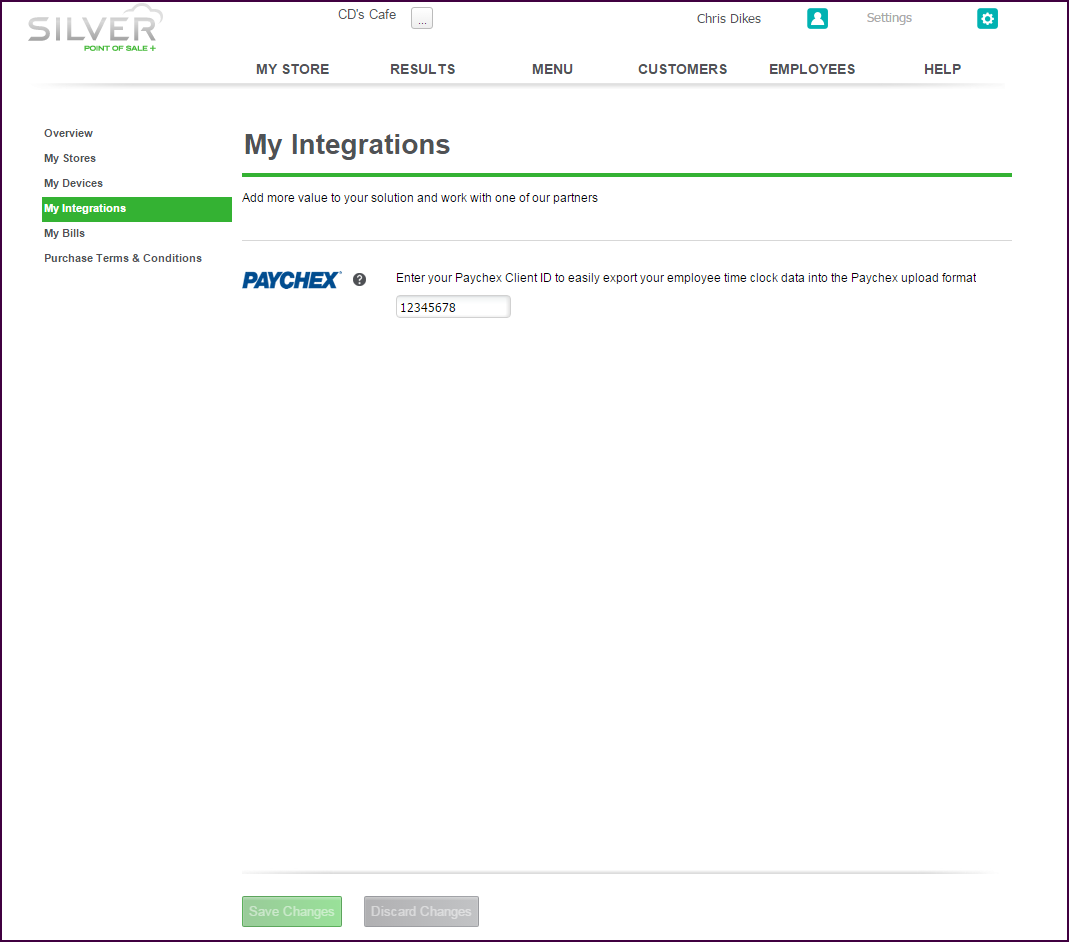
- Type your Paychex Client ID.
- Click Save Changes.
Exporting the Labor Shift Report
With the Paychex Client ID configured, you can export a labor shift report which you can then import into Paychex.
The report:
- Contains data from the time period selected in the report filter.
- Contains a clock in and clock out for each employee.
- Does not provide a subtotal or total number of hours worked.
- Exports to a .csv file.
The export completes the following fields. All other fields remain blank.
- Client ID: The Paychex client ID you entered on the My integrations page.
- Worker ID: This is the Silver Pro Employee ID.
- Pay Component: “Regular”
- Hours: A numeric value.
- In Silver Back Office, select RESULTS > REPORTS > Labor Shifts.
- Edit the report filter as necessary, and click to refresh the report.
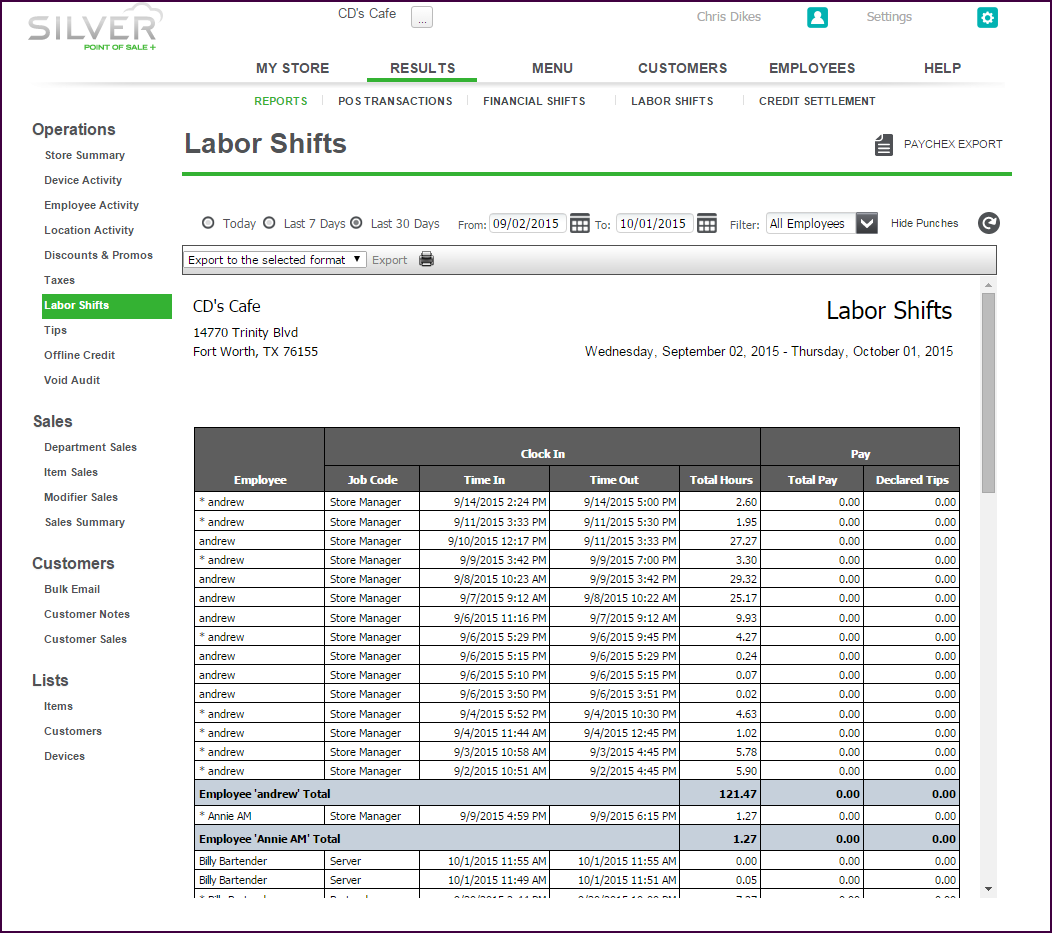
- Click Paychex Export. The system saves the export in the downloads folder of your computer.
