Questions?
Contact us at support line.
US: 877-270-3475
or
Log in to back office to chat with a representative
Contact us at support line.
US: 877-270-3475
or
Log in to back office to chat with a representative
Visit NCR.com/Silver
Browse by categories
Depending on how you use a specific iPad in your restaurant, you may want to configure the passcode lock settings differently. For an iPad you plan to use as a fixed terminal, you may want to disable the passcode lock setting. For an iPad you do not plan to used as a fixed terminal in your restaurant, enable the passcode lock setting as a security precaution for times when the iPad is unattended or not in use.
To turn off a passcode:
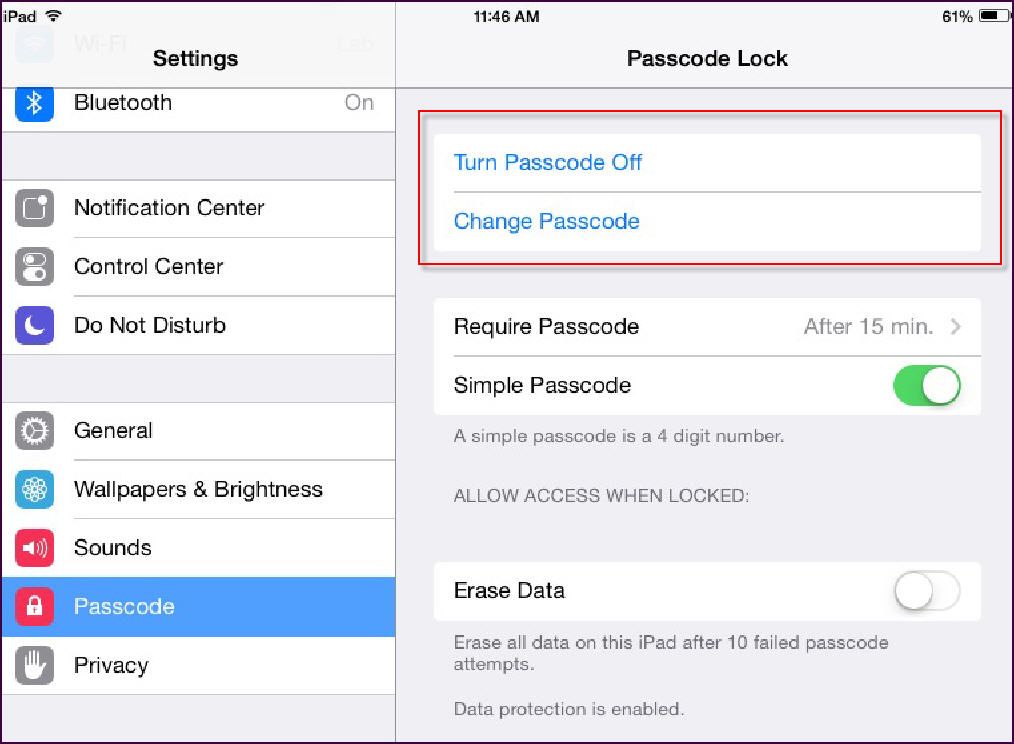
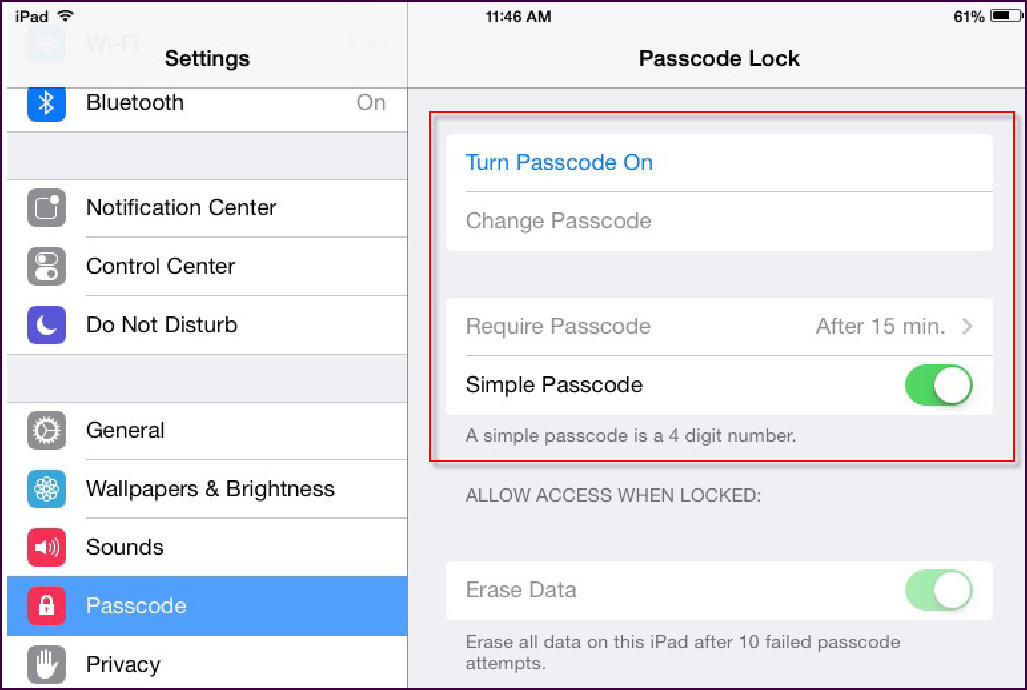
| Note: You may want to consider setting an Auto-Lock as well. Auto-Lock functions similar to Sleep or a screen saver. After a period of inactivity, the iPad screen turns off. You can define the period of inactivity before the screen turns off. If you set a passcode, it is necessary to enter the passcode to access the iPad. |
To turn off a passcode:
-
Tap Settings > Passcode. A prompt appears.
-
Type your passcode. The Passcode Lock screen appears.
-
Tap Turn Passcode Off. The passcode prompt appears.
-
Type your passcode. The iPad disables the passcode.
-
Press the home button to exit the Passcode lock screen and return to the home screen.
To set a passcode:
-
Tap Settings > Passcode.
-
Tap Turn Passcode On. The Set Passcode prompt appears.
-
Type a passcode.
-
Re-type your passcode.
-
Tap Require Passcode to define the length of time the iPad can be inactive before you must enter a passcode.
-
Press the home button to exit the Passcode lock screen and return to the home screen.
