Questions?
Contact us at support line.
US: 877-270-3475
or
Log in to back office to chat with a representative
Contact us at support line.
US: 877-270-3475
or
Log in to back office to chat with a representative
Visit NCR.com/Silver
Browse by categories
For Aloha Stored Value gift cards, use the Card Adjust feature in Aloha Enterprise to positively or negatively adjust a gift card balance, and to print gift card transaction history.
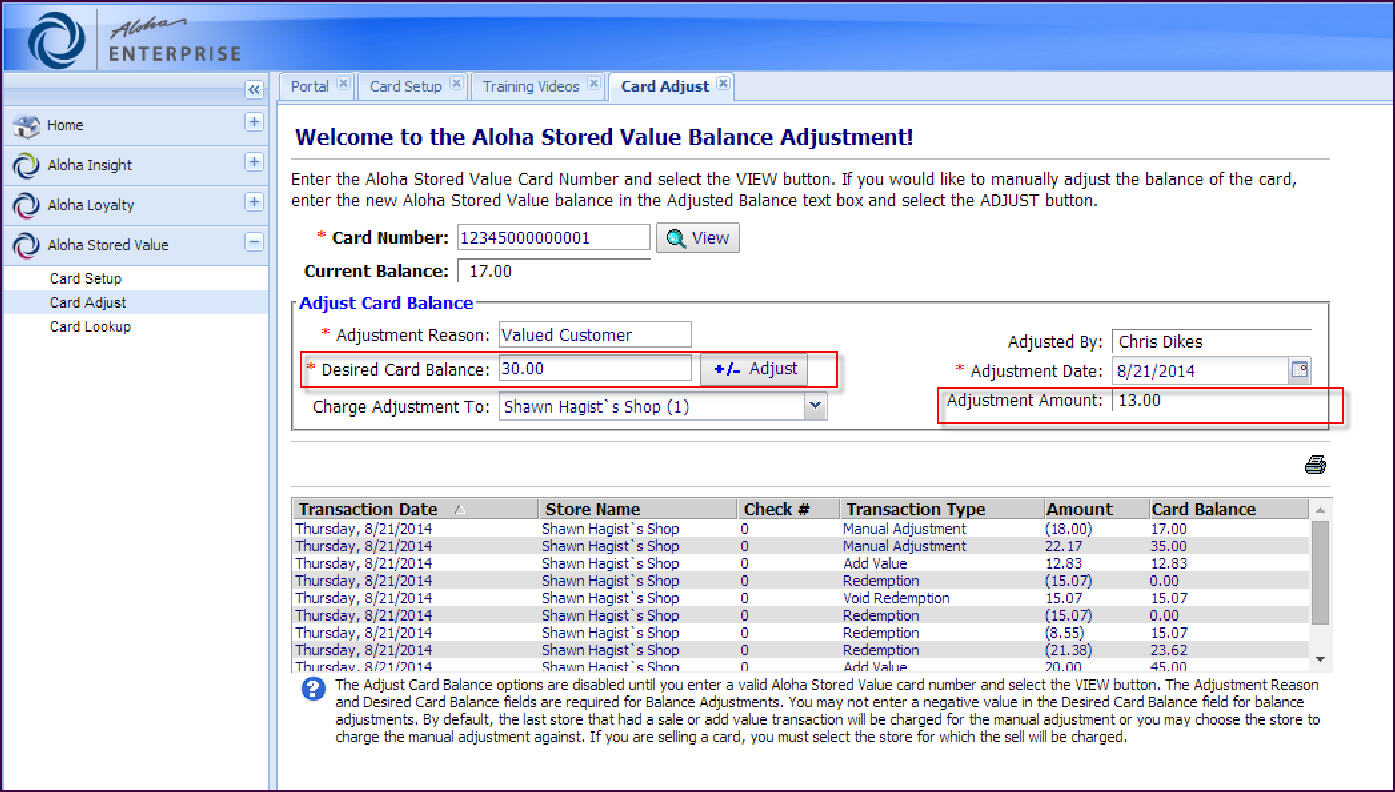
Looking up an Aloha Stored Value Gift Card
Viewing Aloha Stored Value Gift Card Reports
- In Aloha Enterprise, select Aloha Stored Value > Card Adjust. The Welcome to Aloha Stored Value Balance Adjustment screen appears.
- Type the card number for which you want to adjust the balance and click View. The current gift card balance appears.
- Under ‘Adjust Card Balance,’ type the reason for the adjustment.
- Enter the desired card balance, not the amount of the adjustment. The amount you enter here will be the new card balance. When you enter an amount for the desired card balance, select Tab or Enter. The adjustment amount appears on the right side of the screen.
- Select the store to which to charge the adjustment from the ‘Charge Adjustment To’ drop-down list. If you only have one store, the drop-down list defaults to the one store.
- Confirm the name of the person making the adjustment. The system defaults to the user logged in to Aloha Enterprise, and includes this name on the ‘Stored Value Manual Adjustment List’ report.
- Optionally, change the date of the adjustment. The system defaults to the current date. In most cases, you leave this to the current date.
- Click the Adjust button to finalize the card balance adjustment. A Confirm Adjust message appears.
- Click Yes. The system updates the balance to the amount you selected.
- Optionally, click the printer icon, select a printer, and click Print to print the card history for the card.
Looking up an Aloha Stored Value Gift Card
Viewing Aloha Stored Value Gift Card Reports
