Questions?
Contact us at support line.
US: 877-270-3475
or
Log in to back office to chat with a representative
Contact us at support line.
US: 877-270-3475
or
Log in to back office to chat with a representative
Visit NCR.com/Silver
Browse by categories
Use the Market to Customers email message type to send marketing email messages to a maximum of 2,500 of your customers. As part of the configuration, you can elect to send your email marketing message to all of customers, or to a specific customer category.
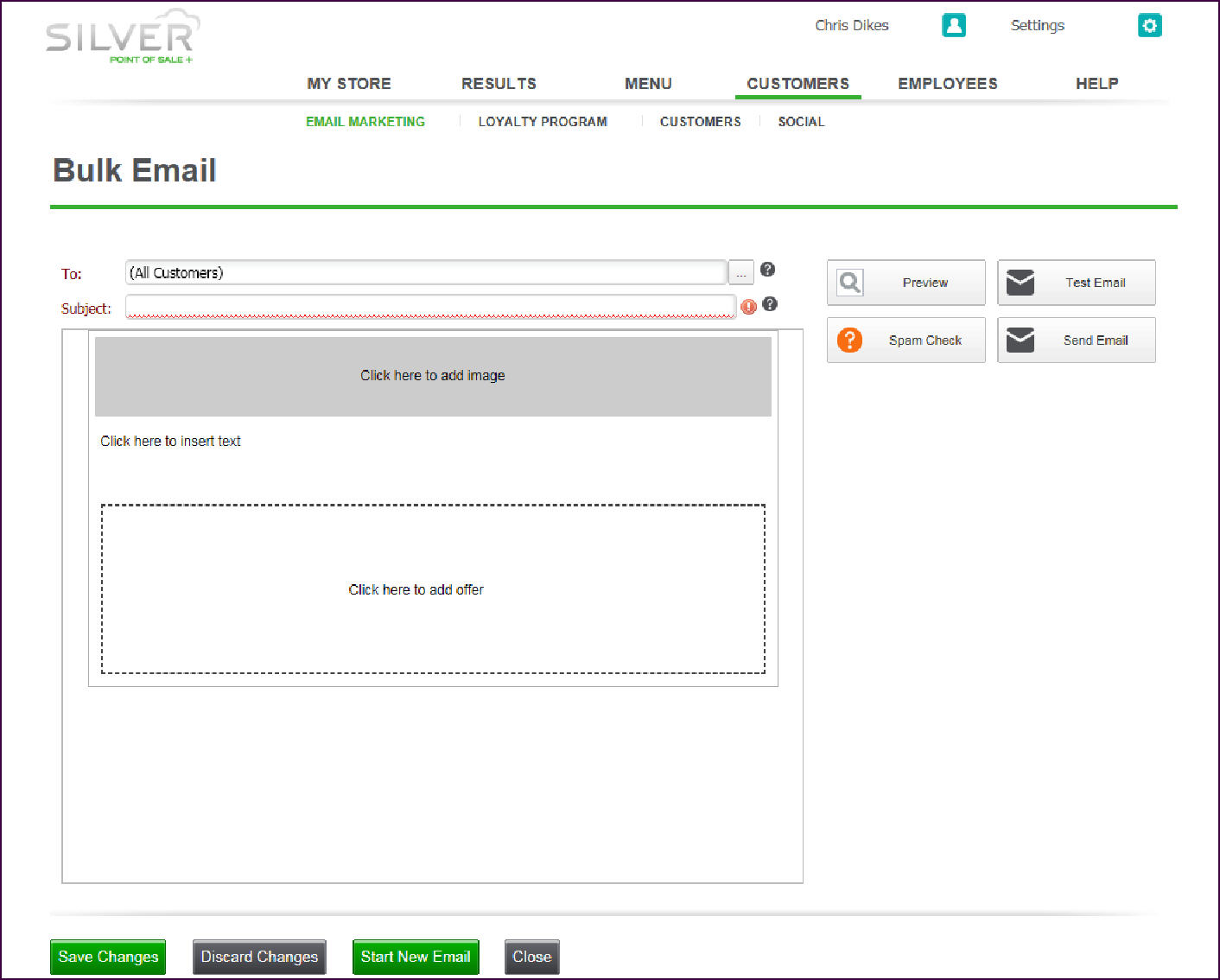
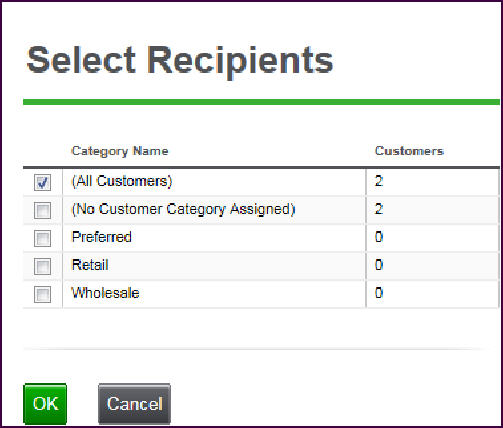
Once you complete the design of the marketing email message and the selection of your recipients, you are ready to send your marketing message.
Configuring Your Bulk Email Marketing Messages
- At EMAIL MARKETING, under ‘Bulk Email,’ click Market to Customers.
- Click ‘To:’ to select to whom you want to send your email marketing message. The Select Recipients screen appears
- Click the customer category to include in your email message, and click OK. You can select All Customers, No Customer Category Assigned, Preferred, Retail, and Wholesale.
| Note: When you assign a customer to an order, you can classify a customer to one of three categories: Preferred, Retail, and Wholesale. You can also edit a customer record to assign a customer to a category in Silver Back Office at CUSTOMERS > CUSTOMERS. |
- Accept the default subject line, or type a subject line for your email message.
- Design your email message. Refer to ‘Designing Your Email Message.’
- Click Save Changes and continue to the next procedure to send your email message.
| Tip: Remember to preview your email message, test your email message with spam check, and send a test email message. |
Sending Your Bulk Email Marketing Messages
Once you complete the design of the marketing email message and the selection of your recipients, you are ready to send your marketing message.
-
At the email designer, click Send Email. The Confirm Send screen appears.
If your email message contains a spam check score of Medium, a prompt appears with the option to not send the email message or to continue with sending the email message.
-
Click Send. The Email Queued prompt appears.
-
Click OK. The system sends your marketing message.
-
Click Close to exit EMAIL MARKETING.
