Questions?
Contact us at support line.
US: 877-270-3475
or
Log in to back office to chat with a representative
Contact us at support line.
US: 877-270-3475
or
Log in to back office to chat with a representative
Visit NCR.com/Silver
Browse by categories
You can limit the iPad to only access NCR Silver Pro by enabling Guided Access on an iPad.
To configure Guided Access for the iPad:
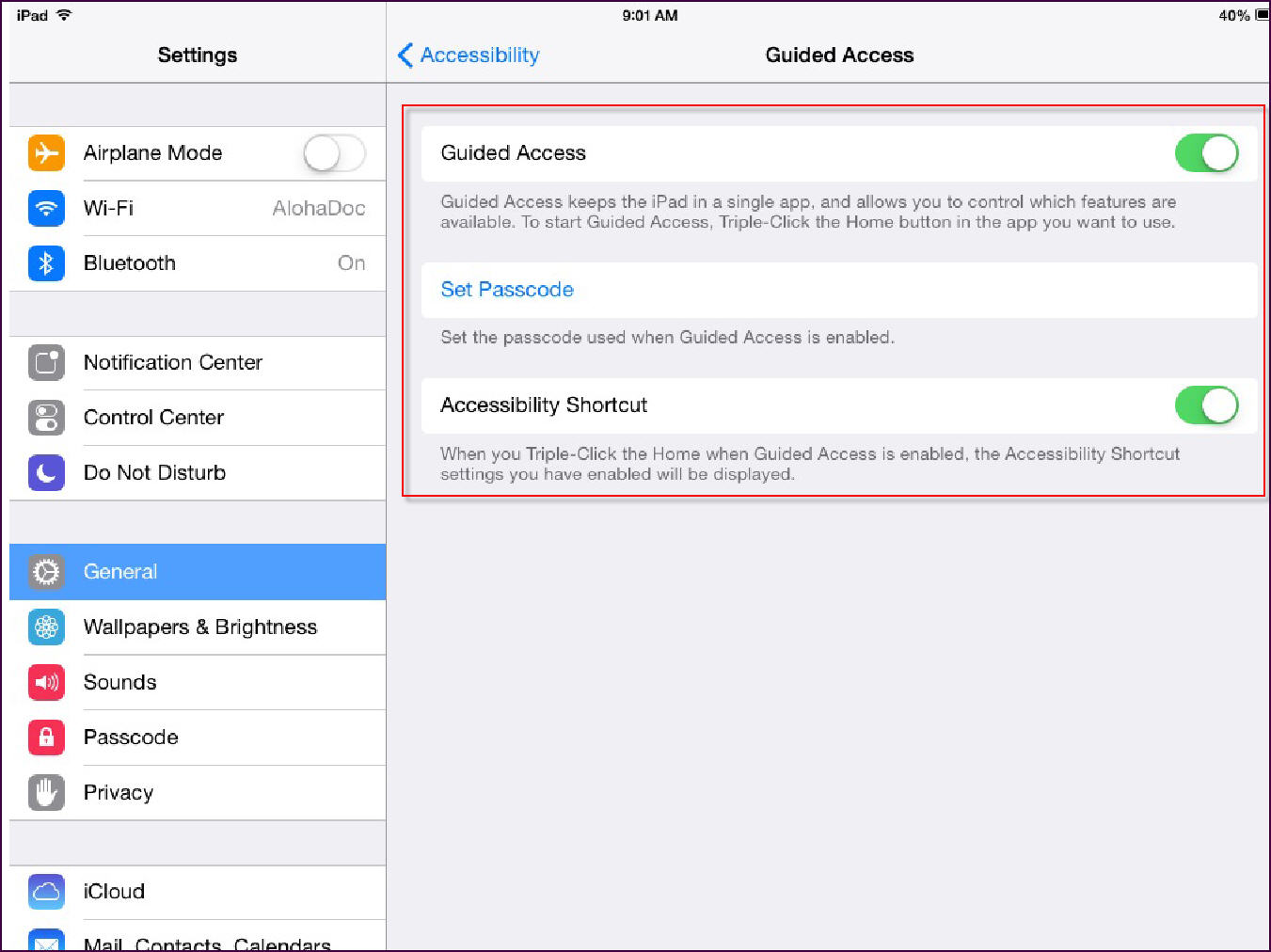
To configure Guided Access for the iPad:
-
Select Settings > General > Accessibility.
-
Under ‘LEARNING,’ tap Guided Access. It may be necessary to scroll down to locate LEARNING.
-
Swipe the Guided Access button to the right to enable Guided Access.
-
Tap Set Passcode to create a passcode to control the use of Guided Access. The Set Passcode screen appears.
-
Type your Guided Access passcode.
|
Note: It is not necessary for the guided access passcode to be identical to the passcode lock.
|
-
Re-type your Guided Access passcode.
-
Swipe the Accessibility Shortcut button to the right to enable a shortcut to the accessibility settings. When you triple-click the home button, the iPad displays the accessibility settings.
-
Press the home button to exit the Guided Access screen and return to the home screen, or tap Accessibility to return to the previous screen.
To start a Guided Access session:
-
Tap NCR Silver Pro on your iPad. The login screen appears.
-
Triple-click the home button to start Guided Access. The Guided Access setup screen appears.
-
Enable the hardware buttons, if necessary.
|
Note: By default, the iPad disables the hardware buttons for sleep/wake and volume. While in a guided access session, these buttons do not function. Swipe the desired hardware buttons to the right to allow employees to use these buttons.
|
-
Disable motion adjustments, if necessary.
|
Note: By default, the iPad enables motion. When you disable motion, turning or tilting the screen in any direction has no effect. By default, the iPad enables touch. Do not disable touch. When you disable touch, the iPad becomes view only while in guided access mode.
|
-
Tap Start to turn on Guided Access.
To end a Guided Access session:
-
Triple-click the home button. The Enter Passcode screen appears.
-
Type your guided access passcode.
-
Tap End. The Guided Access session ends, and the iPad returns you to the most recent screen.
