Questions?
Contact us at support line.
US: 877-270-3475
or
Log in to back office to chat with a representative
Contact us at support line.
US: 877-270-3475
or
Log in to back office to chat with a representative
Visit NCR.com/Silver
Browse by categories
The Department Sales report enables you to track the sales activity for each of the department in your restaurant. Use this report to evaluate the sales activity of each department within your restaurant. You can filter the report to display the category sales activity for a department. For restaurants with multiple stores, the report displays the data by store.
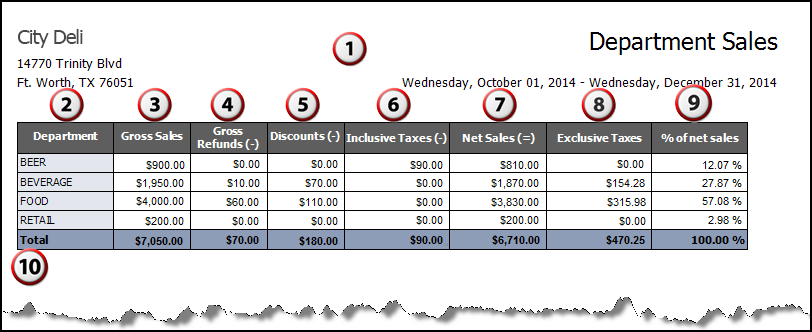
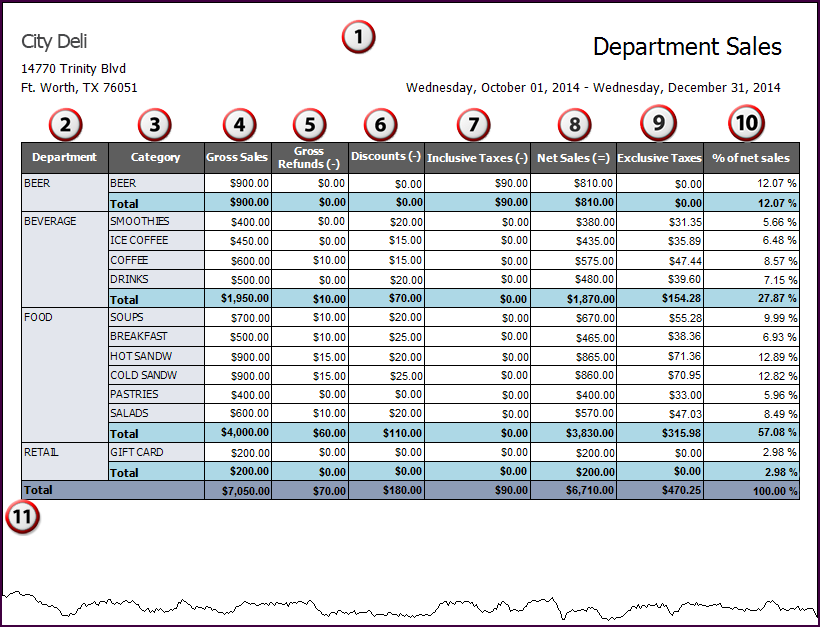
Department Sales Report (No Categories)
Department Sales Report With Categories Displayed
- On the Reports menu, select Department Sales. The system generates the report. Category data remains hidden.
- Click Show Categories to display the categories associated with each department.
- Click
in the Report Preview toolbar to refresh the data. The report appears in the Report Preview screen.
|
#
|
Column
|
Description
|
|---|---|---|
|
1
|
Header
|
Header includes:
The name and address of the store.
The selected time period for the report. The name of the report. |
|
2
|
Department
|
The name of the department.
|
|
3
|
Category
|
The name of the category.
You must select Show Categories to display Category information. |
|
4
|
Gross Sales
|
The total amount of gross sales.
|
|
5
|
Gross Refunds (-)
|
The total amount of refunds.
|
|
6
|
Discounts (-)
|
The total amount of discounts for the department.
|
|
7
|
Inclusive Taxes (-)
|
The total amount of inclusive taxes.
|
|
8
|
Net Sales (=)
|
The total amount of net sales.
|
|
9
|
Exclusive Taxes
|
The total amount of exclusive taxes.
|
|
10
|
% of net sales
|
The percentage of net sales. The system calculates the percentage as net sales for the department divided by the total amount of net sales.
|
|
11
|
Total
|
The total for each column.
|
