Questions?
Contact us at support line.
US: 877-270-3475
or
Log in to back office to chat with a representative
Contact us at support line.
US: 877-270-3475
or
Log in to back office to chat with a representative
Visit NCR.com/Silver
Browse by categories
The Void Audit report allows you to track the number of clears and voids entered by your employees. NCR Silver Pro Restaurant distinguishes between clears and voids based on the state of the order when you delete the item or guest check. Deleting an item or guest check before finalization results in a clear. Deleting an item or guest check after finalization results in a void. Finalization occurs when you submit the items for order to the kitchen, tap PAY, tap SEND (table service only), tap SAVE (quick service only), back out of the order, log out of the POS app, or press the home button on the iPad.
Use this report to identify trends among employees in deleting items from tickets or to identify menu items employees regularly clear or void. The report also includes the name of the employee who approved the clear or void.
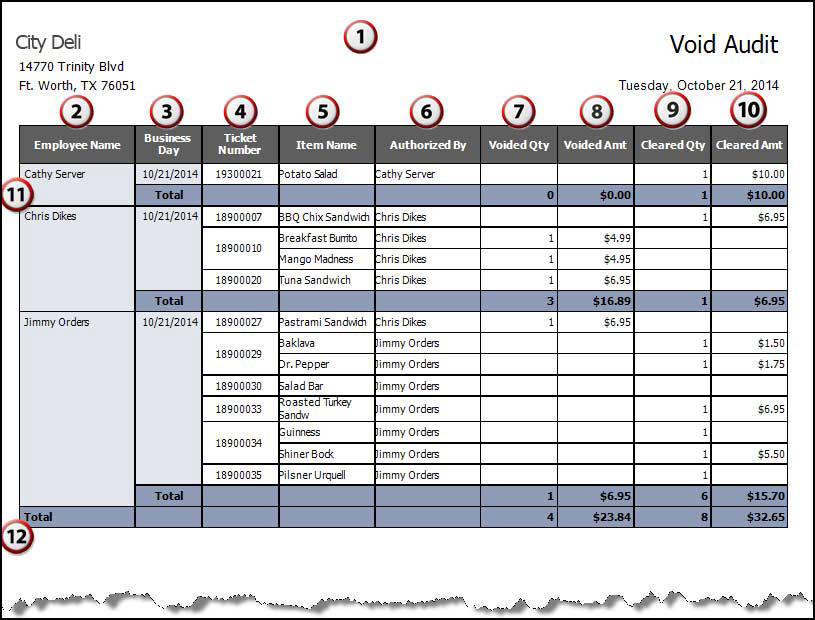
See also:
Using the Reports in Silver Back Office
Use this report to identify trends among employees in deleting items from tickets or to identify menu items employees regularly clear or void. The report also includes the name of the employee who approved the clear or void.
| # | Column | Description |
|---|---|---|
| 1 | Header | Header includes:
|
| 2 | Employee Name | The name of the employee. |
| 3 | Business Day | The business date on which the void or clear occurred. |
| 4 | Ticket Number | The ticket number of the transaction. |
| 5 | Item Name | The name of the menu item. |
| 6 | Authorized By | The name of the employee who approved the clear or void. |
| 7 | Voided Qty | The quantify of the item voided. |
| 8 | Voided Amt | The amount of the item voided. The system multiplies the quantity of the item voided by the sales price. |
| 9 | Cleared Qty | The quantity of the item cleared. |
| 10 | Cleared Amt | The amount of the item cleared. The system multiplies the quantity of the item cleared by the sales price. |
| 11 | Total (By Employee) | The total number and amount of voids and clears for the employee. |
| 12 | Total | The total number and amount of voids and clears for the store. |
See also:
Using the Reports in Silver Back Office
