Questions?
Contact us at support line.
US: 877-270-3475
or
Log in to back office to chat with a representative
Contact us at support line.
US: 877-270-3475
or
Log in to back office to chat with a representative
Visit NCR.com/Silver
Browse by categories
Labor Shifts enables you to review the times your employees clock in and clock out on the POS app and the total hours worked for a shift and a time period. By default, the report includes all employees; however, you can filter the report to only display a specific employee. You can also select Hide Punches to hide the Clock In section of the report.
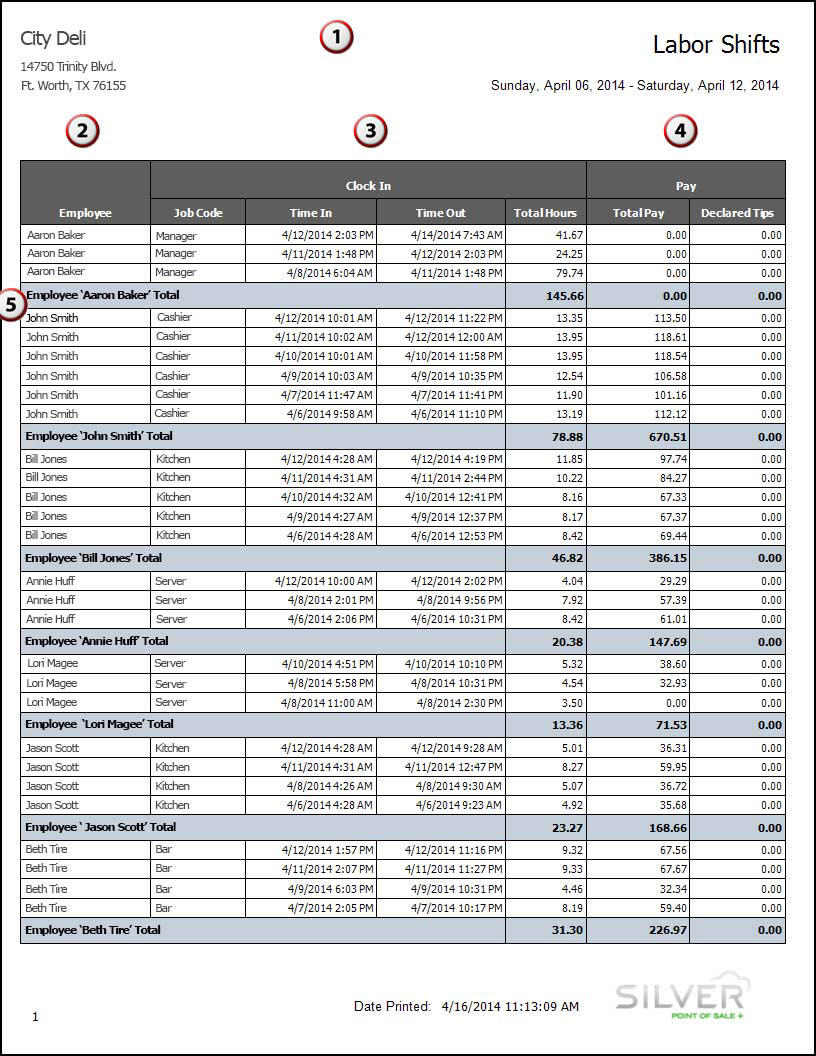
- On the Reports menu, select Labor Shifts. The system generates a report for all employees.
- Click
to display a drop-down list of employees by which you can filter the report.
- Click Hide Punches to only show a summary of hours worked for each employee, rather than each clock in and clock out for the selected time period.
- Click
in the Report Preview toolbar to refresh the data. The report appears in the Report Preview screen.
| # | Column | Description |
|---|---|---|
| 1 | Header | Header includes:
|
| 2 | Employee | The name of the employee. |
| 3 | Clock In | The Clock In section includes:
|
| 4 | Pay | The Pay section includes:
|
| 5 | Total | The total number of hours worked, pay earned, and tips declared for each employee. |
