Questions?
Contact us at support line.
US: 877-270-3475
or
Log in to back office to chat with a representative
Contact us at support line.
US: 877-270-3475
or
Log in to back office to chat with a representative
Visit NCR.com/Silver
Browse by categories
Setting Up a Promotion
Promotions are special offers that are designed to promote specific products and/or generate sales.
To set up a promotion:
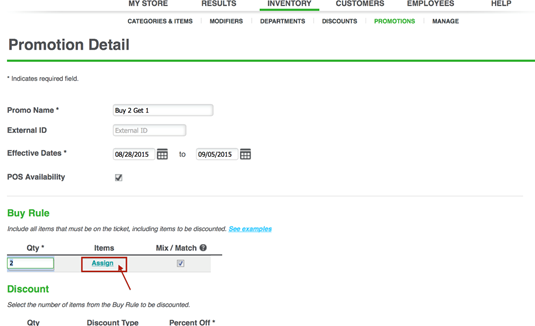
Promotions are special offers that are designed to promote specific products and/or generate sales.
To set up a promotion:
- Log in to the Back Office.
- Click on INVENTORY > PROMOTIONS.
- Click Add a Promotion.
- Fill out the fields described below:
- Name: Name of the promotion (up to 25 characters); required
- External ID: Allows for external linking; optional
- Effective Dates: Start and stop dates the promotion is in effect; required
- POS Active: Is the promotion currently available? For single-site merchants this is a flag; for multi-store merchants, this is replaced with an "Assign Stores" button that allows you to choose which stores use the promotion.
- Buy Rule Qty: Set how many items must be purchased to qualify for the discount. NOTE: You must include all the items that must be purchased, including the discounted items (i.e. three items must be purchased for a buy three for the price of two).
- Items: Set of items a customer must purchase from; items are assigned using a pop up.
- Name: Name of the promotion (up to 25 characters); required
- Click ASSIGN to select departments, categories, items or items at the variation level to assign to the promotion.
