Questions?
Contact us at support line.
US: 877-270-3475
or
Log in to back office to chat with a representative
Contact us at support line.
US: 877-270-3475
or
Log in to back office to chat with a representative
Visit NCR.com/Silver
Browse by categories
Offline credit enables you to accept credit cards for payment without an active Internet connection. In this type of scenario, NCR Silver Pro Restaurant does not seek authorization for the credit card with the merchant processor. When you regain Internet connectivity, and a user logs in to the POS app, the system submits the pending offline credit card transactions for approval to the merchant processor. You can choose to use offline credit as a convenience for your customers; however, there is some risk that the merchant processor may decline the credit card when you submit it for authorization. This section documents how to configure your system to accept offline credit transactions, how to view your offline credit card transactions, and the report available to you for tracking.
Since the offline credit feature involves some financial risk, the feature is not immediately visible for configuration. It is necessary to first contact customer care at 877-270-3475 to activate the feature on your account for configuration. Once you have done so, you may proceed with the steps below. Only a user with the Account Manager level of access can configure the offline credit feature.
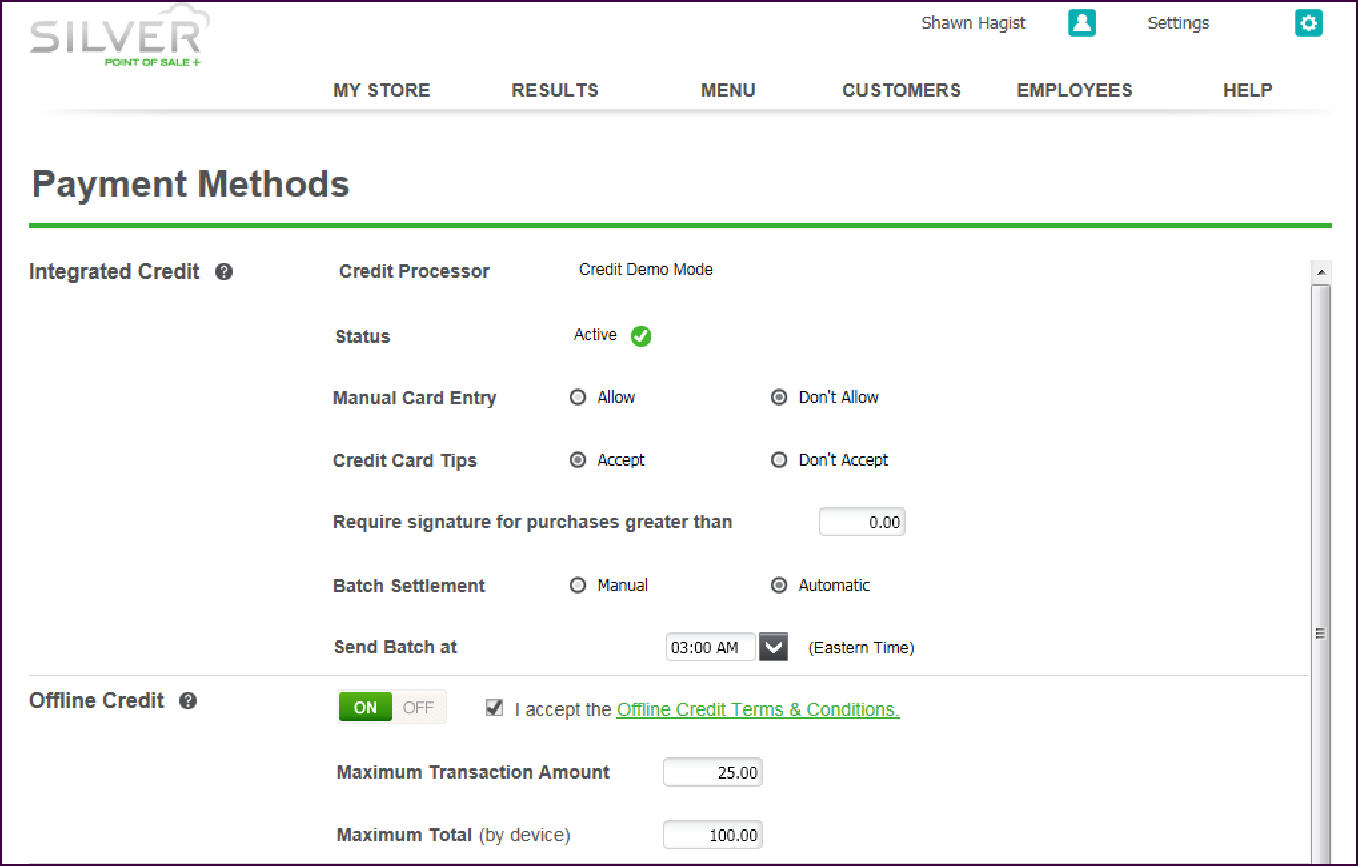
Using Offline Credit Transactions
Viewing Pending Offline Credit Transactions
| Warning: Do NOT delete the POS app on a device in which you have offline credit card transactions requiring submission to a merchant processor. If you delete the POS app with pending offline credit card transactions, you will delete the credit card information and be unable to submit the transactions to your merchant processor. |
Configuring Offline Credit
Since the offline credit feature involves some financial risk, the feature is not immediately visible for configuration. It is necessary to first contact customer care at 877-270-3475 to activate the feature on your account for configuration. Once you have done so, you may proceed with the steps below. Only a user with the Account Manager level of access can configure the offline credit feature.
- Log in to Silver Back Office through a Web browser.
- Select Settings > Payments.
- Under ‘Offline Credit,’ click On to activate offline credit. The system displays the ‘Offline Credit terms and conditions’ screen.
- Accept the terms and conditions for offline credit. The Offline Credit configuration options appear.
- Type the maximum transaction amount to allow for each guest check.
- Type the maximum dollar amount to allow each device to accept for offline credit transactions. For example, if you set the limit at ‘$100.00,’ the device cannot accept more than one hundred dollars total in offline credit transactions.
- Click Save.
Using Offline Credit Transactions
Viewing Pending Offline Credit Transactions
