Questions?
Contact us at support line.
US: 877-270-3475
or
Log in to back office to chat with a representative
Contact us at support line.
US: 877-270-3475
or
Log in to back office to chat with a representative
Visit NCR.com/Silver
Browse by categories
You can accept payments from a variety of sources and integrates with multiple payment processors. Contact NCR Customer Care at 1-877-270-3475 to configure your credit card payment processing. NCR Silver Pro Restaurant uses integrated credit, non-integrated credit, and EMV for payment processing.
To configure integrated and non-integrated credit payment processing:
Setting up Offline Credit
Configuring Credit Settlement
- With integrated credit, you use an NCR system-approved processor, which allows you to use a credit card reader connected to your device.
- With non-integrated credit, you use a non NCR-approved merchant processor, which requires you to use a stand-alone credit card reader.
- With EMV, you can use an EMV approved processor, which requires you to use a stand-alone EMV card-reader. Gift cards, Offline credit, and Save Credit to Order are not available with EMV.
To configure integrated and non-integrated credit payment processing:
- Select Settings > Payments.
- Select Payment Methods.
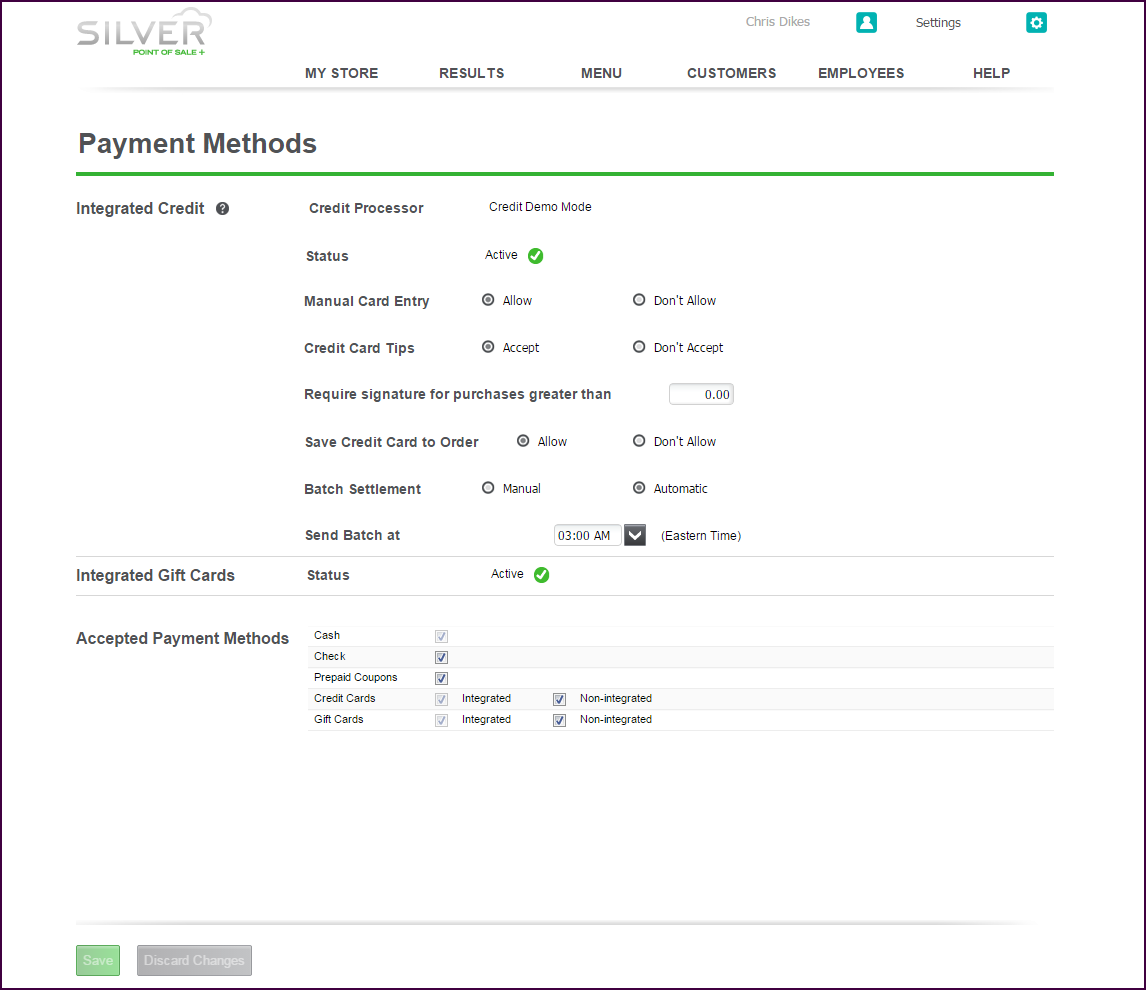
- Select Allow for manual card entry to provide you with the option to enter a customer credit card number manually, instead of sliding the card. If you select this method, you might be subject to higher processing fees.
- Select Allow for credit card tips to provide your customers the option to include a tip amount when paying with a credit card.
- Type an amount for which you want to require an email signature for credit card purchase. Type ‘0.00’ to always require the signature of a customer for a credit card purchase. For faster checkouts, type the minimum dollar amount at which you want to require the signature of a customer.
- Note, this amount also applies to EMV transactions for iOS devices.
- Select Allow for Save Credit Card to Order to allow you to temporarily store a credit card for a customer tab. When you enable this option, a prompt appears. Tap OK. The transaction appears as a manually entered card, and eCommerce rates, which are typically higher, apply to the transaction.
| Note: This feature is only available with integrated credit. |
- Choose a Batch settlement option. With ‘Manual,’ it is necessary for you to manually upload the batch settlement for payment processing; whereas ‘Automatic’ sends the batch settlement file to the payment processor automatically at the time you designate.
- Integrated Gift Cards is a view only field. ‘None’ means gift cards are not set up, and ‘Active’ means gift card setup is complete. Contact NCR Customer Care for assistance in setting up Integrated Gift Cards, if necessary.
- Select the forms of payment you accept at your restaurant.
- Click Save.
Setting up Offline Credit
Configuring Credit Settlement
