Questions?
Contact us at support line.
US: 877-270-3475
or
Log in to back office to chat with a representative
Contact us at support line.
US: 877-270-3475
or
Log in to back office to chat with a representative
Visit NCR.com/Silver
Browse by categories
What is POS Messaging?
It is a new feature that allows users to create, schedule and send notifications that appear on the POS to alert users of important messages.
Who is it accessible to?
Users with permissions to the My Account feature OR a user with Merchant Admin access.
To access:
Go to My Account —> My Messages
NOTE: For multi-store merchants, you have to be in Company View to access Messaging.
To Create a message:
- Click on New Message
- Type in a message subject and body content (both fields are required).
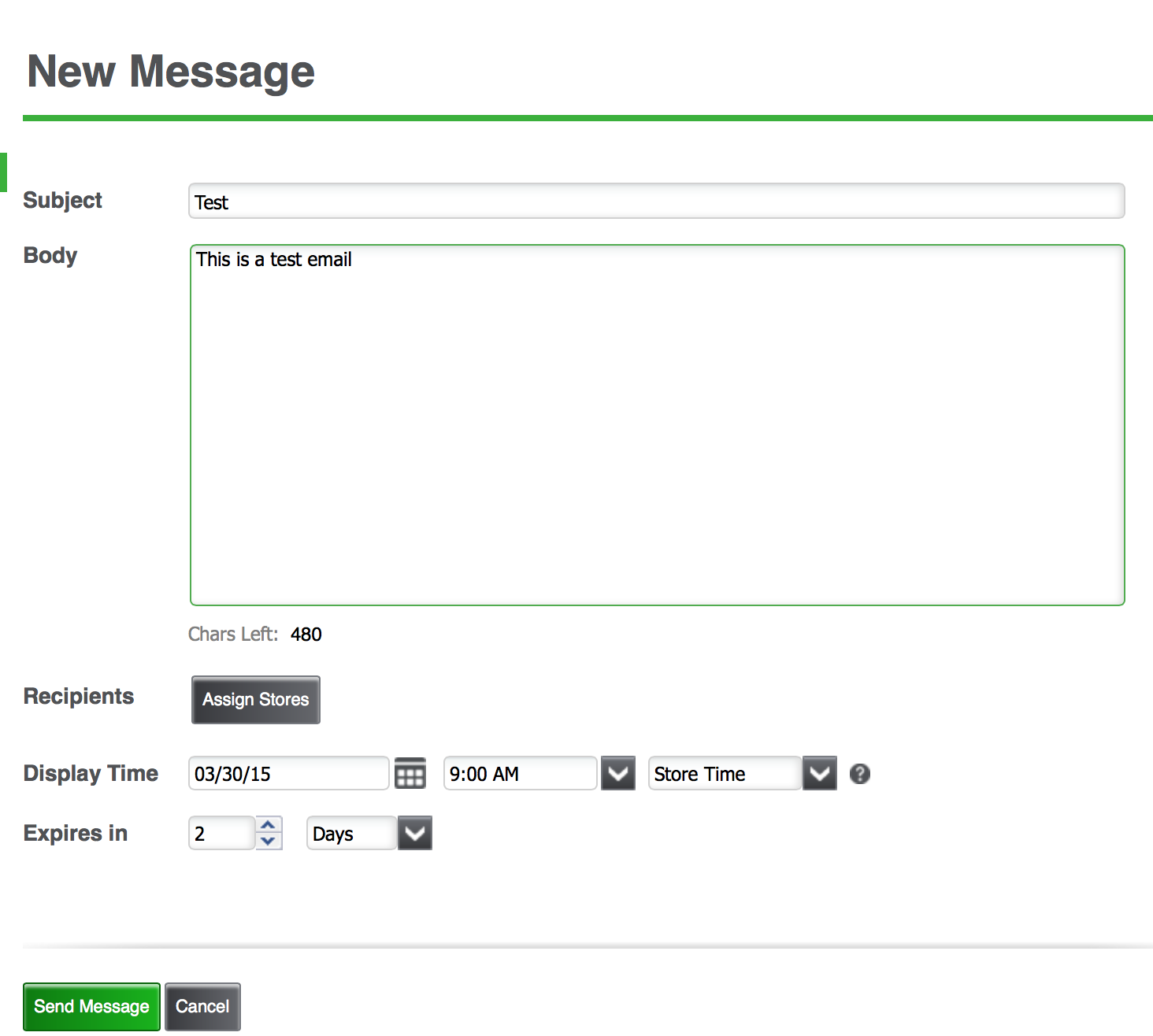
![]()
![]()
- Select Recipients. If you are a multi-store merchant, you can send a message to ALL stores or a selection of stores. (If the store has multiple devices it will be sent to all devices).
- Select the date and time you would like the message to be displayed on the POS (If you choose “My time” it will detect the time on your machine and calculate the UTC for each store. If you select “Store Time” it will use the store’s local time.
- Schedule the message expiration in the next field (you can select minutes, hours or days). When a message reaches its expiration time, it will no longer be visible on the POS.
To edit or delete a pending message:
- Simply click on the message from the Inbox.
- Once it is open you can view, edit or delete the message.
What happens on the POS?
- An alert will appear on the POS as a new notification.
- A number badge will indicate how many new messages there are that have not been viewed.
- To view the message, simply tap on the icon. Then, tap on the message you wish to view.
- Once the alert is viewed, the number badge disappears/is decremented but the icon displays until the expiration date/time for the message is reached.
