Questions?
Contact us at support line.
US: 877-270-3475
or
Log in to back office to chat with a representative
Contact us at support line.
US: 877-270-3475
or
Log in to back office to chat with a representative
Visit NCR.com/Silver
Browse by categories
Activity Summary
Select the MY STORE > ACTIVITY SUMMARY to view the Activity Summary screen. This screen is designed to let you quickly view a summary of your store's activity, including:
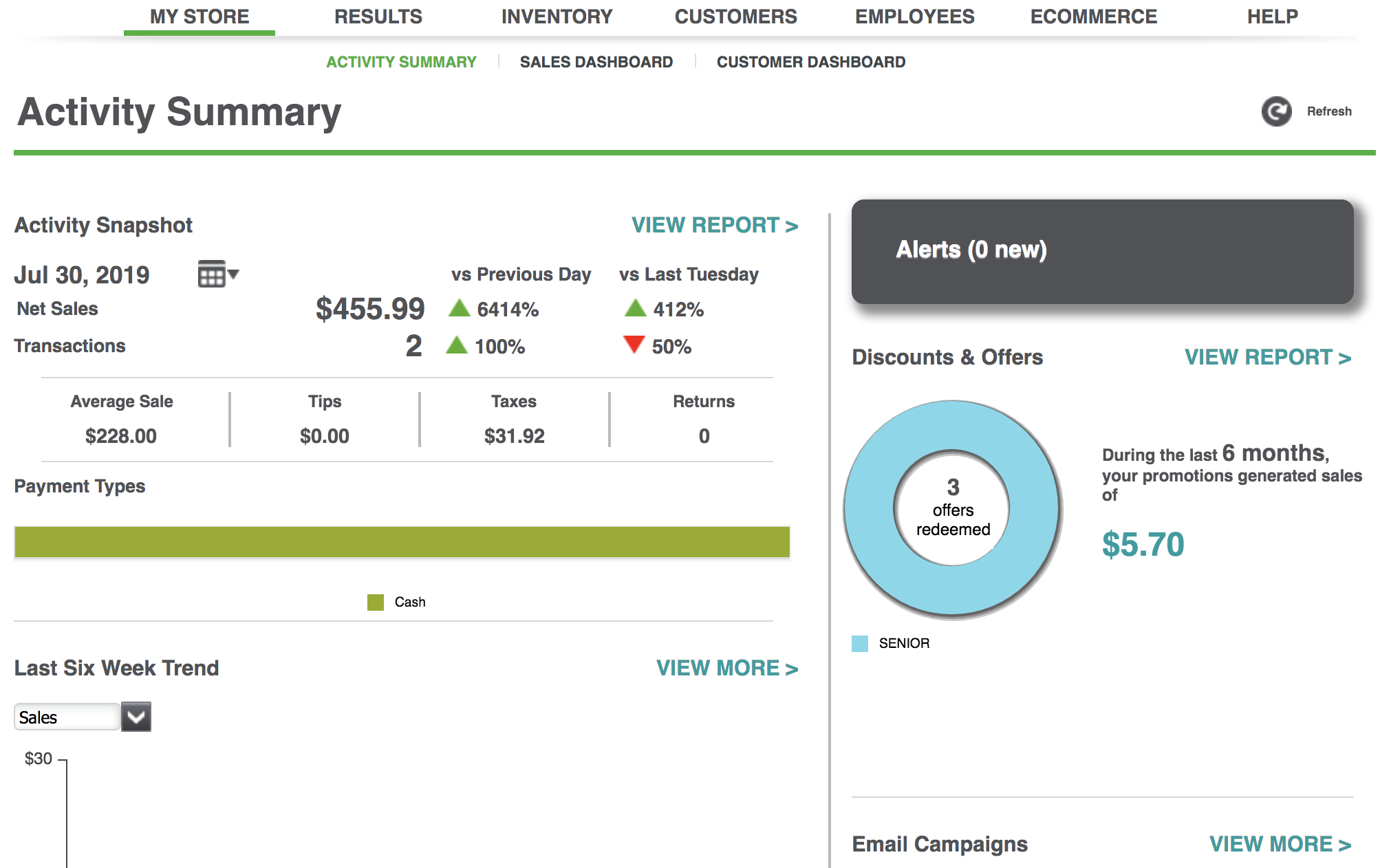
Activity Snapshot
The system defaults to the current date, but you can click to select a different date. This view breaks down your activity and shows the Net Sales and the number of Transactions for the selected date and compares it to the previous day (vs Yesterday), as well as the same day of the last week (vs Last Tuesday). You can also see your Average Sale, Tips collected, Taxes due, and the number of Returns for the date. You can also see the breakdown of activity by Payment Types.
to select a different date. This view breaks down your activity and shows the Net Sales and the number of Transactions for the selected date and compares it to the previous day (vs Yesterday), as well as the same day of the last week (vs Last Tuesday). You can also see your Average Sale, Tips collected, Taxes due, and the number of Returns for the date. You can also see the breakdown of activity by Payment Types.
To view the detailed information for this activity snapshot information, click the VIEW REPORT link. The system will display the Store Summary report.
Last Six-Week Trend
Use the Last Six Week Trend view to see a graphical depiction of your activity for the last six weeks. This view defaults to Sales, but you can click the dropdown and select Transactions to view the six-week trend of your transactions.
To view the detailed information for this summary information, click the VIEW MORE link. The system will display the Sales Dashboard.
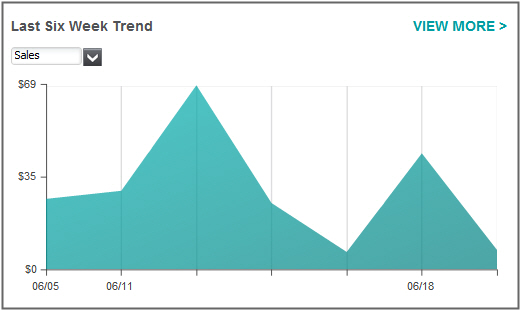
Alerts
When unusual sales activity or other important information for the previous seven days needs to be brought to your attention, we'll let you know using our alerts. To view the detailed information for an alert click the MORE link to learn more about alerts.
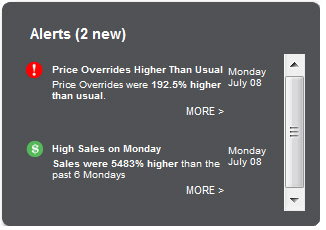
Discounts & Offers
The Discounts & Offers section shows a snapshot of the impact of your discounts and offers.
To view the detailed information for this summary information, click the VIEW REPORT link. The system will display the Discounts & Promotions report.
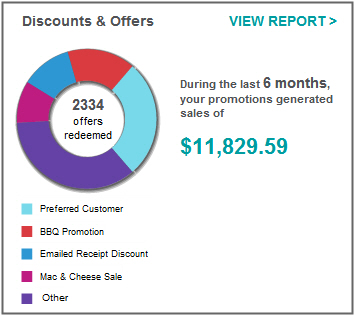
Email Campaigns
The Email Campaigns sections shows a snapshot of the impact of your email marketing campaigns.
To view the detailed information for this summary information, click the VIEW MORE link. The system will display the Customer Dashboard.
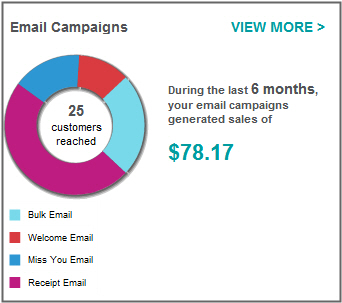
Select the MY STORE > ACTIVITY SUMMARY to view the Activity Summary screen. This screen is designed to let you quickly view a summary of your store's activity, including:
Activity Snapshot
The system defaults to the current date, but you can click
To view the detailed information for this activity snapshot information, click the VIEW REPORT link. The system will display the Store Summary report.
Last Six-Week Trend
Use the Last Six Week Trend view to see a graphical depiction of your activity for the last six weeks. This view defaults to Sales, but you can click the dropdown and select Transactions to view the six-week trend of your transactions.
To view the detailed information for this summary information, click the VIEW MORE link. The system will display the Sales Dashboard.
Alerts
When unusual sales activity or other important information for the previous seven days needs to be brought to your attention, we'll let you know using our alerts. To view the detailed information for an alert click the MORE link to learn more about alerts.
Discounts & Offers
The Discounts & Offers section shows a snapshot of the impact of your discounts and offers.
To view the detailed information for this summary information, click the VIEW REPORT link. The system will display the Discounts & Promotions report.
Email Campaigns
The Email Campaigns sections shows a snapshot of the impact of your email marketing campaigns.
To view the detailed information for this summary information, click the VIEW MORE link. The system will display the Customer Dashboard.
