Questions?
Contact us at support line.
US: 877-270-3475
or
Log in to back office to chat with a representative
Contact us at support line.
US: 877-270-3475
or
Log in to back office to chat with a representative
Visit NCR.com/Silver
Browse by categories
What it is:
This feature enables individual stores within a multistore environment to set the tax category for items to a different tax category than the global one set at the company level for the item.
Tax Categories will still be global across all stores. So the store can only set the tax category for an item to one that has already been created at the company level.
For example, a bracelet has a default tax category set to Standard Tax (7%). The main street store leaves the bracelet’s tax category to Standard as this item is taxed in their state. The South street store however, overrides the tax category for the bracelet to the Non-Tax category (0%) as the item is non-taxable in their state.
How it works:
- You will need to be in Store View for the selected store. Open the item detail page (Inventory > Categories & Items > Tap on Item) and set the tax category override for the item.
- Select the Tax Category for the item from the drop down list. The drop down shows the default tax category.
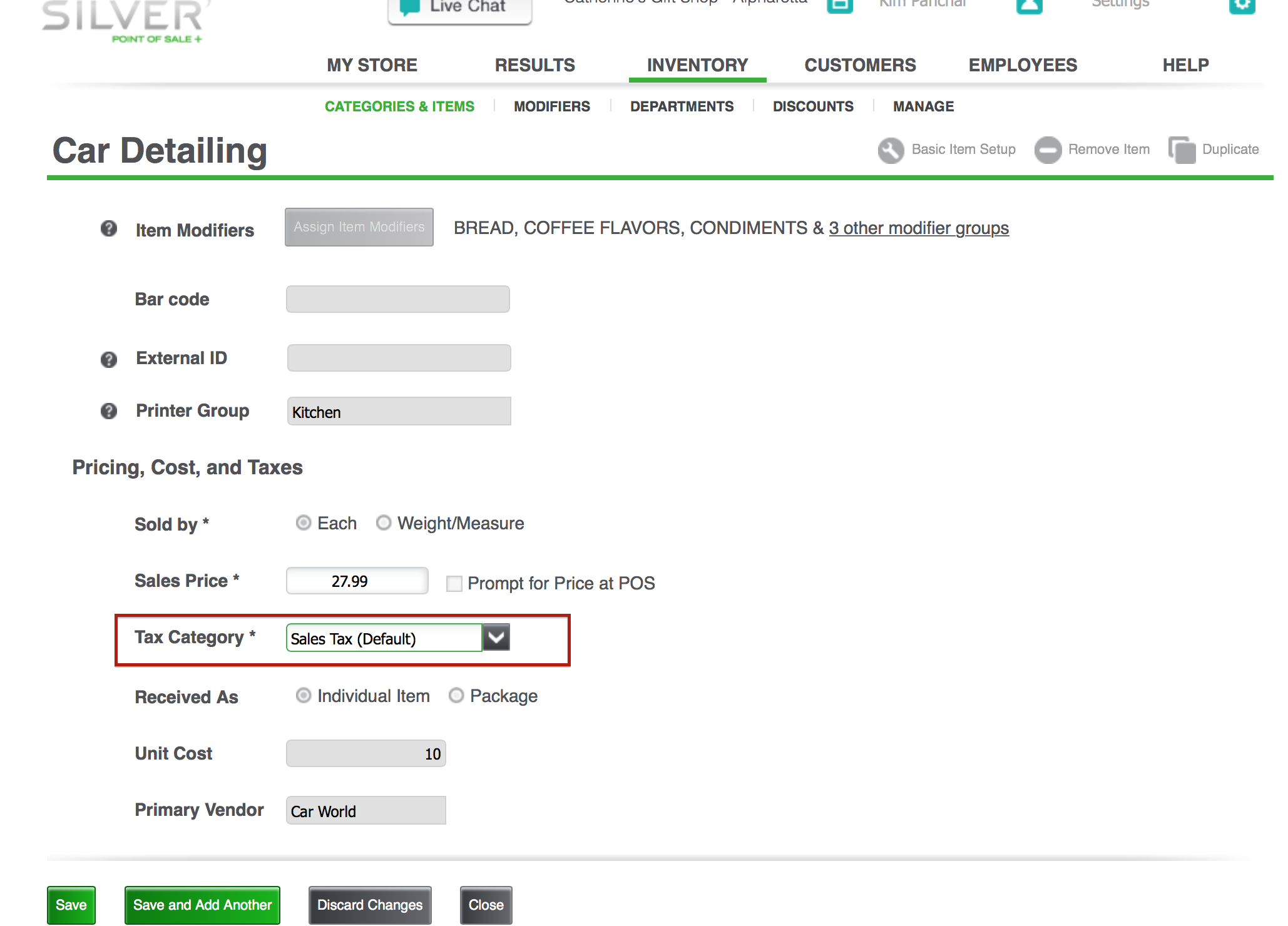
- Select a different value. It will become the store override value and text appears next to the field indicating a store override has been set. If later you select the default value, the store override is removed (and the text is removed as well).
- Click Save to save new tax category.
