Questions?
Contact us at support line.
US: 877-270-3475
or
Log in to back office to chat with a representative
Contact us at support line.
US: 877-270-3475
or
Log in to back office to chat with a representative
Visit NCR.com/Silver
Browse by categories
Perform cash maintenance, for such things as adding and removing petty cash from the drawer, using Pay In and Pay Out. Pay In and Pay Out are petty cash accounts and the system posts transactions involving these accounts to the Shift End report of the employee who was active on the device when the transactions occurred.
Do not use Pay In and Pay Out for starting and ending cash drawer amounts.
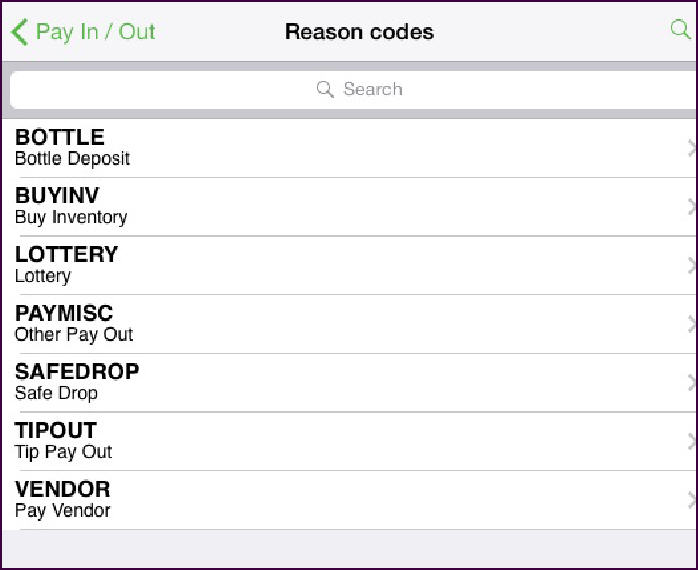
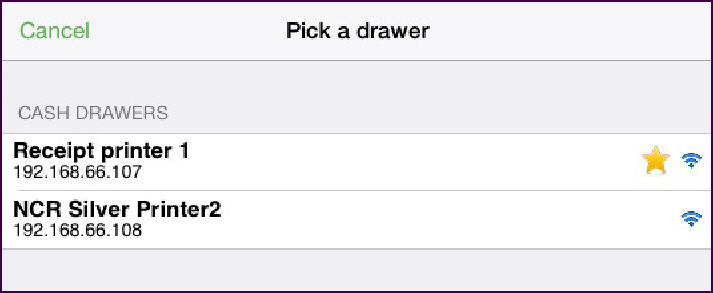
Do not use Pay In and Pay Out for starting and ending cash drawer amounts.
Performing a Pay Out
Perform a pay out when you are taking petty cash out of the cash drawer.
-
At the order entry screen, tap
to display the slide out menu. You can also access this slide out menu at the floor plan screen.
-
Tap Pay In/Out. The Pay In/Out screen appears and defaults to ‘Pay out.’
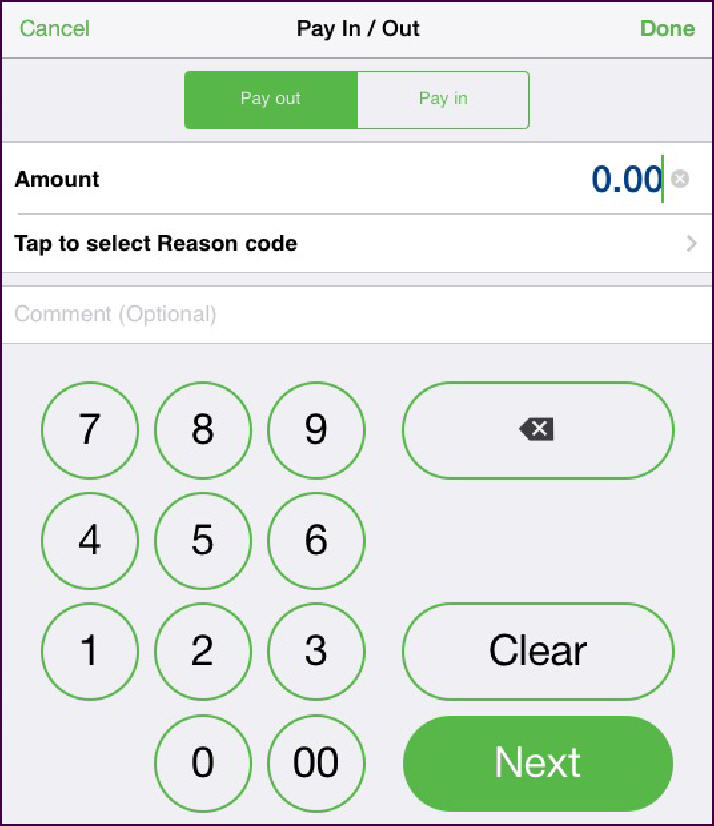
-
Enter the amount for the cash transaction.
-
Tap Tap to select a Reason code. The ‘Reason codes’ screen appears.
-
Tap the reason code to apply to the pay out transaction. The Pay In/Out screen appears.
-
Type a comment for the cash transaction, if necessary.
-
Tap Done. The system prints a Pay Out receipt to the default printer and returns to the floor plan screen.
Performing a Pay In
Perform a pay in when you are adding petty cash to the cash drawer.
-
At the order entry screen, tap
to display the slide out menu. You can also access this slide out menu at the floor plan screen.
-
Tap Pay In/Out. The Pay In/Out screen appears.
-
Tap Pay in.
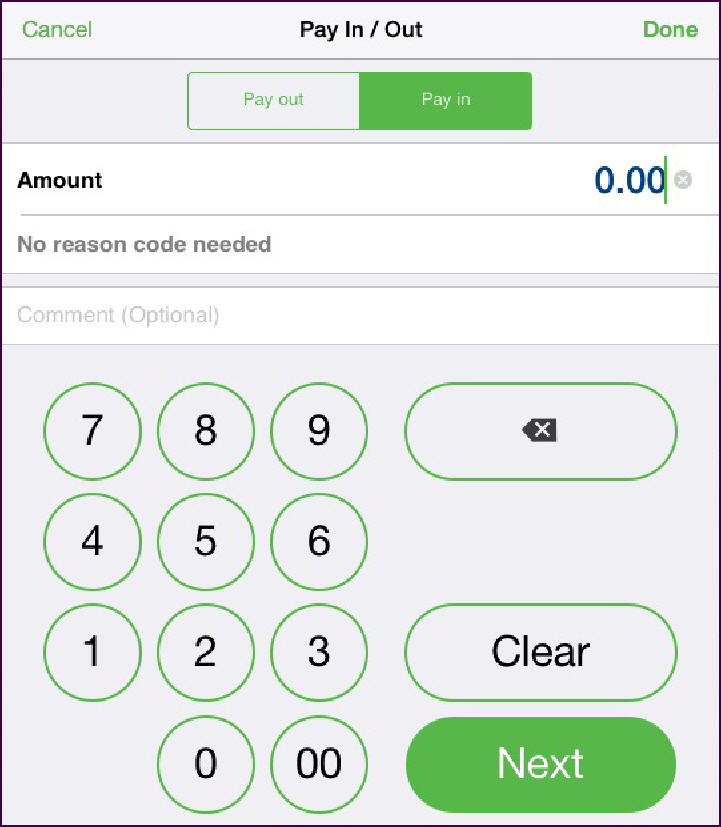
-
Enter the amount for the cash transaction.
-
Tap Next.
-
Enter a comment for the cash transaction and tap Done. The system prints a Pay In receipt to the default printer and returns to the floor plan screen.
Opening the Cash Drawer
You may need to open a cash drawer without entering a sale to provide change for a cash drawer. You can use the cash drawer key or use No Sale to open the drawer. You can only use No Sale when no ordered items appear on the guest check.
-
At the order entry screen, tap No Sale. The ‘Pick a drawer’ screen appears.
-
Tap the cash drawer you want to open. The cash drawer opens and the system returns to the order entry screen.
