Questions?
Contact us at support line.
US: 877-270-3475
or
Log in to back office to chat with a representative
Contact us at support line.
US: 877-270-3475
or
Log in to back office to chat with a representative
Visit NCR.com/Silver
Browse by categories
In some scenarios, such as a bar, you may allow customers to run a tab. Rather than physically holding the customer credit card until they are ready to finalize their ticket, you can save the customer credit card to the guest check and return the credit card to the customer. When the customer is ready to check out, you can process the credit card saved to the order, or remove the credit card and accept another form of payment.
If an iPad with a credit card saved to a guest check loses an Internet connection, you cannot process the saved credit card as an offline credit card transaction. You must slide the credit card through the MSR again.
NCR Silver Pro Restaurant provides for the saved credit card feature in Table Service mode for Tables, Tabs, Quick Mode, and Takeout/Delivery.
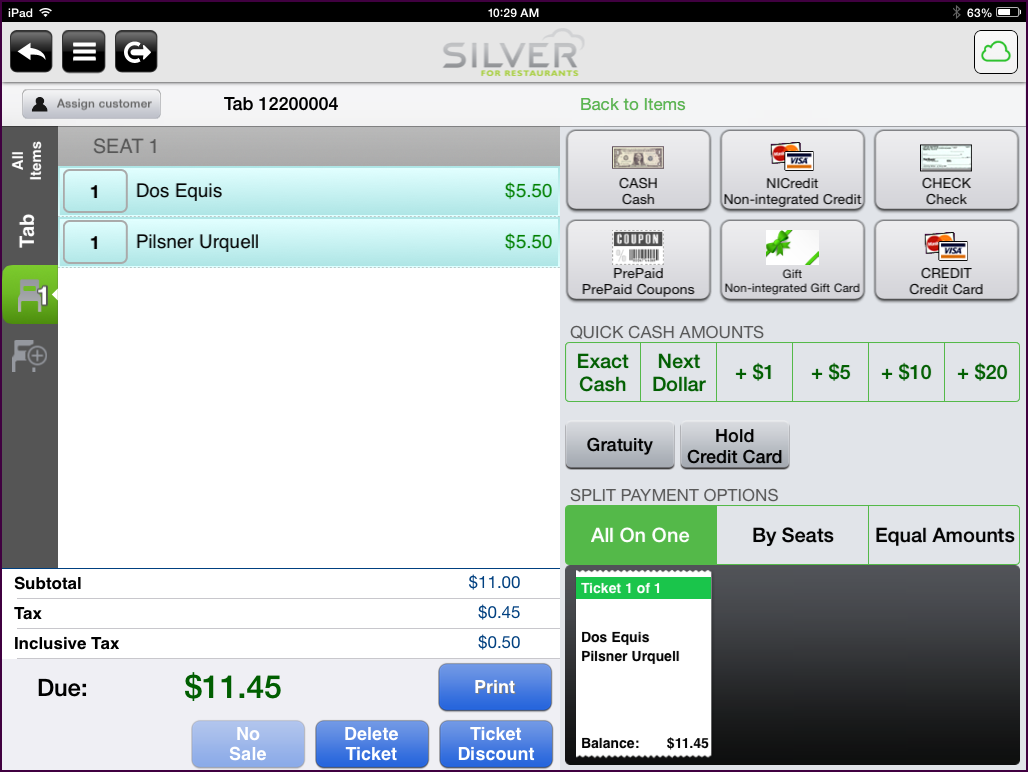
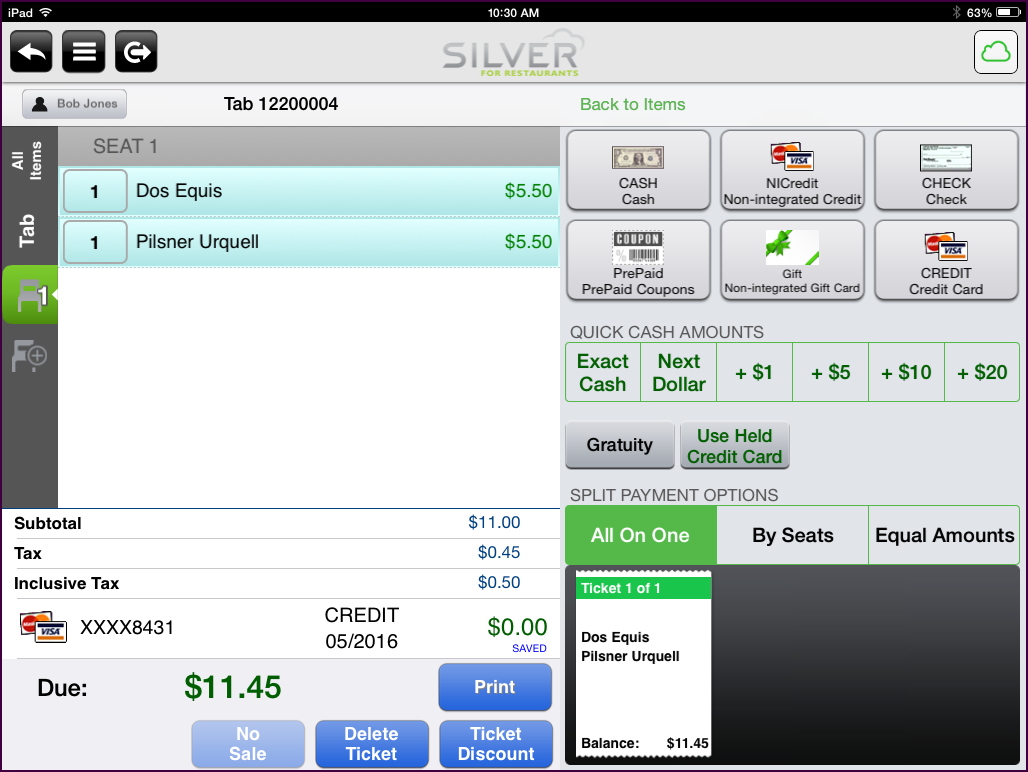
If an iPad with a credit card saved to a guest check loses an Internet connection, you cannot process the saved credit card as an offline credit card transaction. You must slide the credit card through the MSR again.
NCR Silver Pro Restaurant provides for the saved credit card feature in Table Service mode for Tables, Tabs, Quick Mode, and Takeout/Delivery.
-
At the guest check screen, enter the items for order by the customer.
-
Tap Pay.
|
Note: When using ADD TAB to create a guest check, the POS prompts you to assign a customer to the guest check.
|
-
Ask the customer if they plan to split the guest check. You must split the guest check before saving a credit card to it. If you do not, and later want to split the guest check, you must remove the credit card from the guest check, split the guest check, and then save the credit card again.
-
Tap Hold Credit Card. The ‘Swipe card’ screen appears.
|
Note: You must tap Hold Credit Card before sliding the credit card through the MSR. If you slide the credit card through the MSR first, the system processes the card as a credit card purchase.
|
-
Slide the credit card through the MSR. The Saving Credit Card for Ticket spinning dial appears.
The Hold Credit Card button changes to Use Held Credit Card, and the held card appears as ‘Saved’ in the amount due section of the guest check.
-
Tap Back to Items to add more items to the guest check, tap to return to the previous floor plan screen, or tap to log out of the POS app.
-
When the customer is ready to close out their ticket, select the order.
-
Tap Pay.
-
Tap Use Held Credit Card. The Authorizing Payment spinning dial appears.
|
Note: If the customer wants to use a different form of payment, in the amount due section of the guest check, swipe the credit card to the left and tap Remove. Finalize the guest check using the new form of payment from the customer.
|
-
Tap Close.
