Questions?
Contact us at support line.
US: 877-270-3475
or
Log in to back office to chat with a representative
Contact us at support line.
US: 877-270-3475
or
Log in to back office to chat with a representative
Visit NCR.com/Silver
Browse by categories
In some locations, it is necessary to track the collection of sales tax according to tax jurisdiction and to display the sales tax assessed by tax jurisdiction on the customer receipt. A tax jurisdiction is an area subject to its own distinct tax regulations, such as a municipality, city, county, or country. For example, a restaurant in Fort Worth, Texas could be subject to multiple tax jurisdictions, such as the state of Texas, the city of Fort Worth, and Tarrant county. NCR Silver Pro Restaurant enables you to easily configure your tax settings to comply with your tax jurisdiction regulations.
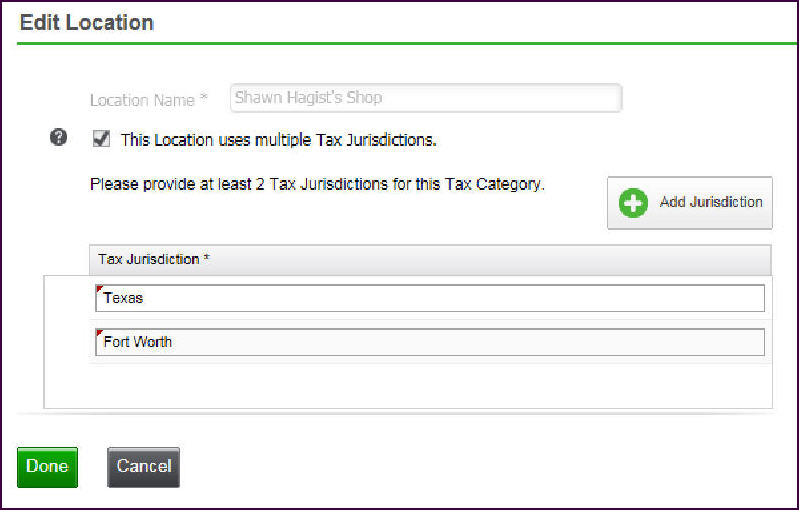
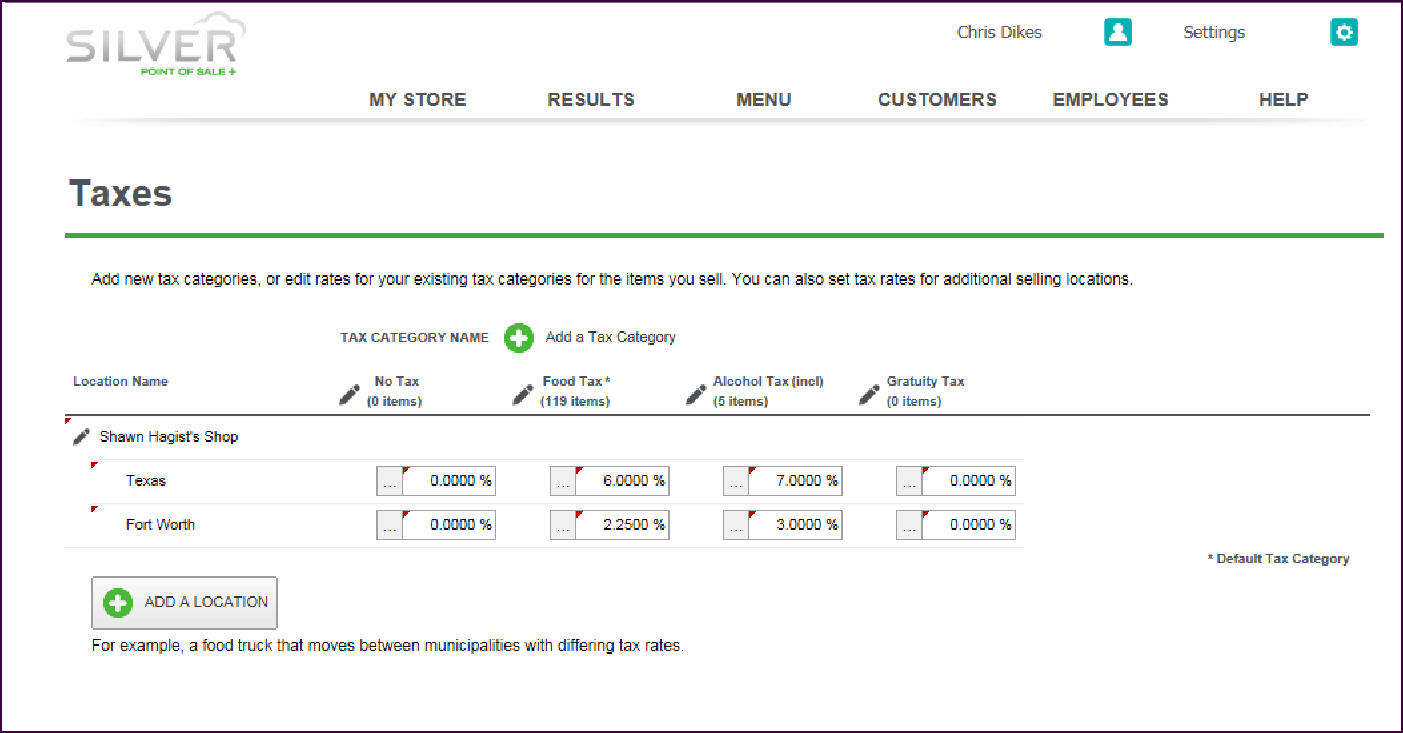
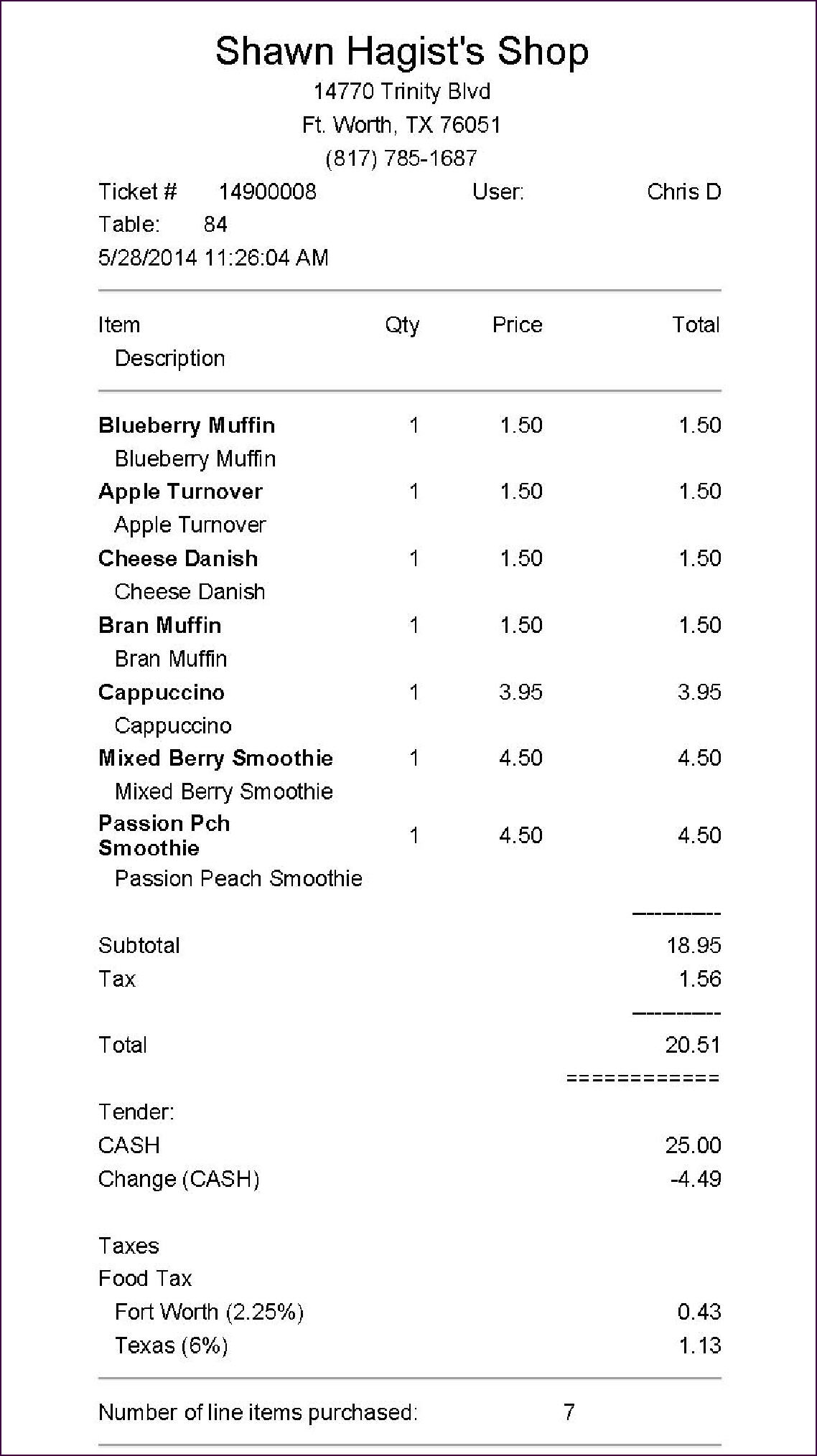
After you configure tax jurisdictions, NCR Silver Pro displays the assessment of sales tax according to tax jurisdiction on the customer receipt.
See also:
About Taxes
Adding a Tax Category
Creating a Tax Table
- Select Settings > Taxes.
- Click the location name. The Edit Location screen appears.
- Select This location uses multiple Tax Jurisdictions. The Edit Location screen expands to include Tax Jurisdictions.
| Note: If you require more than two tax jurisdictions, click Add Jurisdiction. |
- Under ‘Tax Jurisdiction,’ type the name for each tax jurisdiction.
- Click Done. The system returns to the Taxes screen.
- For each tax jurisdiction, enter the tax percentage or select the tax table for each category.
- Click Save and exit the Taxes screen.
After you configure tax jurisdictions, NCR Silver Pro displays the assessment of sales tax according to tax jurisdiction on the customer receipt.
See also:
About Taxes
Adding a Tax Category
Creating a Tax Table
