Loading Receipt Paper in the Model 350 Receipt Printer

-
Locate the blue switch on the top of the printer and push it down to open the receipt paper compartment.
-
Drop a roll of receipt paper into the compartment with the end of the sheet on the bottom of the roll. 
-
Pull an inch or two of paper through the slot of the printer before closing the lid.
|

|
With the receipt printer turned on, press the FEED button to test that the paper is loaded correctly.
|
The receipt printer paper is 80mm (3.125") thermal receipt paper. You can purchase this at an office supply store or from NCR. NCR offers a kit that includes 24 thermal rolls 80mm x 230' and one thermal print head cleaning card which should be used regularly to maintain your receipt quality. You can call 1-877-630-9711 to order the kit, or, depending on your user role, you can click on your user name near the upper-right corner of the screen and select Buy Hardware to order the kit from NCR website.
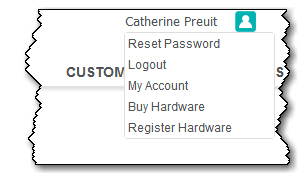
keywords: load paper, printer paper, load the printer, printer 350


