In Table Service, when accessing a table from the floor plan, you enter items for the order by seat. You can view the order by the seat, or you can tap All Items in the top left corner of the guest check to view the entire order. You can also order a single item to be shared by everyone at the table by tapping For Table, and then selecting an item. In Table Service, you can also enter orders by tapping ADD TABS or tapping QuickMode.
In Quick Service, when you tap Point of Sale, the order entry screen appears.
- To start an order in Table Service,
- Tap a table you have already started (Table Service only),
- Tap an available table (Table Service only),
- Tap ADD TABS (Table Service only). It may be necessary to tap the table or ADD TABS again. With tabs, the guest check defaults to one seat since you are not seating the customer at a table.
- Tap QUICK MODE. The order entry screen appears with the first seat ready for you to add items.
-OR-
To start an order in Quick Service, tap Point of Sale. The order entry screen appears.
- Tap a category on the bottom right side of the screen to change the category of items that appear on the top right side of the screen.
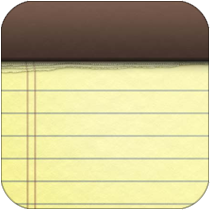 | Note: Your favorites category will always appear first on the order entry. You can also tap Item Search on the top right side of the screen to search for an item. |
- Tap an item to add it to the guest check. If modifiers or variables exist for the item, a selection screen appears; otherwise, the item appears on the guest check with the first seat.
- Tap the next seat and repeat the procedure for each guest at the table (Table Service only- Tables and TABs).
- Finalize the order. The following actions send an order to the kitchen:
- Tap Pay.
- Tap Send.
- Tap
 to log out.
to log out. - Tap
 to return to the floor plan (Table Service only) or the POS home screen (Quick Service).
to return to the floor plan (Table Service only) or the POS home screen (Quick Service). - Press the home button on the iPad.


