Customer Notes in the Back Office
You can record detailed notes, such as special shipping instructions, a birthday, or another important date reminder to build a stronger relationship with your customers.
Adding Customer Notes
-
Select CUSTOMERS > CUSTOMERS to view the list of your customers.
-
Click on a row for a customer to open the Customer Detail screen.
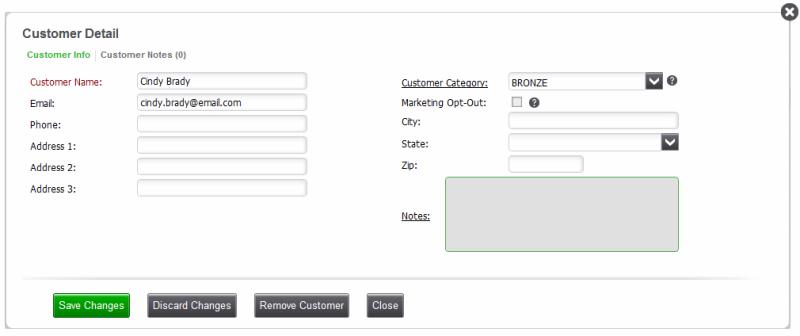
-
Click the Customer Notes link and click Add Note.
-
Enter your comment about the customer in the Customer Note field.
-
Click Save Changes to save the new note.
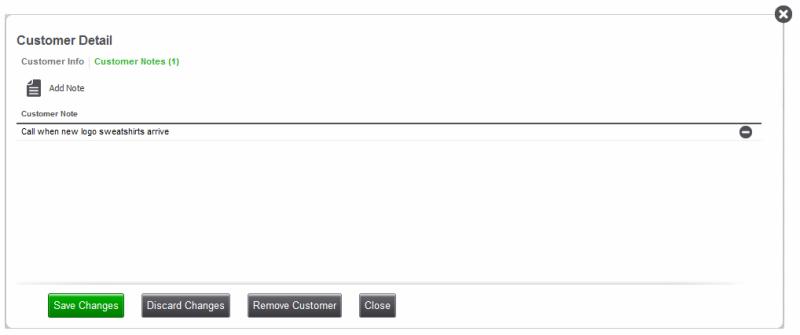
Working with Customer Notes
-
Select CUSTOMERS > CUSTOMERS to view the list of your customers.
-
Click on a row for a customer to open the Customer Detail screen.
-
Click the Customer Notes link to view the notes for the selected customer (scrolling as necessary). The customer notes are shown in the order they were entered, so the most recent note will be at the bottom of the list, if a customer has multiple notes.
-
Do one of the following:
-
If you need to make any necessary changes to an existing note, simply click on the note and edit the information. Then, click Save Changes when you are done.
-
If you do not need to make any changes, click Close to close the screen.
-
If you want to delete a note, select (highlight) the note and click the button on the right side of the screen and then confirm that you want to delete the note.


