NCR Silver Essentials > Reports > Bulk Email Report
Bulk Email Report
The Bulk Email report provides more information about the success of your Bulk Email campaign and can help you determine if your current Bulk Email is effective or if you should adjust it.
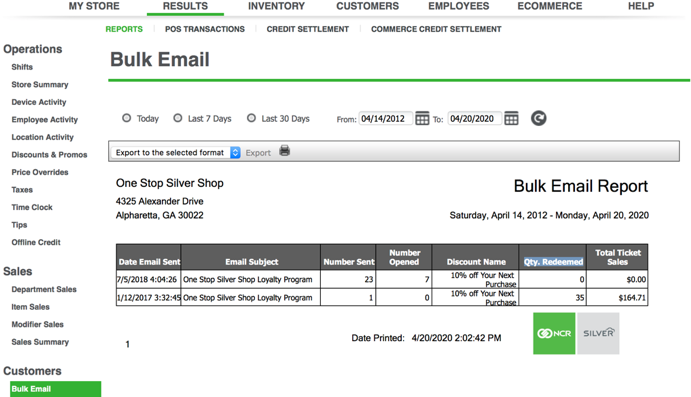
To run this report:
-
Select RESULTS > REPORTS > Bulk Email.
-
Select a date range
- Click
 .
.
This report shows you:
- Date Email Sent: The date you sent the bulk email.
- Email Subject: The subject of the bulk email.
- Number Sent: How many times you sent the bulk email.
- Number Opened: How many times customers opened the bulk emails you sent.
- Discount Name: The name of the discount attached to the bulk email.
- Qty. Redeemed: The number of offers (that were associated to that email) used by customers in your store.
- Total Ticket Sales: The amount of dollars individual bulk emails are generating.
Keywords: reports, back office reports, bulk email, marketing reports


