Applying an Item-level Discount
Once you create an item discount in the Back Office, you can apply a single item-level discount to items being sold on the POS. Discounts used are tracked in various back office reports.
|

|
Item-level discounts cannot be applied to Return items.
|
To apply an item-level discount:
-
Add the item to the sale.
-
Tap the item's name on the ticket to view additional tabs on the top right of the POS screen.
-
Tap the Item Discount tab and tap the discount you want to apply from the list of available discounts.
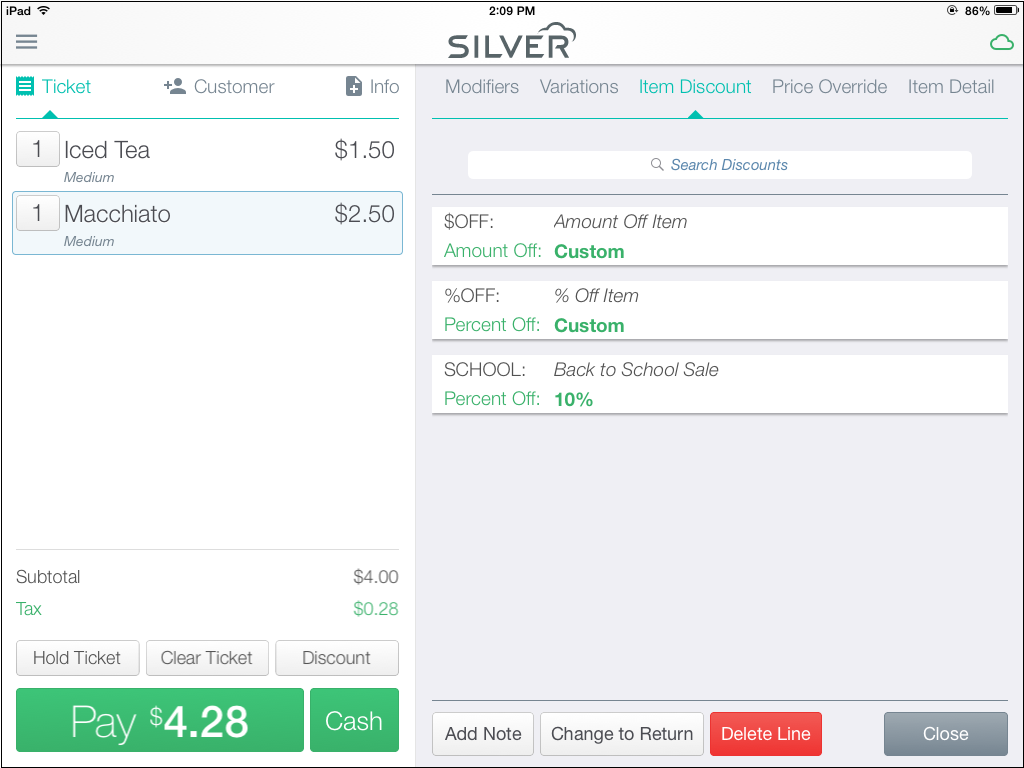
-
If you selected a line discount that was set up as a Prompted amount or Prompted percent, Use the numeric keypad to select the discount amount (percent or dollar amount).
-
If you are using an iPad, you can also tap the camera icon to scan discount barcodes.
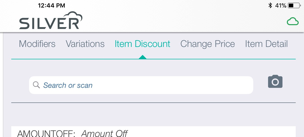
- Tap Done. The discount will be shown with the item.
|

|
To remove an item-level discount, tap the item line, tap Line discount, tap Remove discount code.
|


