| Description | With NCR Silver Pro Restaurant, charges can be applied automatically or manually to the guest check. Automatically applied charges appear as soon as you select an order mode with an assigned charge. For a manually applied charge, you must select the charge from the Charges screen, accessible by tapping Charges on the Payment screen.
Charges appear on the guest check as a line item.
To manually add a charge to a guest check:
- At the guest check screen, tap PAY.
- Tap Charges. The Charges screen appears.
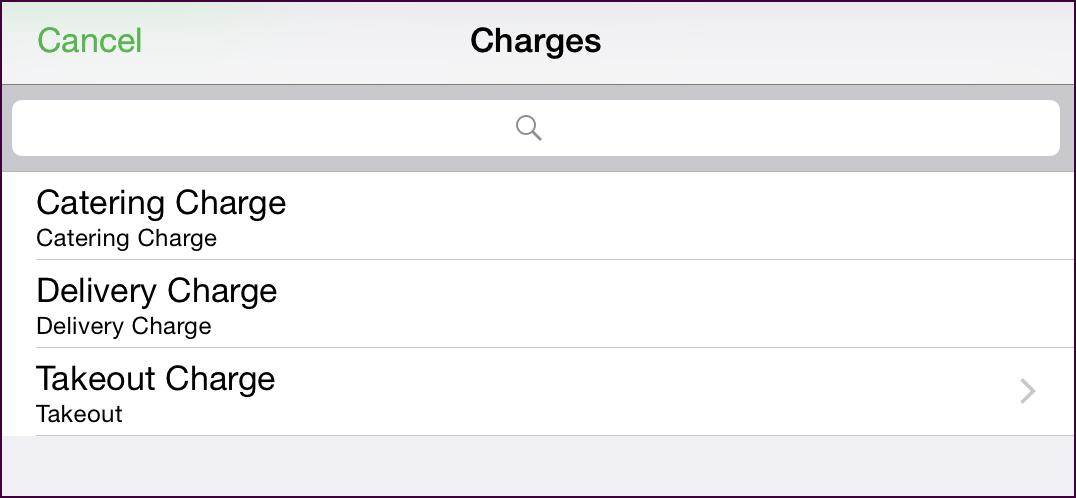
- Select the charge to add the guest check.
- For a flat amount charge, the system adds the charge as a line item.
- For a prompt for price charge, the Charge price screen appears. Type the amount for the charge and tap Done. The system adds the charge as a line item.
- For a percentage charge, the system adds the charge as a line item. The amount of the charge is calculated as a percentage of the subtotal.
- Complete the order as normal.
To increase the quantity of a charge on a guest check:
You can only adjust the quantity of a manually applied charge.
- At the guest check screen, tap the number to the left of the charge. A popup appears.
- Select the new quantity for the charge.
- Tap Done.
To discount a charge on a guest check:
You can only apply a line item discount to a charge.
- At the guest check screen, swipe the charge to the left. A popup appears.
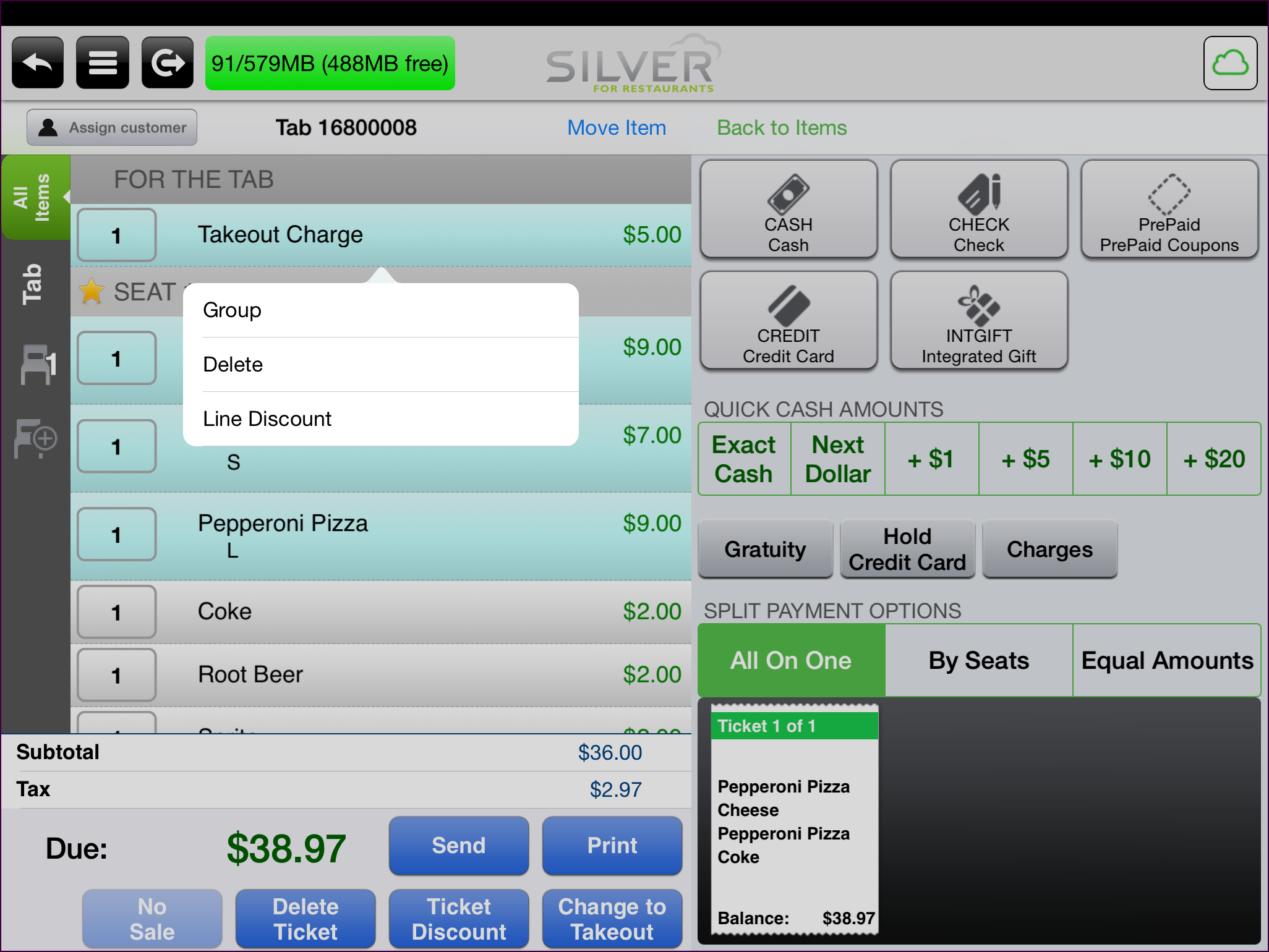
- Tap Line Discount. The Line Discount screen appears.
- Select the discount to apply to the charge.
To remove a charge from a guest check:
- At the guest check screen, swipe the charge to the left. A popup appears.
- Tap Delete. The system removes the charge from the guest check.
See also:
Configuring Charges |
|
|---|


