Departments
Use the Departments menu to organize your categories. For example, when viewing reports, you may want to evaluate your restaurant according to departments, such as, ‘Food,’ ‘Beverage,’ and ‘Alcohol,’ rather than by categories such as, ‘Sandwiches,’ and ‘Soups.’ The Department Sales Report includes an option for you to display the corresponding categories for each department on the report.
The Department section currently has five default Departments. To add a new Department:
- Select INVENTORY > DEPARTMENTS.
- Click on the Add Department button.
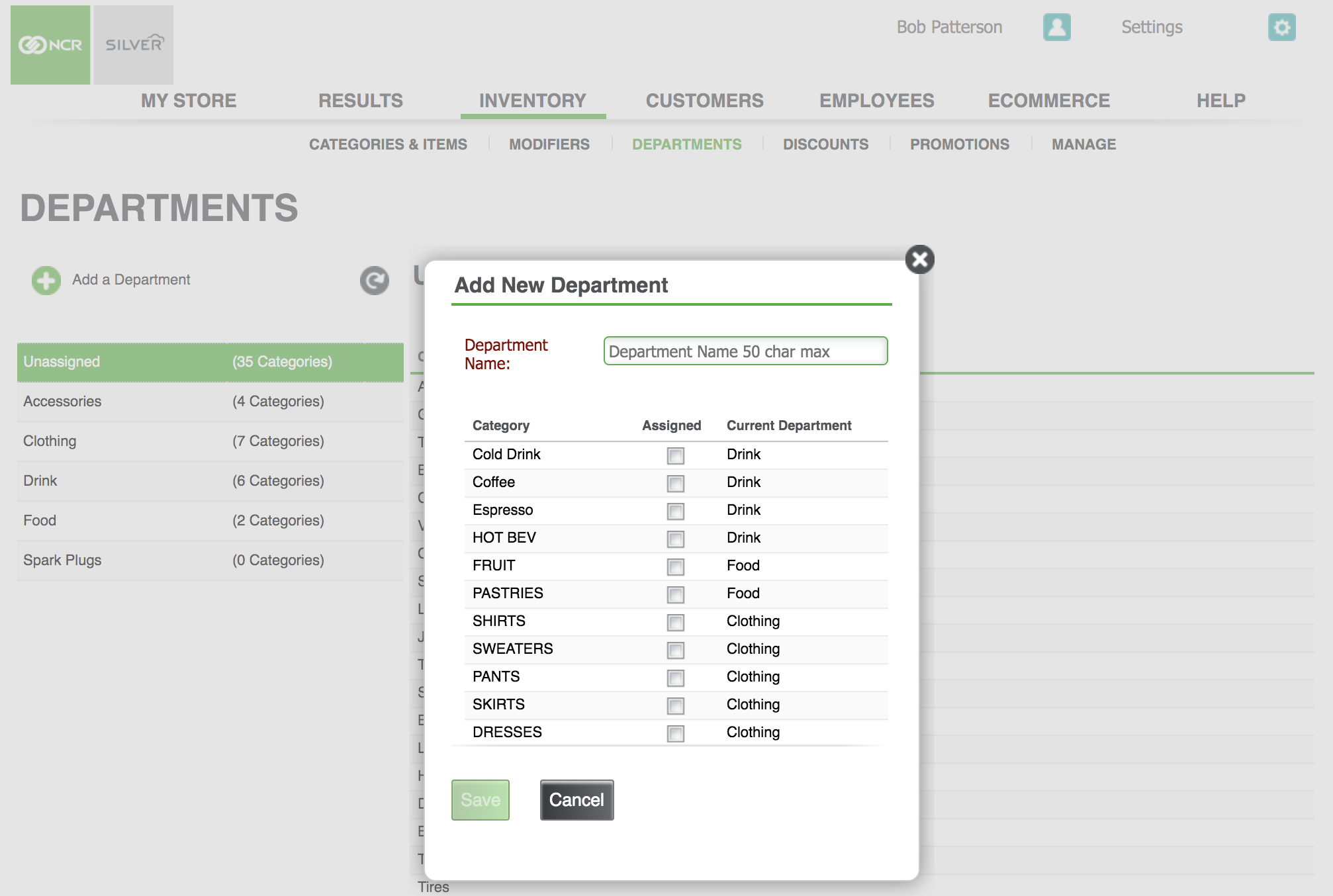
- Here you can create a new department AND assign categories to it.
To edit or delete a Department:
- Click on the pencil icon next to the affected Department.
- Rename, edit or delete the Department.
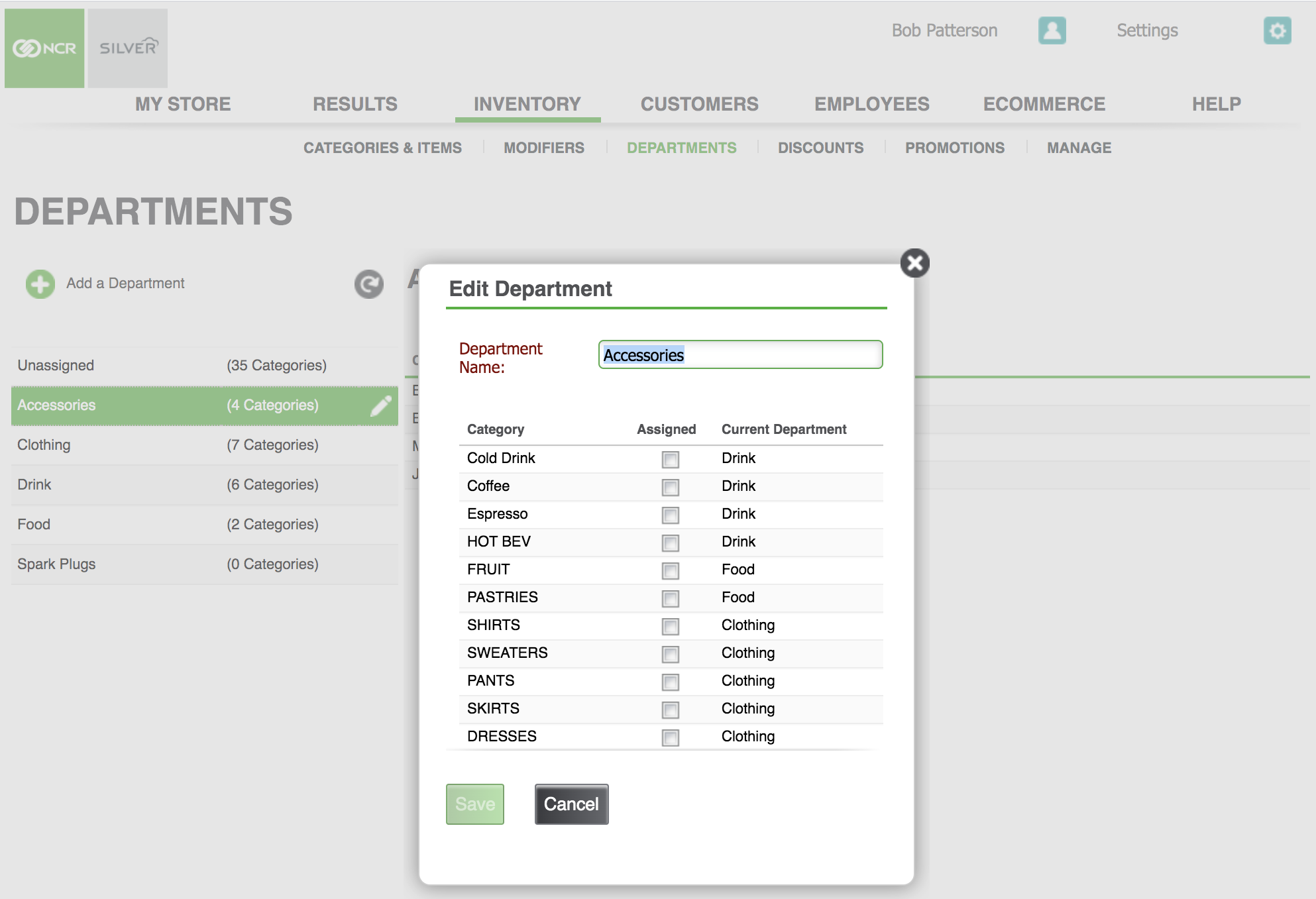 To edit the Department assigned to a category:
To edit the Department assigned to a category:
1. Click on the pencil icon next to the affected Category.
2. Click on the drop down menu next to Department to assign a different department.


