Questions?
Contact us at support line.
US: 877-270-3475
or
Log in to back office to chat with a representative
Contact us at support line.
US: 877-270-3475
or
Log in to back office to chat with a representative
Visit NCR.com/Silver
Browse by categories
Managing Item Availability
Working with item availability enables you to create an item countdown at the POS. Each time an employee adds the item to a guest check, the POS decrements the quantity on hand.
When availability is configured and you access the order entry screen, you see the available quantity on hand; or its unavailability. Unavailable items cannot be added to an order until a supervisor edits the quantity on hand or removes the limit.
Note: If you use multiple POS devices in a location and do not use a Server, the system cannot synchronize item availability across devices.
There are two ways to edit item availability: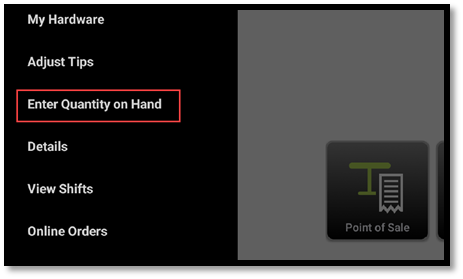
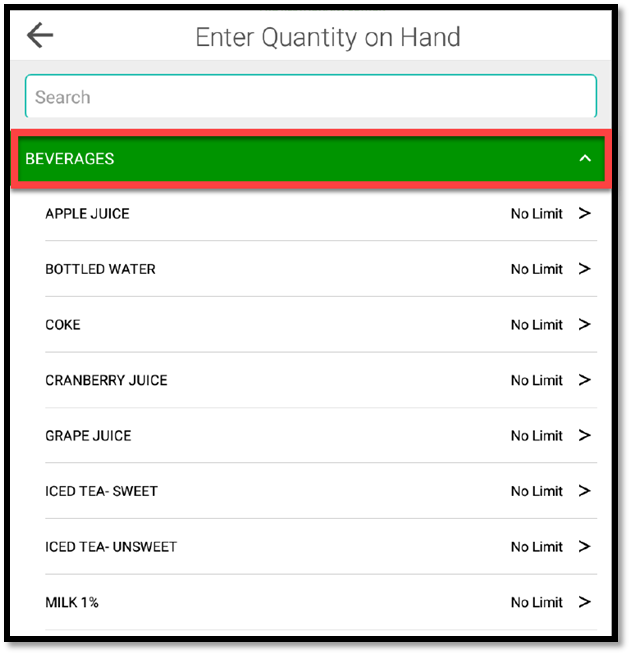
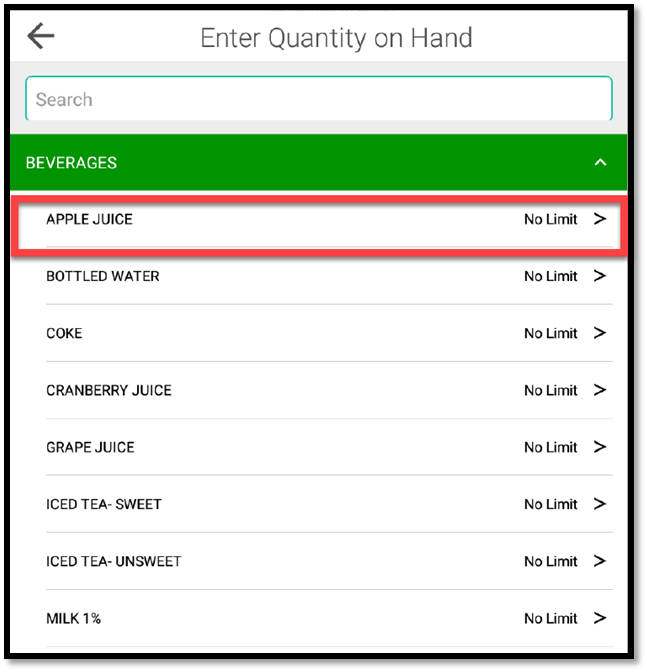
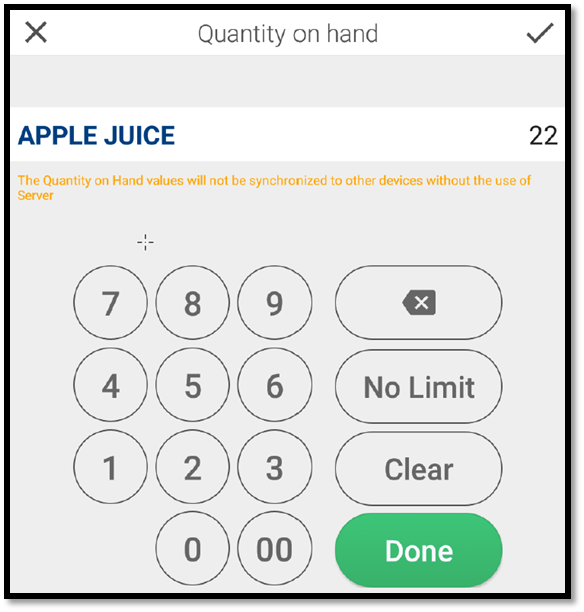
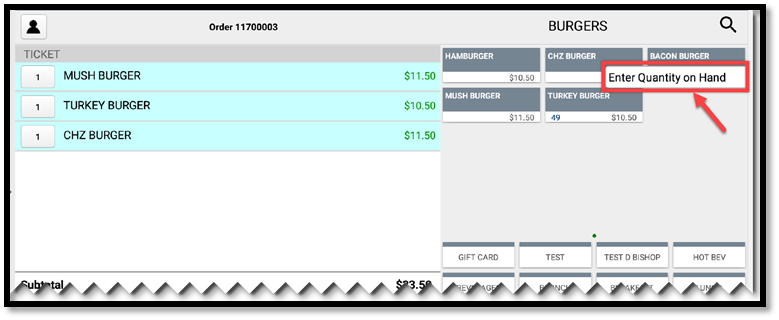
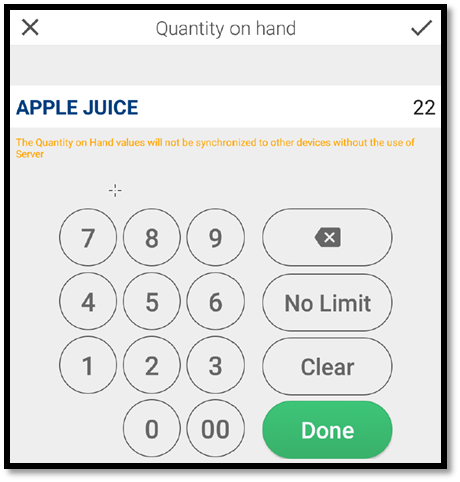
Working with item availability enables you to create an item countdown at the POS. Each time an employee adds the item to a guest check, the POS decrements the quantity on hand.
When availability is configured and you access the order entry screen, you see the available quantity on hand; or its unavailability. Unavailable items cannot be added to an order until a supervisor edits the quantity on hand or removes the limit.
Note: If you use multiple POS devices in a location and do not use a Server, the system cannot synchronize item availability across devices.
There are two ways to edit item availability:
- Using the Enter Quantity on Hand at the POS home screen
- Long-pressing the item on the order entry screen
- At the POS home screen, tap
to access the slide out menu.
- Tap Enter Quantity on Hand.
- Tap the category containing the items for which you want to enter an item amount.
- Tap the item for which you want to enter a limit.
- Enter the item quantity.
- Tap Done.
- Select another item for which to enter an item quantity, or tap the arrow at the top left of the screen.
- At the order entry screen, long-press the item for which you want to enter a quantity.
- Tap Enter Quantity on Hand.
- Enter the item quantity.
- Tap Done.
