Questions?
Contact us at support line.
US: 877-270-3475
or
Log in to back office to chat with a representative
Contact us at support line.
US: 877-270-3475
or
Log in to back office to chat with a representative
Visit NCR.com/Silver
Browse by categories
Configuring Cash Drawers
By activating the attached cash drawer when configuring a receipt printer, the cash drawer automatically opens when you close a guest check to cash.
Use cash drawer settings to configure drawer opening and closing behavior, configure multiple drawers, and test the drawer to make sure it will open after you have finished configuration. Printers must be configured prior to cash drawer configuration.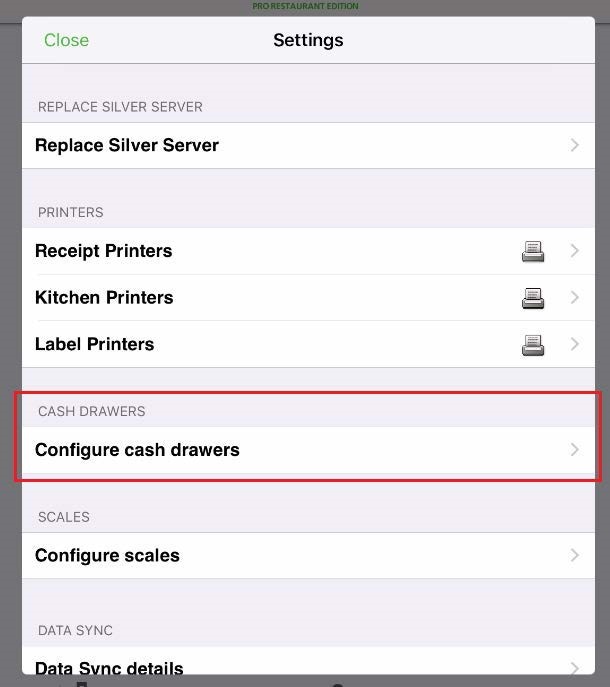
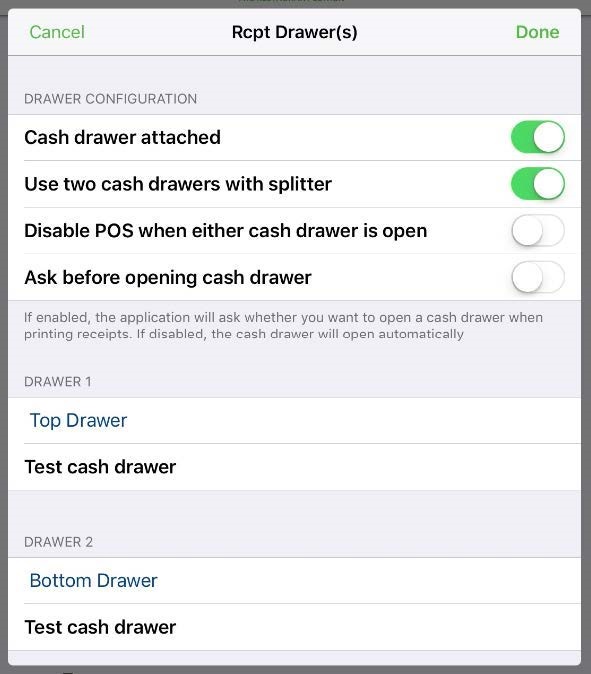
• Tap the Settings icon.
• Scroll down to Enable Multiple Cash Drawers.
• This is set to OFF by default.
• Tap the button to enable.
Once the setting is enabled, it will auto-enable the Prompt for PIN setting.
A new field will display once enabled to enter a unique cash drawer name.
NOTE: the name can NOT be changed when a shift is open.
To access Cash Drawer settings, tap the Settings icon, then navigate to Configure Cash Drawers. Here you can also name each Cash Drawer.
By activating the attached cash drawer when configuring a receipt printer, the cash drawer automatically opens when you close a guest check to cash.
Use cash drawer settings to configure drawer opening and closing behavior, configure multiple drawers, and test the drawer to make sure it will open after you have finished configuration. Printers must be configured prior to cash drawer configuration.
- From the settings screen, tap Configure Cash Drawers.
- Tap the name of the configured printer that the cash drawer is connected to.
- Tap Cash drawer attached.
- You have the option to enable the following settings for the drawer
-
- Tap Use two cash drawers with splitter if you have two cash drawers attached to one receipt printer.
- Tap Disable POS when either cash drawer is open to disable the cashier from ringing a new transaction until the cash drawers are closed.
- Tap Ask before opening cash drawer and the system will ask you if you want to open the cash drawer after every transaction.
- Once configured, tap Test cash drawer to test if the drawer is connected properly and will open.
- Press Done.
• Tap the Settings icon.
• Scroll down to Enable Multiple Cash Drawers.
• This is set to OFF by default.
• Tap the button to enable.
Once the setting is enabled, it will auto-enable the Prompt for PIN setting.
A new field will display once enabled to enter a unique cash drawer name.
NOTE: the name can NOT be changed when a shift is open.
To access Cash Drawer settings, tap the Settings icon, then navigate to Configure Cash Drawers. Here you can also name each Cash Drawer.
