Questions?
Contact us at support line.
US: 877-270-3475
or
Log in to back office to chat with a representative
Contact us at support line.
US: 877-270-3475
or
Log in to back office to chat with a representative
Visit NCR.com/Silver
Browse by categories
Setting Up Kitchen Routing
Use Kitchen Routing to create and manage your kitchen printer groups and printers. Kitchen printer groups control how the system routes items to your kitchen printers. You assign items to kitchen printer groups. After you create your kitchen printer groups, you assign kitchen printers to them. You can also configure kitchen printers to consolidate similar items on the kitchen chit.
To set up a kitchen printer group: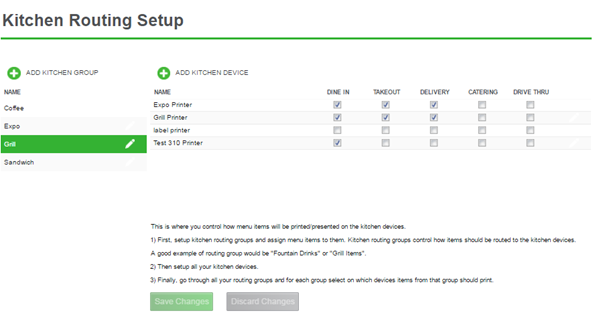
Use Kitchen Routing to create and manage your kitchen printer groups and printers. Kitchen printer groups control how the system routes items to your kitchen printers. You assign items to kitchen printer groups. After you create your kitchen printer groups, you assign kitchen printers to them. You can also configure kitchen printers to consolidate similar items on the kitchen chit.
To set up a kitchen printer group:
- Select Settings > Kitchen Routing.
- Click ADD ROUTING GROUP. The Add Routing Group screen appears.
- Type a name for routing printer group.
- Click Save Changes and continue to set up a kitchen printer.
- Click ADD KITCHEN DEVICE. The Add Kitchen Device screen appears.
- Type a name for the kitchen printer.
- Click Consolidate Items on Chit to combine similar items on a kitchen chit.
-
- (2) Cheesburger
- NO LETTUCE,
- Cheeseburger
- NO LETTUCE
- Cheeseburger
- NO LETTUCE
- Select One item per chit to only have one menu item print on each kitchen chit.
- Click Save Changes and continue to the next procedure.
- Select a kitchen printer group from the group list on the left side of the screen.
- Select the mode for ordering to associate with the printer group:
- Dine In
- Takeout
- Delivery
- Click Save Changes.
