Questions?
Contact us at support line.
US: 877-270-3475
or
Log in to back office to chat with a representative
Contact us at support line.
US: 877-270-3475
or
Log in to back office to chat with a representative
Visit NCR.com/Silver
Browse by categories
Following is an example of configuring a Florida 6.75% Tax Table in NCR Silver Pro Restaurant.
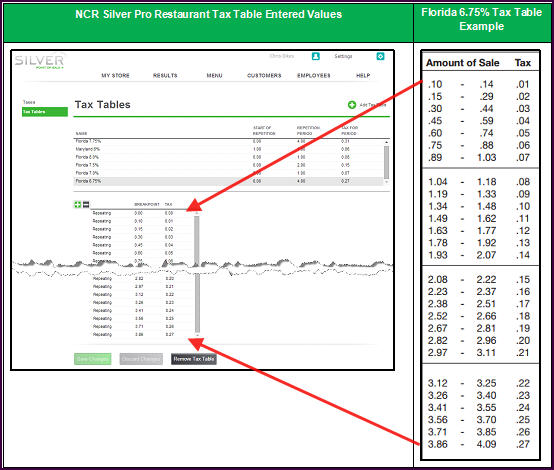
Creating a Tax Table
Consult with your legal or tax counsel to determine how local tax regulations affect the tax liability for your organization.
- In Silver Back Office, select Settings > Taxes.
- Click Add Tax Table.
- Type a name for the tax table, such as ‘Florida 6.75%.’
- Leave the amount as ‘0.00’ for ‘START.’
- Enter the ‘4.00’ for ‘REPETITION.’
- Enter the ‘.27’ in ‘TAX.’
- Click ‘+’ to add a breakpoint for the amount of ‘0.00,’ and then click ‘+’ again to add the first breakpoint from your tax table.
- Referring to the Florida 6.75% tax table, enter the starting sales amount for the breakpoint. For example, if the sales range for the breakpoint is ‘.10’ to ‘.14,’ you only need to enter ’.10.’ The system automatically enters the amount for the TAX column.
- Click ‘+’ to move to the next breakpoint.
- Repeat for as many breakpoints as necessary. In this example, the period of repetition is 4.00. Enter breakpoints up to the sales amount of ‘$4.09.’
- Click Save Changes. Refer to ‘Setting Up a Tax Category’ for how to specify a tax table for a tax category.
Creating a Tax Table
Consult with your legal or tax counsel to determine how local tax regulations affect the tax liability for your organization.
