Questions?
Contact us at support line.
US: 877-270-3475
or
Log in to back office to chat with a representative
Contact us at support line.
US: 877-270-3475
or
Log in to back office to chat with a representative
Visit NCR.com/Silver
Browse by categories
At times, it may be necessary to edit a labor shift, if an employee forgets to clock in or clock out. When you edit a labor shift for an employee, the system marks the shift with an ‘*’ to indicate an edited shift.
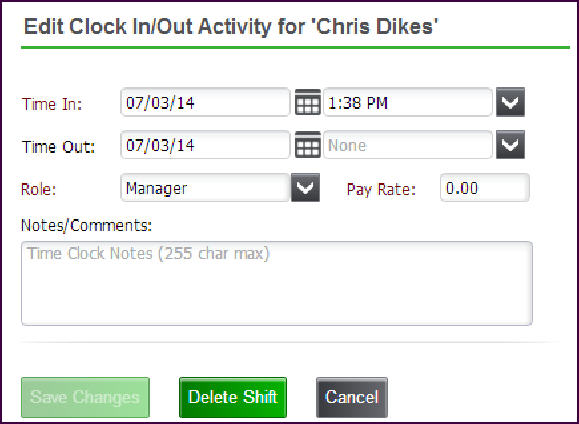
| Warning: If an employee forgets to clock in, have the employee clock in on a device, and edit the start of the labor shift at the conclusion of their shift. If you edit the start of an active shift in Silver Back Office prior to the employee ending their shift, when the employee accesses the device the POS resubmits the clock in and creates a new shift. |
- Log in to Silver Back Office through a Web browser.
- Select RESULTS > LABOR SHIFTS.
- Click the employee whose shift you want to edit. The Edit Clock In/Out Activity for ‘Employee Name’ appears.
- Select the time in or time out from the drop-down list.
- Type a reason in Notes/Comments for the edit.
- Click Save Changes.
