Questions?
Contact us at support line.
US: 877-270-3475
or
Log in to back office to chat with a representative
Contact us at support line.
US: 877-270-3475
or
Log in to back office to chat with a representative
Visit NCR.com/Silver
Browse by categories
You can change the language by which you access and use the POS app. This enables you to view text and to use the POS app in a language of your choosing; however, NCR Silver Pro limits the language choices to the language options of the device. This guide documents how to change the language setting of your device to use the POS app in a language of your choosing.
To change the language setting for the iPad:
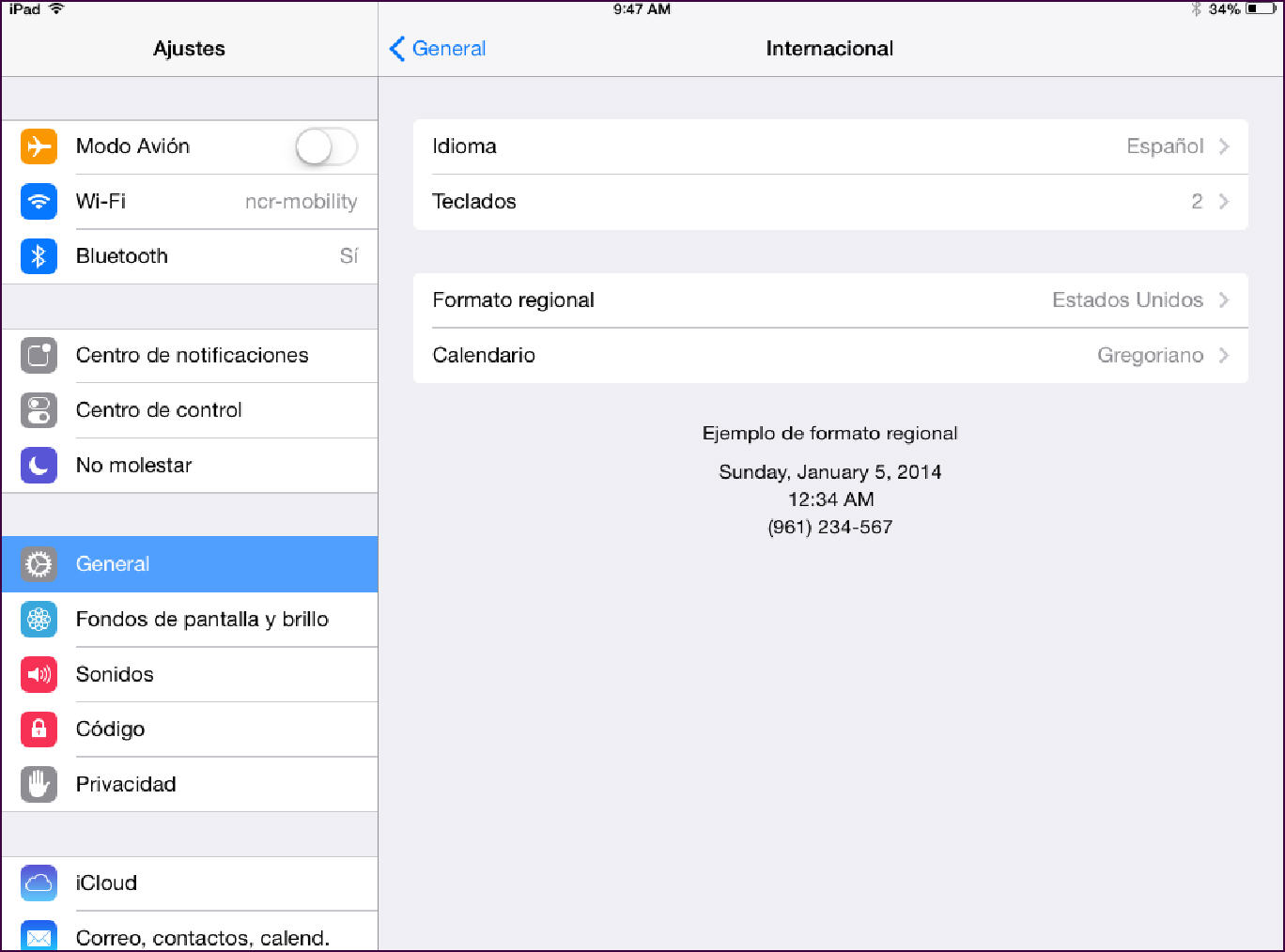
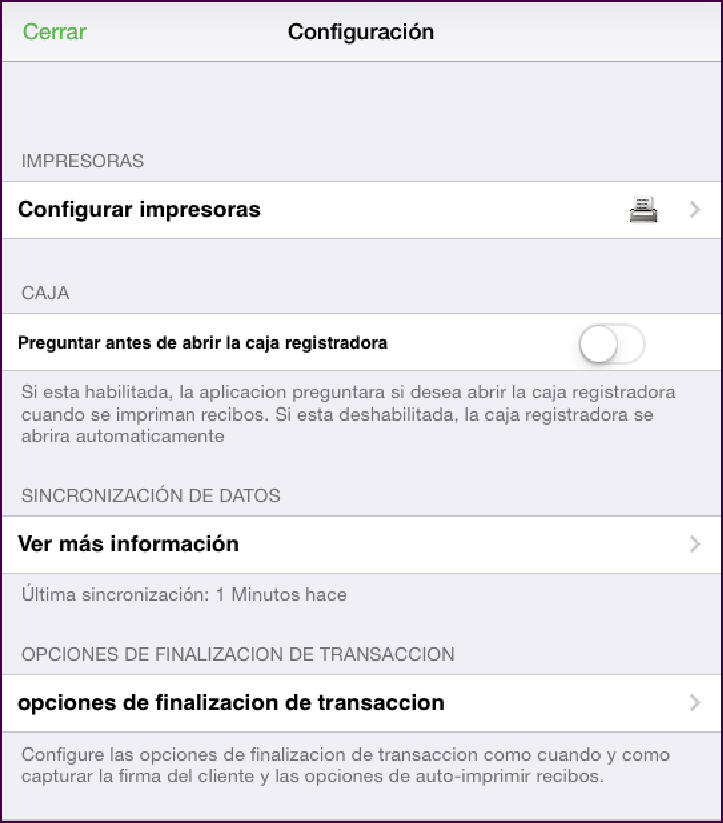
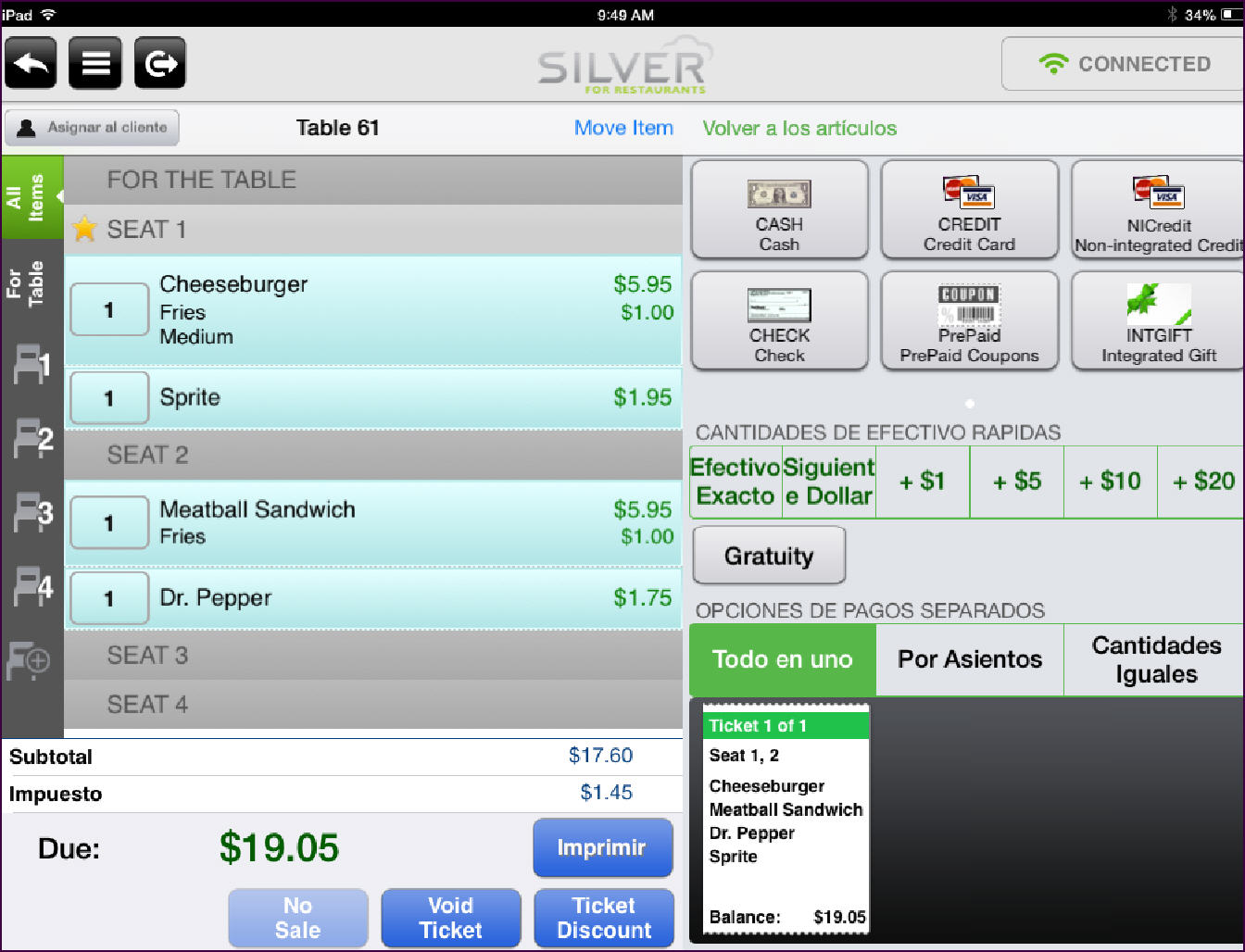
| Note:You cannot edit the language text. NCR Silver Pro Restaurant embeds the translated text in the POS app. |
| Tip: At this time, you can only change the language setting to Spanish for use in the POS app |
-
Tap Settings > General.
-
Tap International.
-
Tap Language. The Language screen appears.
-
Tap the language to which you want to switch the device, and then tap Done. The iPad changes the language setting to the selected language and returns to the home screen. You can now log in to the POS app and use the app in the selected language.
Below are examples of the Settings screen and the Order Entry screen:
Settings Screen in Spanish
Order Entry Screen in Spanish
