User Roles
User roles provide a way to grant or limit access to certain features in both the POS app and the Back Office.
- User roles define the features a user can access. A user role is then assigned to an employee.
- If an employee has limited access to features in the Back Office, those features will be hidden from the employee.
- For most features on the POS, when a user tries to use a feature to which they don't have access, the system will alert the user and prompt them to enter the PIN of a user who does have access to continue.
In this article:
Pre-defined user roles
There are five pre-defined user roles, and each one has a set of features assigned to it by default. However, you can customize the features available to each role based on how you run your business.
Designed for employees who will only use the POS device to clock in and out.
Designed for employees who ring up sales on the POS device, but do not access the Back Office.
Designed for employees who need full access to all of the features on the POS device, as well as inventory management in the Back Office.
Designed for managers who need full access to all of the features in the POS app and full access to the Back Office, with the exception of account setup, purchasing, and billing features.
Designed for store owners who need full access to all of the features in the POS app and full access to the Back Office. Every account should have at least one employee assigned to this user role.
How to set up and edit user roles
The User Roles screen allows you to customize what features each of the pre-defined roles (Time Clock Only, Cashier, Cashier Plus, Store Manager, and Account Manager) can access on both the POS app and the Back Office. Simply select or unselect the box for each feature.
Once you have defined your user roles, then you can assign each employee a role from the Employees screen. While you cannot add a new user role or edit the name of a user role, you can define the features you want to associate to each user role.
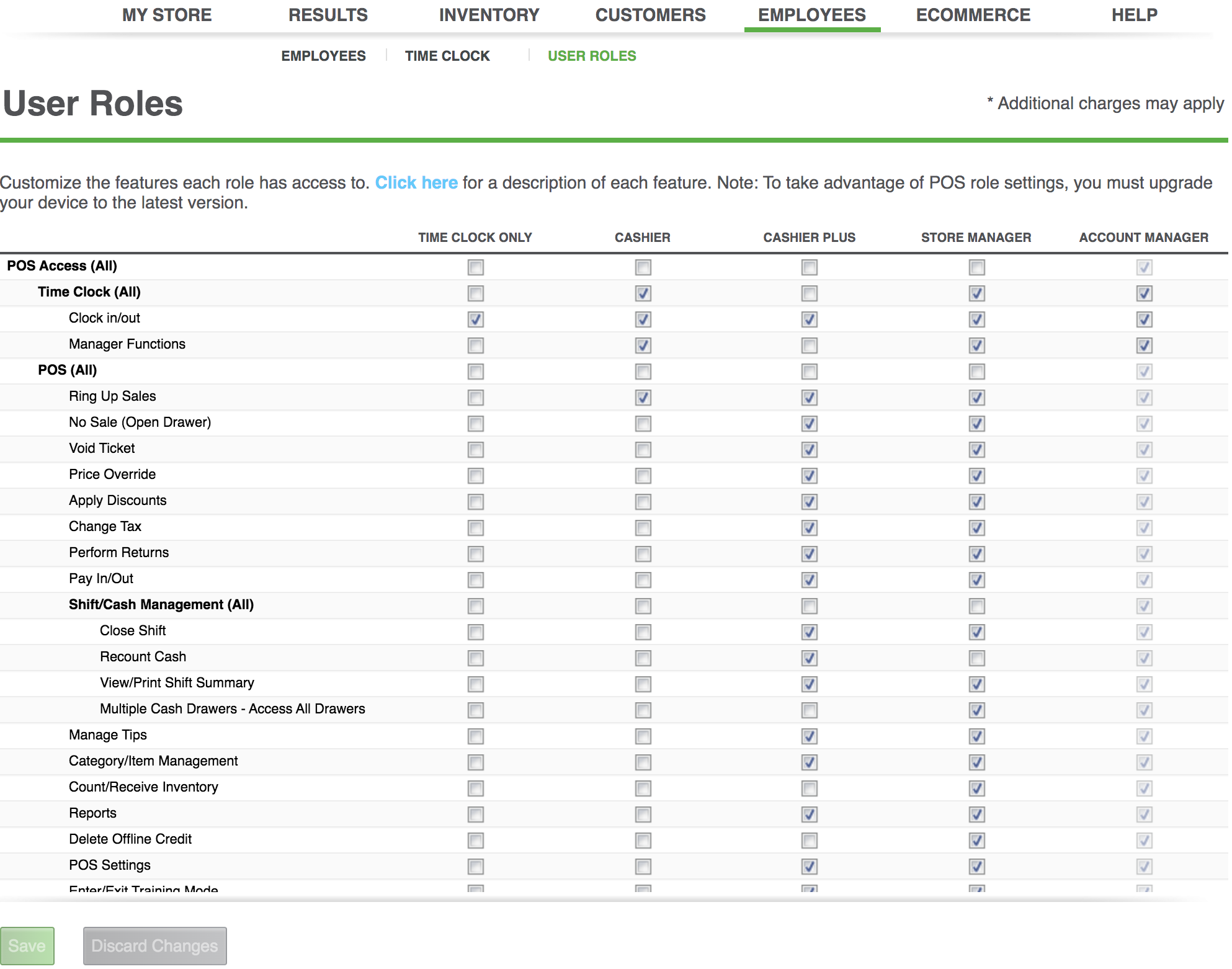
To define each user role:
- Select EMPLOYEES > USER ROLES.
- Make the feature selections for the user roles that best fit your business needs and then click the Save button.
See also: Understanding Features & User Roles - Back Office Access and Understanding Features & User Roles - POS Access


