Social Sharing
The system allows you to link to your social media pages. You can set it up so that the system will add your Facebook, Twitter and Instagram URLs to the footer of any of the emails you send to your customers via our email marketing.
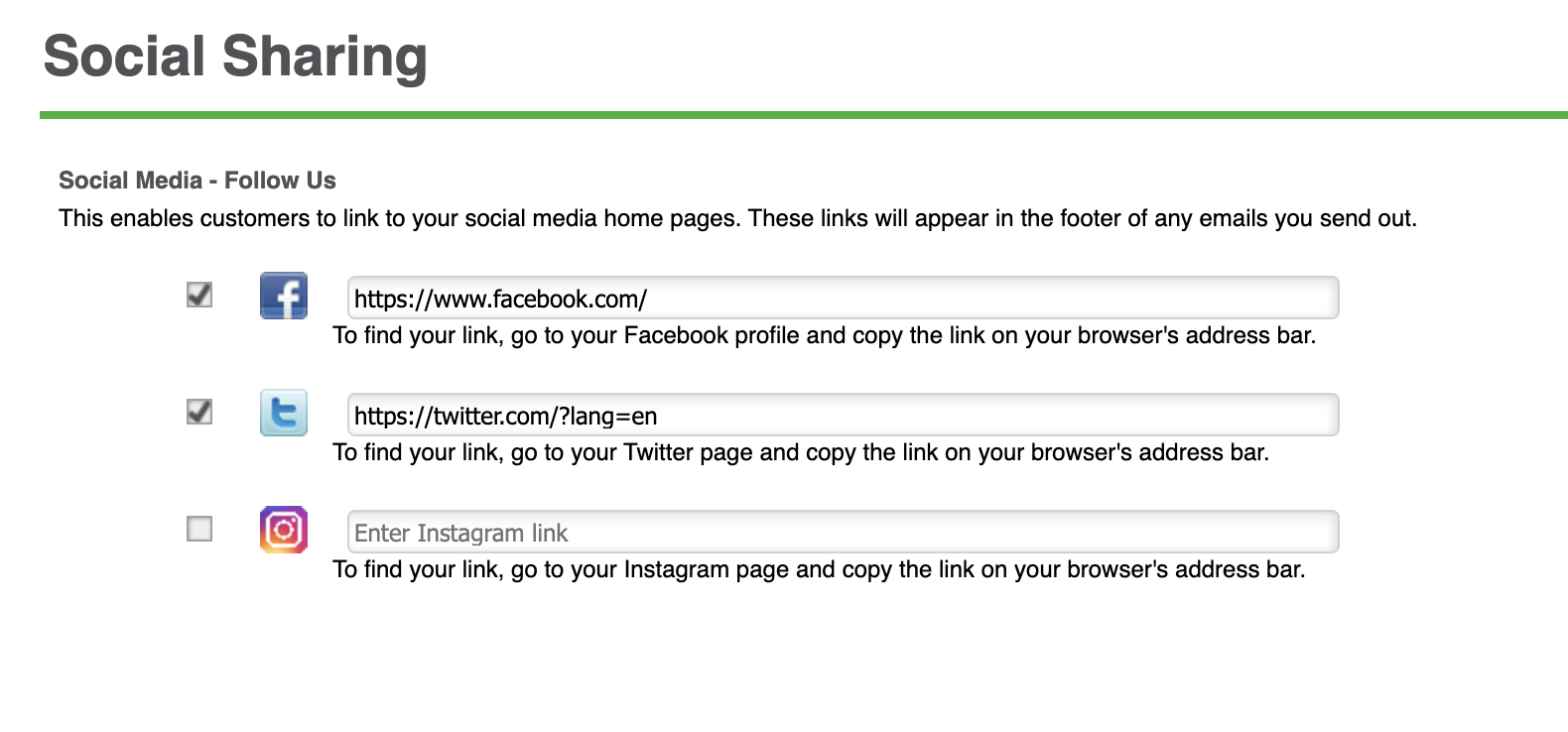
Social Media - Follow Us Information:
-
Select SETTINGS > SOCIAL SHARING.
-
Click inside the checkbox for Facebook, Instagram or Twitter.
-
For Facebook: Go to your Facebook profile, copy the link inside the browser's address bar and paste it in the Facebook text box in the Social Media - Follow Us screen.
-
For Twitter: Go to your Twitter page, copy the link inside the browser's address bar and paste it in the Twitter text box in the Social Media - Follow Us screen.
-
For Instagram: Go to your Instagram page, copy the link inside the browser's address bar and paste it in the Instagram text box in the Social Media - Follow Us screen.
-
Click Save.
keywords: social sharing, marketing, customers, Facebook, twitter, instagram, email marketing


