Payment Methods
The following page covers the options available in your Payment Methods page of NCR Silver back office. Log in to the Back Office, select Settings and select Payment Methods to access.
Integrated Credit & Non-Integrated
Integrated credit allows you to use a system-approved credit processor to process your customers' credit cards or gift cards. Integrated credit lets you process cards through your POS system.
The non-integrated credit option allows you to simply use our system to ring in transactions (for reporting etc.) and process credit payment on a stand alone terminal.
Setting Up Integrated Credit and Gift Cards
The system supports a number of credit card processors, so do one of the following:
-
If you are currently signed up with a merchant services provider supported by our system, we will work with you and your provider to complete your credit setup. Please contact Customer Care at 1-877-270-3475 to determine what information is needed to set up integrated credit and gift card processing. Once the integrated setup is complete, we will send you an email that lets you know that integrated credit is now available. You will also see a Status of Active on the Payment Methods screen.
-
Go here for more information on setting up integrated credit and a list of certified merchant service providers.
Setting Up Your Accepted Payments
-
From the Back Office, select the Settings  icon near the top-right corner of the screen.
icon near the top-right corner of the screen.
-
Select Payment Methods.
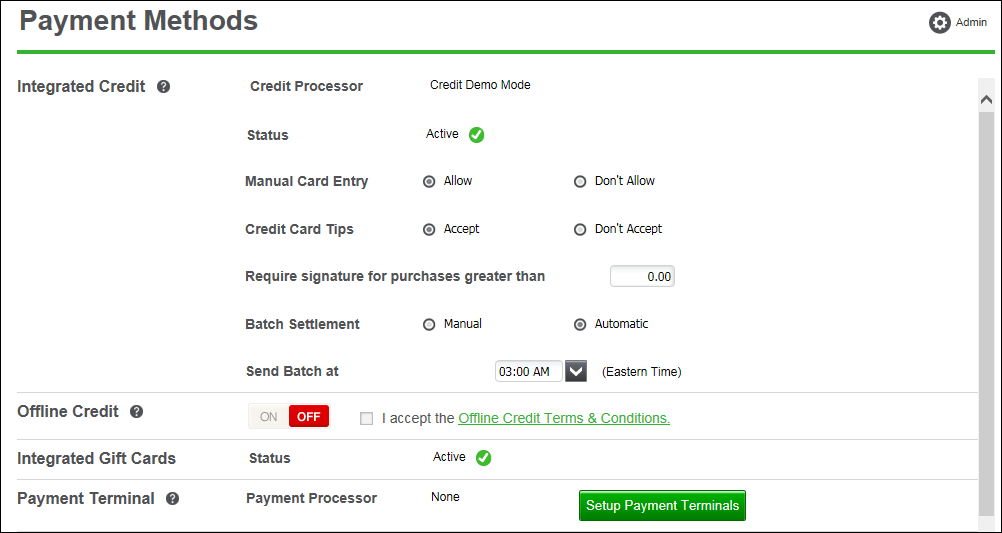
-
Make your selection for Manual Card Entry. This setting will control whether you can manually enter a customer's credit card, rather than swiping it. If you select Allow, you become subject to PCI requirements.
-
Make your selection for Credit Card Tips. Selecting Accept will allow POS users and/or your customers to enter a tip amount on the POS device when paying with a credit card.
-
To always require a customer's signature, enter $0.00 in the Require signature for purchases greater than field. To enable faster checkouts, you can enter a minimum dollar amount up to $99,999.99 that will require a customer's signature.
-
Make your selection for Batch Settlement (not available for all credit gateways).
IMPORTANT: Be aware that you can only adjust tips for closed transactions that belong to a batch that has not been settled yet. If you adjust tips at the end of your business day, you want to be sure to set your batch settlement time to occur after your normal business hours.
-
Manual: If you select this option, you will need to manually send your batch settlement to your payment processor on the RESULTS > CREDIT SETTLEMENT screen each time you are ready to settle a batch.
-
Automatic: If you select this (default) option, the system will pre-populate the Send Batch at field with the optimal time (in EST) to automatically send your batch settlement to your payment processor to ensure the quickest deposit of funds. You can change this time if you prefer to send it at a different time. Please note that if you accept tips, be sure to review your settlement time to ensure it allows you adequate time to enter tips before settlement occurs. Once settlement is complete, no changes can be made to a transaction.
-
Under the Integrated Gift Cards section, the Gift Card Processor field is view-only. If it displays as if your gift card processing is active or not.
-
The payment terminal settings are only needed if you use an EMV device, which customer care will assist in setting up.
-
We offer integrations with LevelUp and PayPal here. Each requires an account with the individual third-party partner. You can link your account to NCR Silver here in the Back Office.
-
Select your Accepted Payment Methods for your store. These are simply the ways in which you will take customer payments. The POS will provide options based on your selections.
11. If you live in a country where there is no penny currency, select the denomination for cash rounding.
12. Click the Save button to complete your changes.
Keywords: payment methods, credit card, cash, gift cards, integrated credit, non integrated credit, paypal


