On-Screen Keyboard Not Displaying when Using the Bar Code Scanner
If you are using the Bluetooth bar code scanner, and your POS device is not displaying the on-screen keyboard, you need to set the scanner back to the iOS mode. To do this:
-
Power on the bar code scanner and scan the iOS Mode bar code on page 6 of the Quick Start Guide.
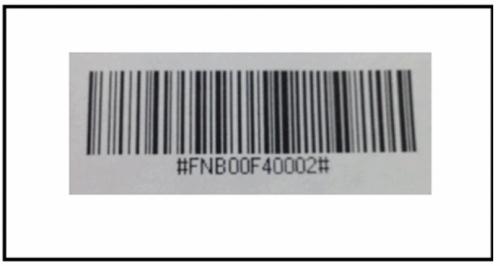
-
Confirm that the bar code scanner has reconnected with the iPad by going back to the Settings screen and tapping Bluetooth, and then. tapping Socket CHS once it appears. The scanner will beep once to confirm the connection.
The scanner essentially operates in two modes -- the iOS mode (which we need for the POS app) and the Human Interface Device (HID) mode. When the scanner is in the HID mode, the iPad "sees" it as a keyboard, so that is why the on-screen keyboard does not display.


